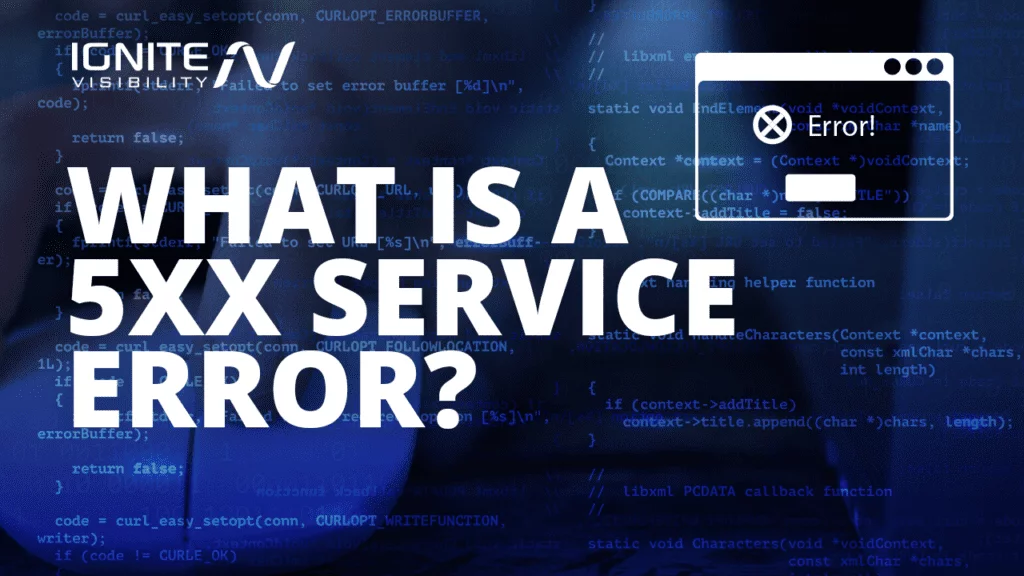5xx errors play a more significant role in your SEO performance than you may think.
They block crawlers from reaching certain pages, and in some instances, can result in pages being pulled from the index. In other words, if you’re not careful, 5xx errors can seriously hurt your organic rankings.
In this article, I’ll define 5xx errors, discuss their impact on search rankings, and show you how to find and fix server errors before they tank your organic traffic.
What You’ll Learn:
- What a 5xx error is
- Different types of 5xx server errors
- Why they are important
- What causes 5xx errors?
- How to find them
- Tools you can use to spot 5xx errors
- How do you fix them?
What is a 5xx Error?
5xx errors refer to a group of HTTP server response errors that occur when a client makes a valid request that fails on the server-side.
All errors in the 500-599 range are designed to inform users and search engines that the server is aware of the situation but can’t complete the request at that moment.
On the user-side, the server response will typically explain the situation and whether the error is temporary (i.e. there’s a maintenance update in progress or a gateway timeout) or permanent.
Types of 5xx Errors
There are several different 5XX server errors, each with a response code in place to help you identify and resolve the problem.
Here’s a quick look at the 10 different types of 5xx errors and what they mean.
- 500 – Internal Server Error. The 500 error is a generic error code which indicates that while the server has identified a problem, it can’t determine just what that problem is. As such, 500s often require a bit of investigation.
- 501 – Not Implemented. This error indicates that the web server doesn’t recognize or support the request. Google could recognize this error as a site-level issue if the problem isn’t fixed right away.
- 502 – Bad Gateway. This error occurs when a server acting as a gateway or proxy receives a response from the main server that the request was invalid. Unfortunately, 502 errors indicate a generic communication problem and won’t provide much information about the exact issue.
- 503 – Service Unavailable. 503 errors are usually temporary, and usually mean that the server is unavailable due to maintenance or overload. In most cases, the issue resolves itself and doesn’t require action.
- 504 – Gateway Timeout. Similar to a 502, 504 errors indicate that the server tried to load a page but failed to respond to the request promptly.
- 505 – HTTP Version Not Supported. This error appears when the server can’t support the HTTP protocol defined by the client’s computer. This could be an issue on the client-side, such as an invalid version number.
- 506 – Variant Also Negotiates. The 506 error is triggered by a server that is configured incorrectly.
- 507 – Insufficient Storage. 507 errors indicate that a server has run out of available memory. 507s are often triggered when it lacks the resources required to run an application. In this case, the hard disk may need to be cleaned or you might need to invest in more storage.
- 509 – Bandwidth Limit Exceeded. 509 errors indicate that the bandwidth limit, as defined by the system admin, has been reached. In this case, you’ll need to wait for the limit to reset during the next cycle.
- 510 Not Extended. 510 errors occur when the server is unable to support an incoming HTTP request. Unfortunately, this problem is typically resolved by replacing the server.
Why You Should Care About 5xx Errors
5xx errors are one of many technical SEO issues that can spell big trouble for your website’s crawlability, and by extension, indexability. Essentially, when a URL returns a 5xx status code, it prevents both your website visitors and search engine crawlers from accessing that page.
As a result, crawlers will have to abandon that request, which means website updates won’t be reflected in the search results, and users will leave your website due to the bad experience.
From a technical SEO standpoint, 5xx errors should be a high priority, as they can do some serious damage to your traffic and SERP rankings. Potentially, they could result in those URLs being removed from the index altogether.
In the case of 503 errors, search engines typically acknowledge that these errors are temporary. Rather than removing 503-afflicted pages immediately, Google crawlers give sites some time to address the issue and return within a couple of days.
While 503s can impact SERP rankings, they’re typically a short-term problem that will resolve itself in short order.
That said, sustained 503s, 500s, or other 5xx errors, can result in removal from the search index. As a result, you’ll need to resolve these issues as quickly as possible to mitigate any potential damage.
What Causes 5xx Errors?
As mentioned above, 5xx (Server error) HTTP status codes point toward a problem with the server. That might mean it’s overloaded, misconfigured, or just plain slow.
Because there are different types of server errors, the root cause and resolution will vary based on the error type.
Again, the most common errors are Internal Server Error (500) and Service Unavailable (503). 500 errors are typically caused by problems with configuration files or application code. For example, corrupted .htaccess files or PHP memory limits are common causes.
By contrast, 503 errors are usually caused by a temporary issue, such as maintenance or server overload. If 503 errors occur regularly, it could be a sign that you need to upgrade to a server that can handle more requests at a time.
Additional problems that could trigger a 5xx include:
- Faulty WordPress Plugins & Themes.
- Permissions Errors. Another common cause of 500 errors is incorrect permissions on files or folders associated with your site (this often happens with permissions on PHP and CGI scripts).
- PHP Timeouts. Scripts connected to external resources that time out can also cause server errors. Setting timeout rules, or better error handling in your script, may help you avoid future PHP issues that lead to errors.
- Cookies. Sometimes cookies are to blame for 5xx errors. Try deleting or clearing them out and refreshing the browser. Then try loading the page again to see if the error still comes up.
- .htaccess Code Errors. This is a relatively uncommon issue, but one worth investigating. Double-check that your .htaccess structure is properly set up.
- Blocking Crawlers. Firewalls, location-based traffic blocks, DoS protection, etc. can inadvertently block crawlers from reaching certain pages, resulting in a server error, as can any robots.txt files that you no longer need.
How to Find 5xx Issues
You can find 5xx (and other errors) errors using the reporting tools offered by Google Search Console.
The platform typically sends out a notification when there are any errors or other problems with your site that might impact your search performance.
Still, sometimes notifications fall through the cracks, and as such, you’ll want to check in manually from time to time.
To check for errors, head over to the Index Coverage Report by navigating to Index, then Coverage on the left-hand column.
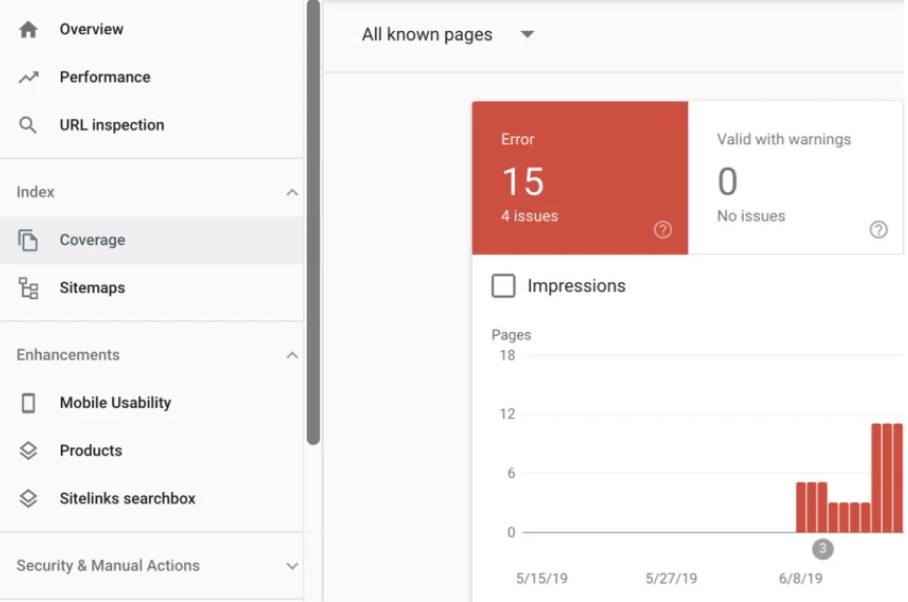
Use Google Search Console for finding 5xx errors
This report is designed to let you know which web pages are indexed and will alert you to any instances of errors, warnings, or exclusions—aka status values—that could impact your indexability.
Each page will have one of the following status values attached:
- Valid: Refers to pages that have been indexed.
- Error: An error status indicates that a page is not indexed. Your report will let you know which error is to blame so you can fix it. Google breaks down each error type here.
- Warning: A warning indicates that while your page has been indexed, it has a problem that you should be aware of.
- Excluded: Excluded pages are not indexed, but Google crawlers believe that was an intentional choice by the webmaster. Exclusions may include pages with a noindex directive or duplicates of canonical pages that are already indexed.
As you can see, your GSC reporting dashboard really makes your action items “pop:”
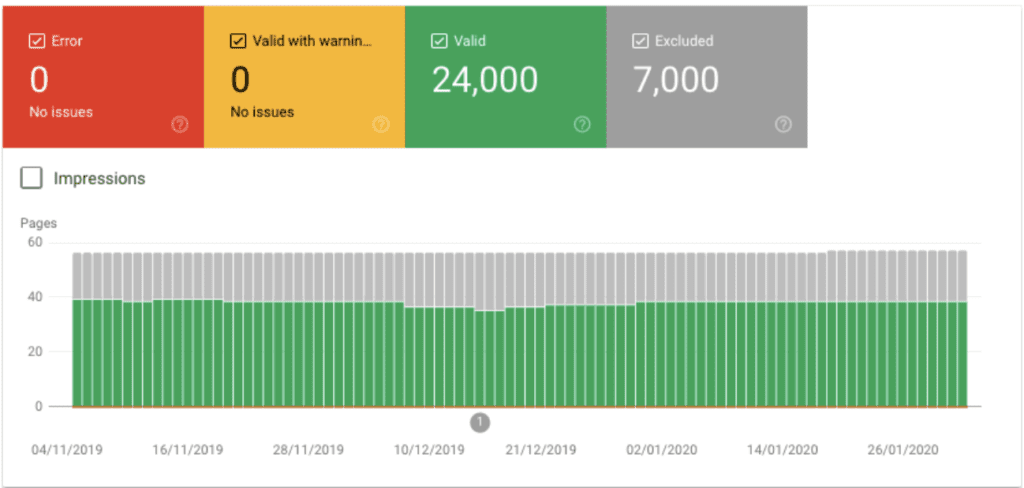
Google Search Console reporting dashboard
If Google detects any errors, you can scroll down the list to find out what the problem is–and find out what you’ll need to do to fix it.
Other Tools You Might Use to Spot Server Errors
While Google Search Console is free and it provides some solid reporting tools, you may want to get a second opinion regarding your website’s error-status using an SEO suite or third-party crawler.
Detailed reporting tools can help you catch and remedy any technical SEO issues that could impact your search rankings.
Here are a few solid options:
- Ahrefs: Ahrefs is a comprehensive SEO tool offering keyword research, rank tracking, and content research, as well as a site auditing tool designed to uncover technical SEO issues like 5xx errors, performance issues, and thin content.
- Moz: Another all in-one-solution for SEOs, Moz’s SiteCrawl features scans for “critical crawler issues” including 5xx errors. The Pro plan automatically crawls your site and alerts you when there’s a major problem.
- Screaming Frog: Screaming Frog is a website crawler that allows you to crawl up to 500 URLs for free. Use it to find server errors, broken links, generate XML sitemaps, and more.
- DeepCrawl: DeepCrawl is a cloud-based crawling tool designed to help you spot technical SEO issues like server errors, page load speeds, and more.
- 80legs: A crawling service that allows you to create and run custom web crawls, save crawl templates, and control crawl speed by a website.
How to Fix 5xx Errors
As I mentioned above, the most common causes of 5xx errors come down to things like coding errors, maintenance, or server overload.
- Before you start digging in, check the page in question by seeing if the URL loads from your browser. If it loads, the issue has probably been resolved.
- Many 5xx errors can be resolved by your website hosting solution–be it Wix, Squarespace, WordPress, BigCommerce, Shopify, etc. If you use one of these platforms or another CMS system, check the support docs for specific tactics for troubleshooting a 5xx error.
- Contact the hosting company to find out if there were any recent outages or updates.
- You’ll also want to ask if there’s a configuration in place that might block the Googlebot or crawlers from third-party SEO tools that triggered the error on your end.
- If you’ve recently changed your IP address or moved to a new host server, those updates will change your website’s DNS server, which may cause temporary 504 or 502 gateway errors.
If you host your website on your own servers, then you’re on the hook for solving server problems.
Per Google’s Search Console Help Center, here are a few things you might do to get your site back on track:
- Limit the Use of Dynamic Pages to Reduce System Overload. Dynamic pages, or pages that serve the same content for multiple URLs, can cause servers to timeout due to system overload. Google recommends keeping parameter lists short and limiting the use of dynamic pages. That said, you’re free to define your parameters however you like. But, if you’re a heavy dynamic page user, you’ll want to keep a close eye on server performance to avoid undermining the user experience.
- Loosen Up Controls on Crawling & Indexing. In some cases, webmasters intentionally block Googlebot from accessing parts of the site in an effort to control how it is crawled and indexed. Instead of blocking the Googlebot, you’ll want to use the robots.txt file to control indexing and configure URL parameters. This will allow you to “block” crawls without triggering server errors.
- Find Out if Your Server is Running Properly. Check our server to ensure that it’s not down, overloaded, or improperly configured. If you continue to have a response, connection, or timeout problems, you may need to seek out a solution that can process a higher request volume.
- Check Your Security Features. If you have a firewall or DoS system in place, it may be set up so that it automatically blocks requests during periods of unusually high activity. Because the Googlebot typically makes more requests than a human user, crawler requests can kick your cybersecurity tools into high gear and trigger server errors.
Alternatively, problems with CMS, firewall, or DNS configuration might also inadvertently block crawlers. You can fix this problem by identifying which parts of your website’s infrastructure are currently blocking the crawler and remove the block.
Wrapping Up
Between Google algorithm updates, new social advertising formats, and changing content strategies, it’s understandable that technical issues like 5xx errors don’t always get a ton of play.
But as you can see, 504 errors that pop-up after waiting for a page to load or 503s caused by unplanned downtime are blemishes on the customer experience.
Beyond usability issues that indirectly hurt organic traffic, unattended errors can result in removal from the search engine.