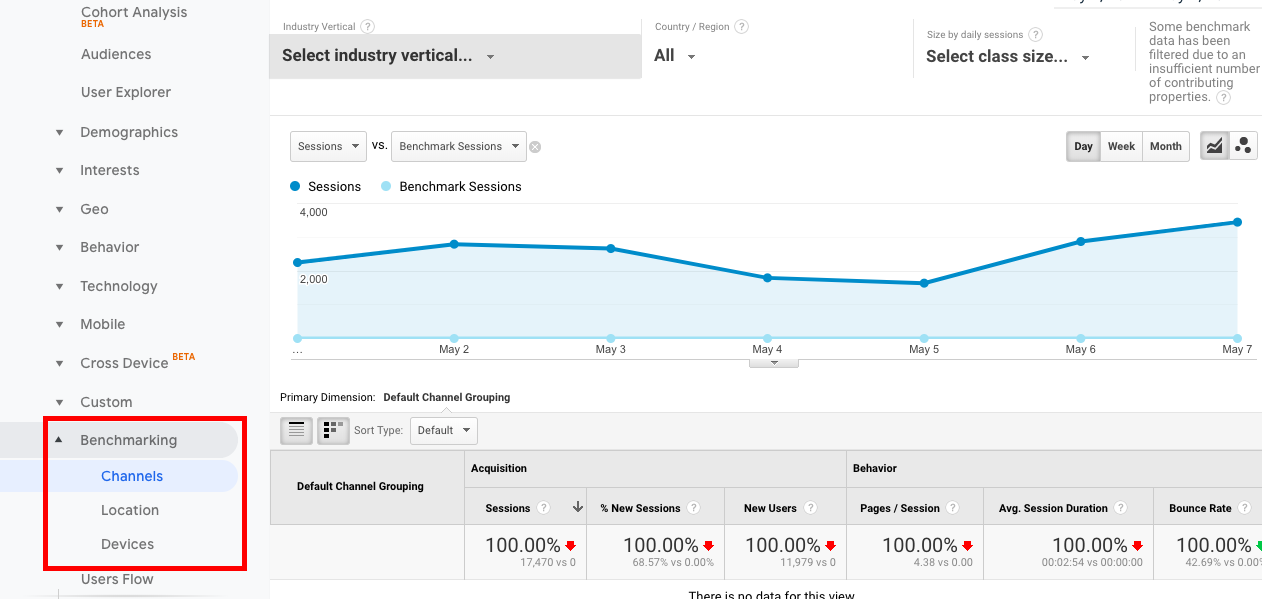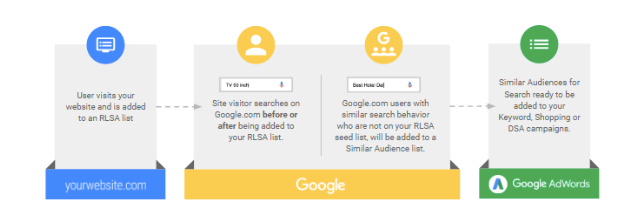Google Analytics is one of the most undeniably important tools for marketers, but if you’re not spending a significant amount of time with your Google Analytics Audience report, you’re leaving money on the table.
In this article, we’ll look at how you can grow your paid media audience by using Google’s Audience report. Let’s dive on in, shall we?
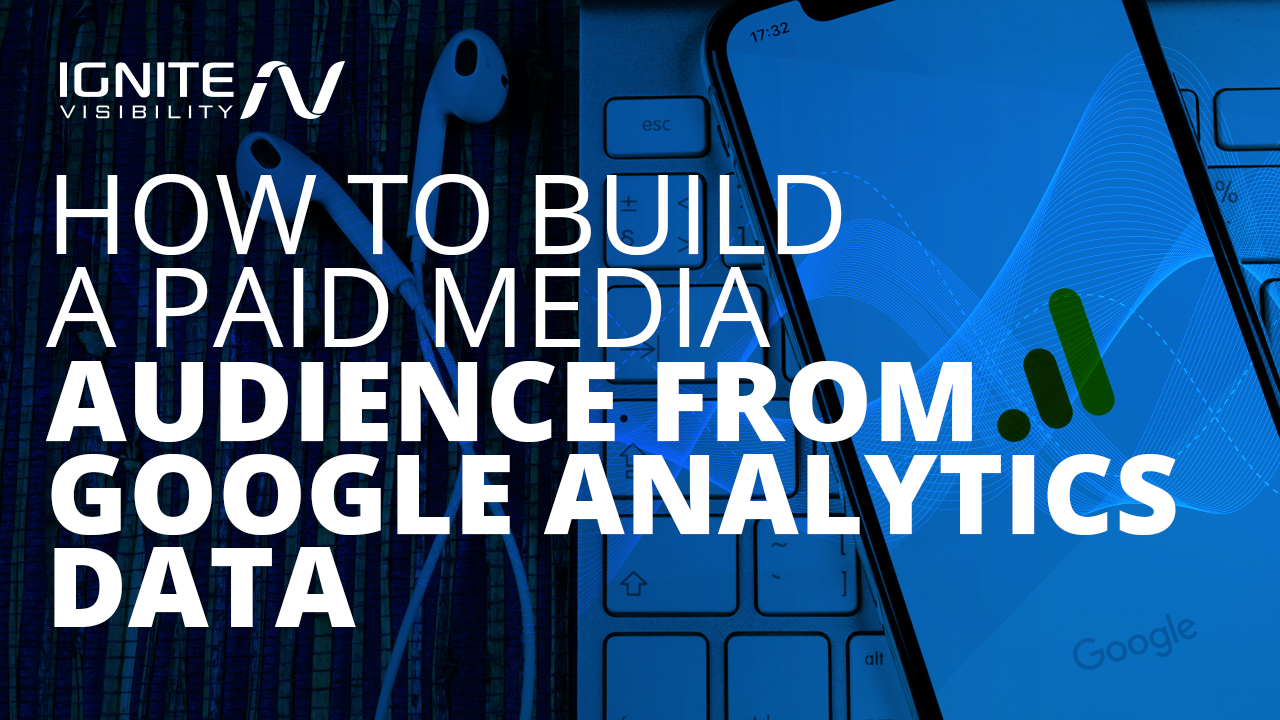
What You’ll Learn
- Why Google Analytics Audiences are key to the future of paid media
- What the Audience Report is
- How to access the Audience Report in Google Analytics
- How to create an Audience based on data from your Audience reports
- How to create Custom Google Analytics Audiences
- How to use Google’s advanced reports to build a paid media audience
- How to review your Audience insights
Why Google Analytics Audiences are the Future of Paid Media
If you’ve spent any time in Google Analytics, you’re probably thinking that the Audience report isn’t exactly new. So, why bring it up now?
Well, actually, I bring it up because Google expanded Audiences just last year, and they’re a whole lot more useful than what you’re used to.
In the past, Google allowed you to check out your audiences, but this was a view-only metric—known as the Audience Overview report. The idea there was to give marketers a sense of how their campaigns were performing.
Today’s Google Analytics Audience Reports allow marketers to dive deep into their persona research, straight from the Google Analytics Dashboard. Those insights can then be used to target specific groups based on interests, behavior, location, and more, allowing you to create an audience-first paid media campaign.
Most companies have a decent grasp on digital marketing and are actively working on a strategy that includes SEO, content creation, and social media. Those organic strategies are critical, no doubt, but it may be worth adding another strategy into your cross-channel mix; audience creation through your paid media strategy.
See, Google Analytics Audiences provide an in-depth look at your audience behavior, acquisition patterns, and conversion rates, as well as the demographics, interests, and more that provide more context.
The benefit of getting acquainted with your audiences is that they serve as a way to anchor your campaigns.
You can fine-tune your messaging to each group and move them through the sales funnel by understanding their goals. The benefits are two-fold here: get your paid media audience right and you’ll deliver better messaging and get more mileage out of your marketing dollars.
And today, the importance of personalized messaging and targeting can’t be overstated. It is, quite simply, the future of marketing.
Consumers no longer respond to batch sends and generalized overviews. They expect to be marketed to on a personal level – and that includes the PPC ads they’re served across the web.
Analyzing your Audience report allows you to gain valuable insight into your audience characteristics and craft your ads accordingly.
What is the Google Analytics Audiences Report?
With Google Analytics, there are endless sources of insights about who visits your website, reads your content, and buys your products.
Google provides a handful of pre-configured audiences, or you can build your own from scratch. As a quick point of reference, an audience represents a segment of users who share some common characteristics.
There are several ways you can use the audience report to drive revenue.
For example, you can use the report to prioritize the audience(s) most likely to purchase from you by reviewing things like conversion rate, time spent on a page, or average deal size.
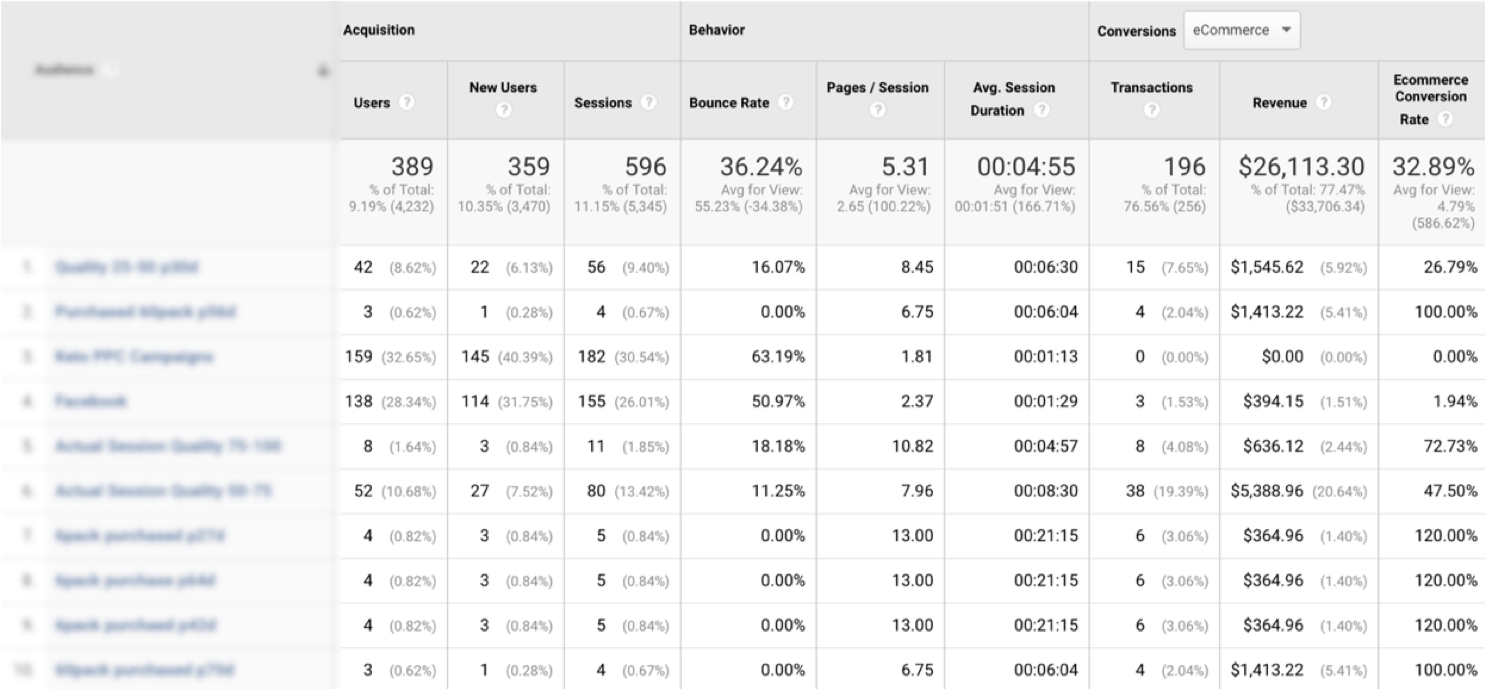
Or, you can identify which channels are most effective for engaging with your audience.
While it might sound complicated, building a paid media audience isn’t as hard as it sounds.
It’s all about diving into your various GA data pools from customer behavior to demographics, location, and more, then using those insights to inform the basis of your ad campaigns.
Where Do You Find Your Audience Report?
Before we start talking about how to grow your audience with paid media, you’ll need to know where to find them.
All of your audiences can be found in the Audience Manager. To look at the audiences report, navigate to the Audience tab inside your Google Analytics dashboard.
Then, select audiences.
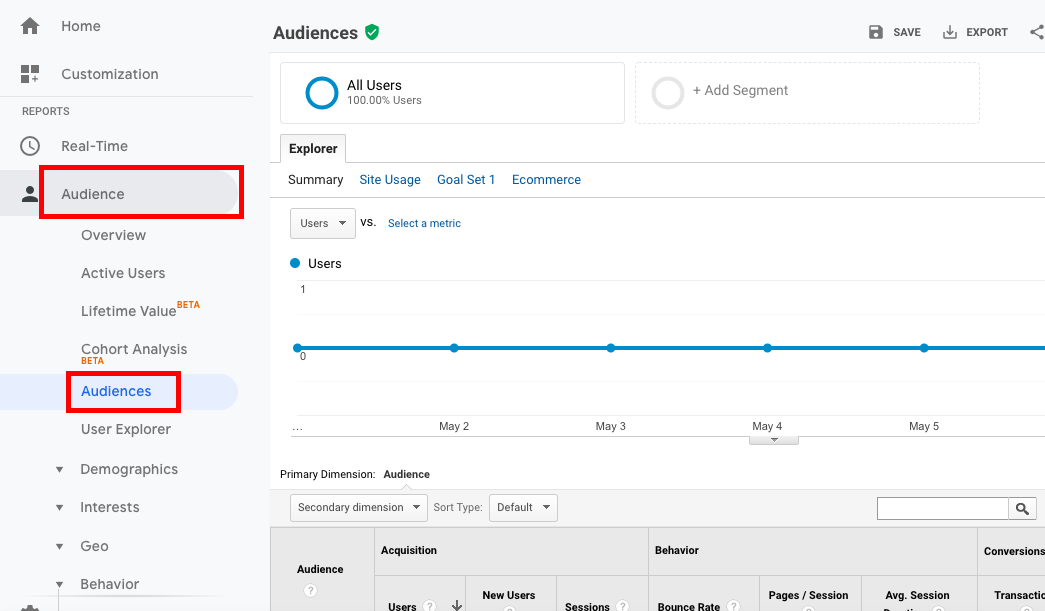
Finding your Google Analytics Audience report
You’ll then see a general report that lists all of the audiences you’ve chosen to follow.
If you’ve never used the tool, you’ll see that Google has done a bit of work on your behalf.
You’ll notice a few basic remarketing campaigns are already there: All Converters, All Regular Site Visitors, and Similar to All Regular Site Visitors.
You may want to poke around inside each of these Audience reports to get the lay of the land before launching a campaign linked to these built-in options. As a point of reference, you can only follow 20 audiences at a time, so it’s best to leave off the “generic” groups that don’t reveal much about user behavior.
How to Create Google Analytics Audiences Based on Data
To populate the Audience report with data, you’ll first need to enable the Demographics and Interest reports and create an audience. Use one of the pre-set options within the Analytics Dashboard or create a new audience from scratch.
Below, we’ve included a list of the datasets you can use to inform your custom audience.
Demographics
Demographics represent the age and gender composition of your website traffic. On their own, this might not be all that useful. However, when paired with other insights like what channel they came from or interests, they can play a valuable role in informing your messaging.
For instance, if you’re noticing a lot of women between 18-24 found your site through Instagram and are interested in fashion, you might aim for a younger, less formal tone.
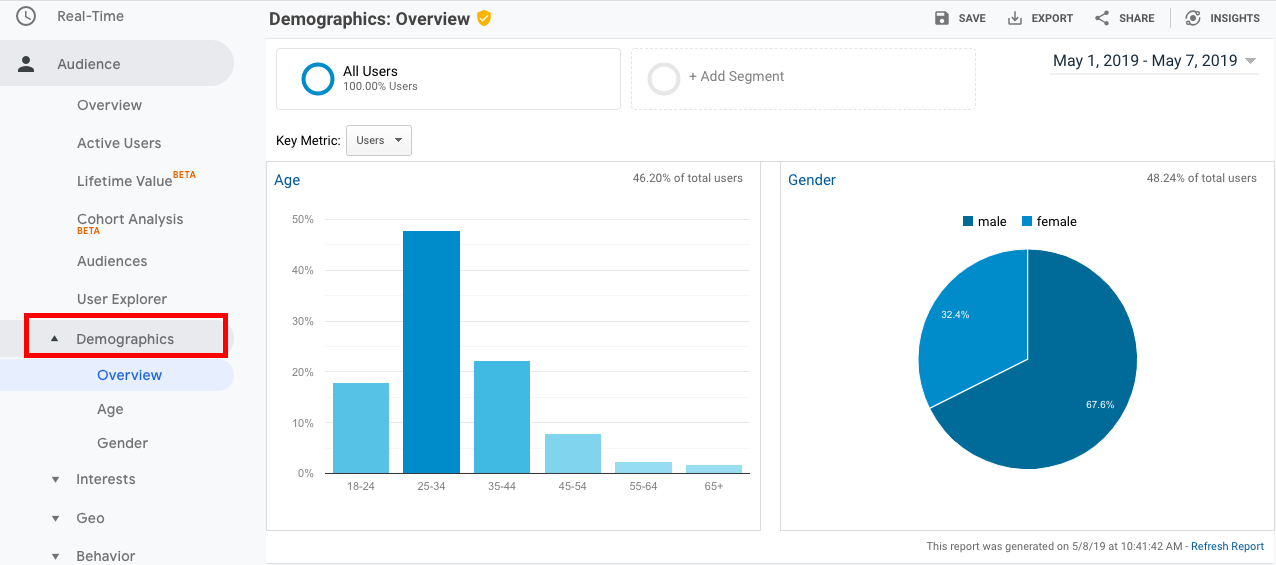
Google Analytics Audience Report: demographic data
Interests
Interests represent what’s known as “psychographic” data, which covers shared personality traits, beliefs, and attitudes.
Interest data is vital to advertisers as it can be used to help you focus your ads and content topics based on what your audience cares about.
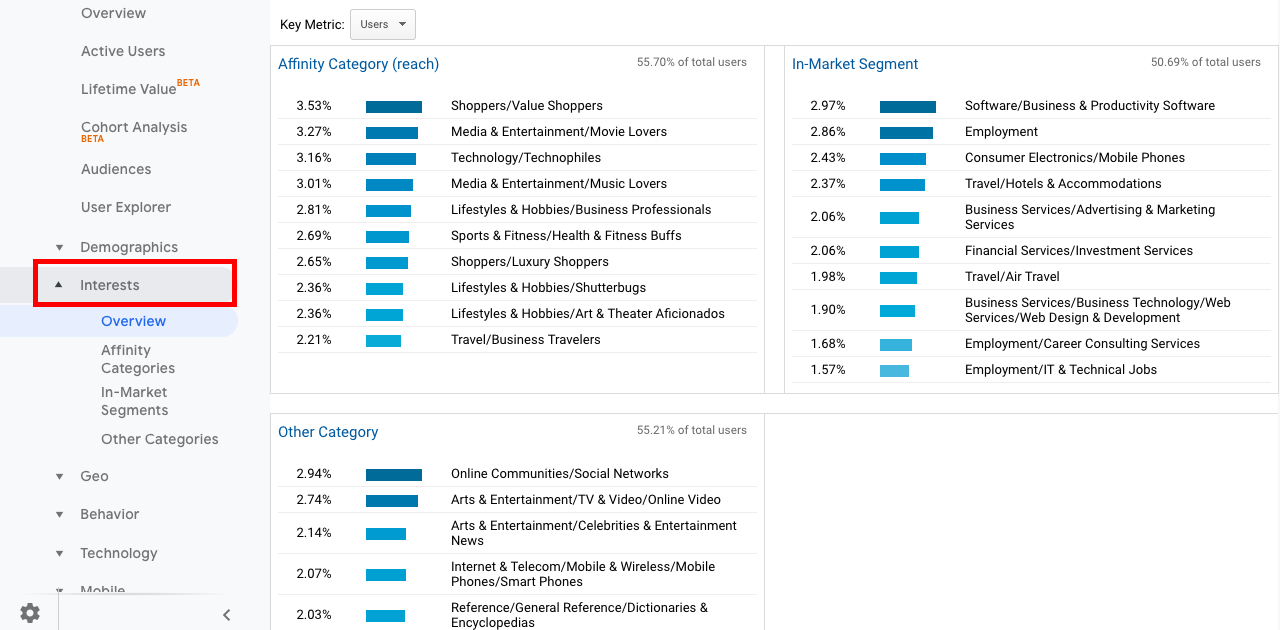
Google Analytics Audience report: Interests overview
Geo
Geodata represents the location breakdown of your audience. This comes into play if you’re doing business on a global level—as you may want to break down your ad campaigns by country or display ads to different audiences during different times.
What’s more, the virtual map gives you the information needed to create seasonal ads or locally-focused content.
Over time, this data can be used to uncover which areas drive the most traffic, spend the most money, or have the highest conversion rates.
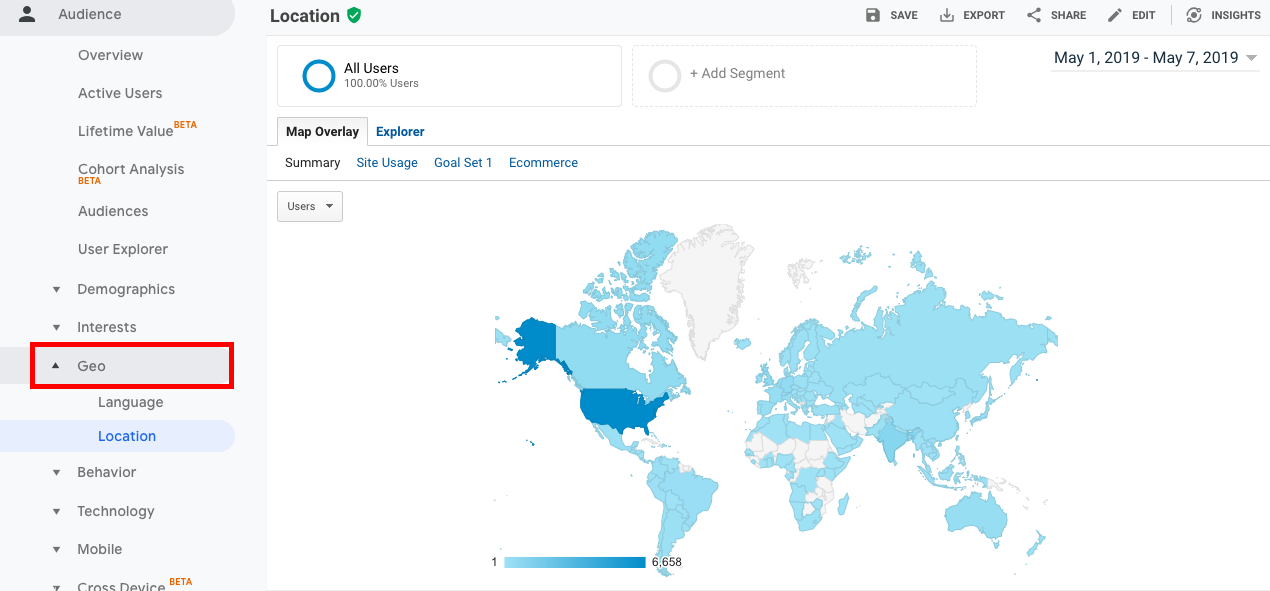
Google Analytics Audience report: geographical data
Behavior
The behavior section breaks down your audience by reviewing how often people visit your site, which pages they look at, and how long they spend on specific pages.
Typically, behavior metrics are used as a way to gain an understanding of how well your content is performing. However, sales and e-commerce teams can use this data to inform their business goals.
As you begin looking at user behavior, try to understand what visitor behavior leads to a conversion.
For example, you may want to link your campaigns to high performing pages, which may help drive more conversions.
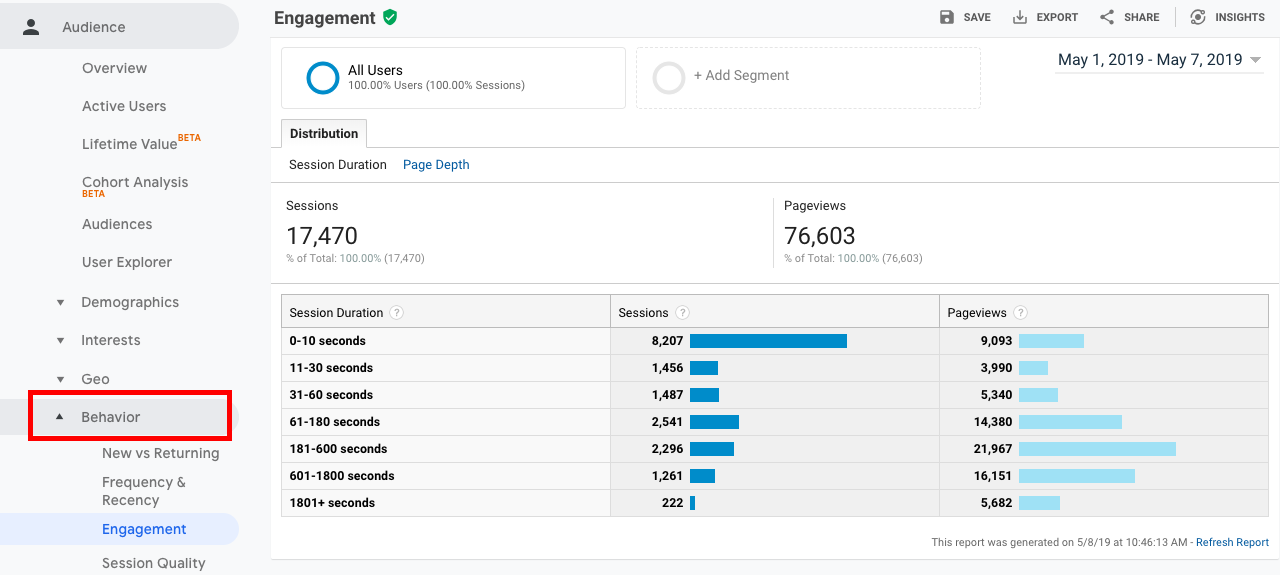
Google Analytics Audience report: behavior data
Enable Benchmarking
Enabling benchmarking on Google Analytics means that you’re allowing Google to share your data anonymously. In exchange, you’ll gain access to a more granular set of industry categories, allowing you to dive deeper into geographic information, traffic breakdown, and more.
How to Create Custom Google Analytics Audiences
According to Google’s Support documentation, the pre-built audiences should cover all of your targeting bases. However, you’ll get more out of this report by customizing.
The reason being, every business is different and companies are likely to see better results by mixing, matching, and excluding metrics based on their unique audience profile.
For example, you can connect information from the behavioral insights report, then target specific interests, and get more specific location-based data.
To create an audience, you’ll need to sign into your Google Analytics account.
Click Admin, then navigate to the property where you wish to create the new audience.
From there, click Audience Definitions > Audiences and Add New Audience.
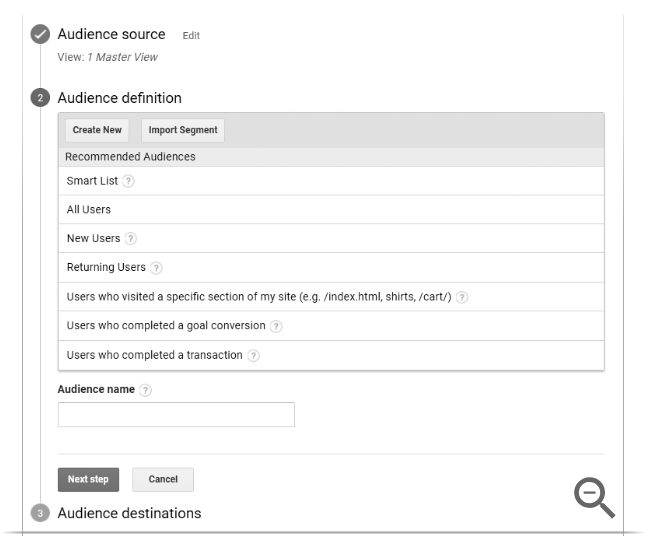
Creating a custom Google Analytics audience
Once you’re in, you’ll have several audience segments to choose from. Examples include All Users, Smart Lists, Returning Users, Users Who Have Completed a Transaction, and more.
After you’ve selected an audience or multiple audiences, you’ll then want to publish them to your Ads page by selecting Ads as the destination for each of your audiences. This way, when you go to create your PPC campaigns, your audiences will be there next time you log in.
How to Use Different Types of Advanced Audiences
As we’ve mentioned, Google provides several “pre-set” audience types that you can use to inform your campaign. You can combine these audiences, or create a new one from scratch.
Here, we’ll look at some examples of audience types and how you might use them to expand your marketing reach.
Life Events
As it stands, there are only three life events you can add to your paid media targeting strategy—getting married, graduating from college, and moving to a new home.
On its own, Life Events may or may not be relevant to your industry, but it’s worth pointing out that if you have some overlap within the real estate or wedding industries, it could be worth looping Life Event data into a Display ad, along with other criteria.
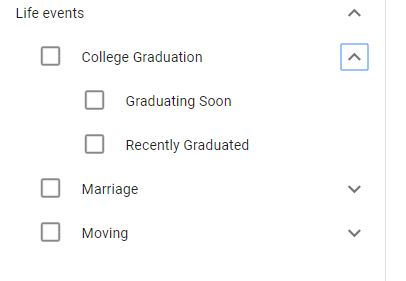
Google Ads Life Event targeting
Affinity Audiences
Affinity audiences are based on topics of interest. Google collects data as users engage with different types of content—YouTube videos, pages, ad clicks, articles, and more.
It’s worth noting that you can customize affinity audiences to fit your brand and business goals better.
Remarketing Lists for Search Ads
We’ve gone over remarketing lists for search ads or RLSAs in the past, but we’ll highlight them again here, as they’re a really great tool for growing your paid media audience through Google Ads.
RSLAs allow you to customize your search campaigns based on user behavior of your past website users. That info can then be used to tailor campaigns around those audience preferences while their searching on Google.
Activity-Based Remarketing
Activity-based remarketing efforts aim to promote your PPC ads to people based on specific actions. So in this case, your best bet is to create marketing funnels in GA that correspond with your sales funnel.
For example, you could create an audience based on the pages they visit—are they checking out pricing? Are they reviewing case studies or how-to guides? These people are likely interested in buying from you, but may need more information before pulling the trigger.
Customer Match
According to Google, Customer Match allows you to combine your online and offline data to re-engage your audience across Search, Shopping, YouTube, and Gmail.
So, where does growth enter the equation? How it works is, Google uses the information that your customers have offered up about their lifestyle, demographics, and habits, and targets people with a similar audience profile.
A few ways you can use customer match to drive both awareness and sales:
- Connect with new audiences on YouTube by targeting people similar to your “conversion” audience.
- Create Shopping and Search ads based on existing customer behavior. In this case, you might want to target people similar to your most frequent shoppers or biggest spenders.
- If you go the Gmail route, you can promote a special offer to audiences that match your existing customer profiles. New customers will see your ad displayed in that search bar on top of their inbox.
In-Market
In-market audiences are used to help you find people who are already researching products or shopping around for the best price.
As you develop a custom audience, in-market may be worth including alongside other audience profiles, especially if you’re running a search display or shopping campaign. Wordstream does a nice job illustrating how you might use in-market segments with affinity segments to inform an awareness campaign.
Similar Audiences
Similar Audiences are a lot like customer match but are used to inform remarketing efforts instead of Search, Shopping, Gmail, and YouTube.
How it works is, Google reviews search activity happening at the same time users are being added to your remarketing list.
As a point of reference, the people on your remarketing list have already spent time on your site. They may have abandoned a shopping cart or spent time looking at products within a specific category.
Google’s algorithm looks for potential customers with similar search behaviors to those people on your remarketing list.
Reviewing Audience Insights
The audiences report comes with a wealth of information, whether you choose to base your campaigns on a Google-generated Smart list or something you created yourself.
That said, there’s no point in having all of this data if you don’t know what to do with it. Broadly speaking, you’ll want to start identifying the types of people that come to your website and how they interact both with the site and the paid campaigns.
For example, if you notice that a particular audience is generating new users who engage with your content and buy, you might want to spend more of your marketing budget on ads that target that audience. It may also be worth creating a remarketing campaign that targets people who didn’t buy but engaged, as well as new users that fit the customer profile.
On the flipside, if you see that your ads are generating a lot of clicks, but few conversions, there might be a mismatch in search intent and what you’re offering on the site. Or, you might be targeting the wrong audience.
Wrapping up
From retargeting to customer match, paid media may well be your best bet for attracting new visitors to your site.
But without Audience Reports, growing your paid media audience can feel like you’re taking a shot in the dark.
I believe that Audiences hold the key for a better PPC approach because they give you the insights needed to help you avoid the dreaded Google Ads overspend—and help you position your brand as the best possible solution in front of a whole new crowd.
Getting the most out of those strategic insights will take some fine-tuning, but all the insights you need are right there in your dashboard.