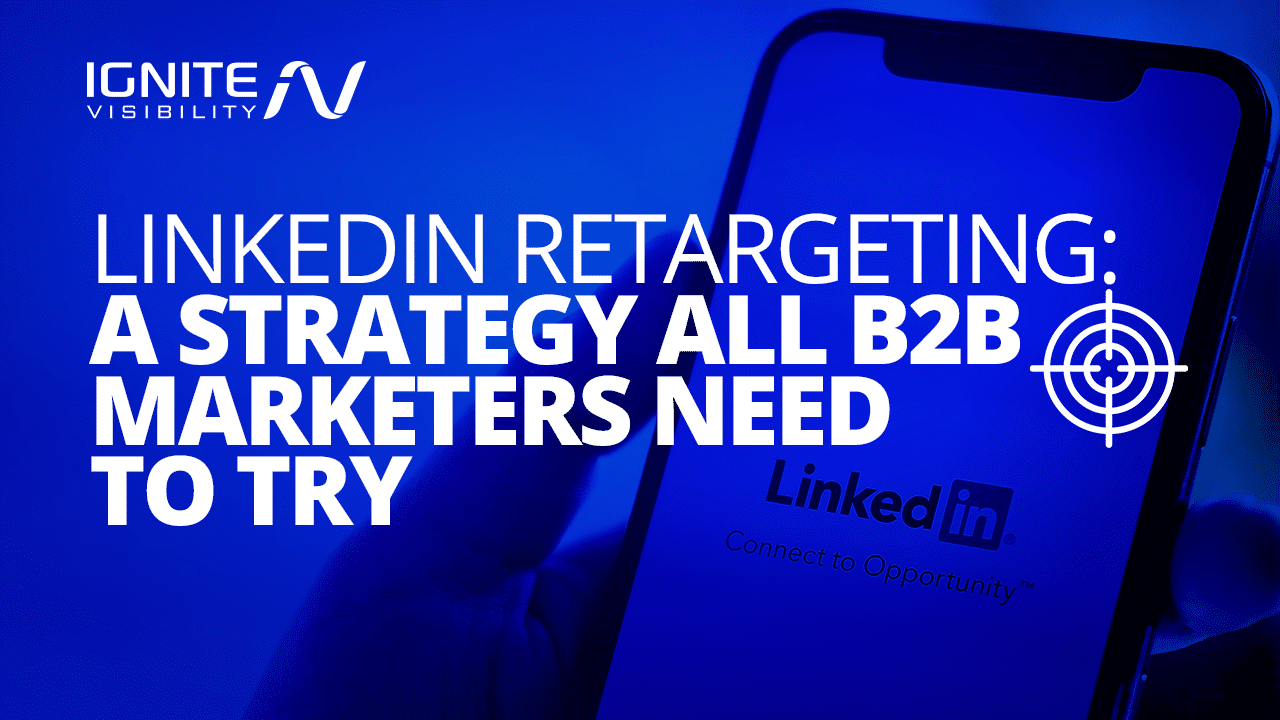
If you’re running a B2B company, your online marketing strategy probably relies heavily on LinkedIn. But are you using the social media site for remarketing?
Many strategists don’t even know about LinkedIn’s retargeting capabilities. That’s too bad, because they’re missing out on a great way to generate revenue.
In this article, we’ll go over how you can use LinkedIn to retarget people who’ve already expressed an interest in your brand.
What You’ll Learn:
- Why LinkedIn Remarketing is Important
- How Remarketing Works with Matched Audience
- How to Target People Who Have Visited Your Site
- How to Reach Employees of Target Accounts on LinkedIn
- How to Target Email Contacts Through LinkedIn Retargeting
- Should You Choose LinkedIn Remarketing?
The Importance of LinkedIn Remarketing
Before we explore the “how-to” aspect of LinkedIn remarketing (also often called retargeting), let’s look at the importance of remarketing in general.
If you’re unfamiliar with the word, “remarketing” is usually defined as a “second chance” attempt at marketing to somebody who’s visited your website.
Let’s say you’re running a site that sells SEO services. Somebody visits that site to read an awesome article on your blog. However, the visitor doesn’t send you a message to inquire more about your services. Instead, he just leaves the website.
Wouldn’t it be great if you could run an ad that appeals to that contact who got away? Of course, it would.
LinkedIn remarketing is an effort to reach people similar to that visitor. It uses web technology to track people who’ve visited your site so you can hit them with ads as they continue to browse around cyberspace.
Even better: remarketing is effective. According to one study, click-through rates (CTRs) for remarketed display ads is 0.7%. That’s 10 times more than the 0.07% CTR for display ads!
Another study showed that remarketed ads are noticed by 75% of consumers. That’s a lot of eyeballs on your content!
Finally, remarketing can boost ad response by as much as 700%.
LinkedIn is a great platform for B2B companies that advertise to other professionals. Some businesses that may benefit most from it include:
- Computer software
- Office supplies/furniture
- B2B services
- Commercial HVAC and construction jobs
- Financial services
- Job ads
- Resume/interview prep
- Development course
- And more
On average, 16.2% of LinkedIn users log in daily. Additionally, 48.5% of users log in monthly, amounting to 424 million active users.
As professionals, these users are more open to your products and services and are already considered warm leads.
LinkedIn’s members have 2X the buying power of the typical website audience, and 4 out of 5 LinkedIn users drive business decisions. That means that your LinkedIn retargeting ads are more likely to produce sales on the platform than anywhere else on the web.
Bottom line: if you’re doing any kind of online advertising, you should invest in remarketing. It’s a great way to boost sales.
Possible Costs Associated with LinkedIn Remarketing
Like any type of paid media, there are costs associated with LinkedIn remarketing.
The first to consider is content creation. You’ll have to pay a graphic designer and a copywriter to create the ad and copy, as well as your staff to upload it to the LinkedIn Platform.
The second cost to consider is the advertising fees LinkedIn charges. While LinkedIn has a reputation for being more expensive than other options, such as Facebook or Instagram, 50% of brands reported that their LinkedIn ads are higher-quality ads that result in a 10-15% lift when talking about short-term sales performance.
LinkedIn itself says to start your campaign with a $25 budget for new advertisers and $50-100 for existing advertisers. Of course, though, this budget is up to you. You can set your budget at whatever amount you want.
LinkedIn Remarketing: How to Instal Your LinkedIn Pixel
Before starting your LinkedIn ad campaign, you have to upload your LinkedIn Pixel. This Pixel, also known as a LinkedIn Insight Tag, is the piece of JavaScript code that will track your KPIs, such as conversion or click-throughs. It is also how you can see which users have visited your site after seeing your LinkedIn ad.
Installing your LinkedIn Pixel is fairly simple and the entire process takes place within your LinkedIn Campaign Manager dashboard.
Once you’re logged in, select which Ad account you want to use. In the Assets dropdown, click on Install My Insight Tag. LinkedIn will now ask you how you want to install your tag. Do you want to do it yourself, give it to your developer, or use a Google, Adobe, or Tealium tag manager to install it?
If you decide to install your LinkedIn Pixel yourself, you’ll have to copy the code in the box that appears on your screen. Once it’s copied, paste it into the footer of every page in your domain, just above the closing HTML <body> tag.
Once you’ve pasted it, be sure to check that it’s working properly on your Campaign Manager dashboard. If it doesn’t show up right away, don’t panic. According to LinkedIn, it can take between a few minutes and 24 hours to show up correctly. If you don’t see it, give it a little bit of time to populate.
How Remarketing Works with Matched Audiences
It’s often the case that when you look into LinkedIn remarketing, you’ll come across the phrase Matched Audiences. That’s really just an expression that encompasses all LinkedIn retargeting options.
When you start marketing to Matched Audiences, you’re targeting people that you already know. You can target people who’ve visited your website, send promos to your contacts, and/or reach key players in target companies. All of those options exist thanks to the magic of LinkedIn advertising.
To get started, log into your Campaign Manager dashboard. This is where you’ll create a Sponsored Content campaign.
If you want to enable or disable your LinkedIn Audience Network, this is the time to do it. Check the box if you want it to be activated or uncheck it if you want to disable it.
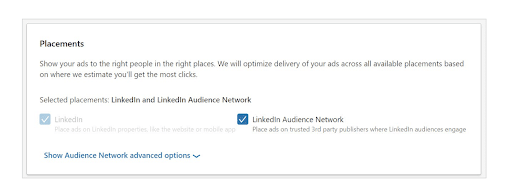
Example of Placements screen within LinkedIn Campaign Manager Dashboard
Once your campaign is created, you can pick which (if any) categories of publishers you would like to exclude from your campaign. You can exclude them via IAB category or by using a customized block list.
You can also create customized audiences through the Create Audience tab in your LinkedIn Matched Audience dashboard. Here, LinkedIn gives you the opportunity to decide between different company pages, lead gen forms, single image ads, video ads, website clicks, or LinkedIn events. Retarget all of these audiences, select a few, or just pick one. Whatever audience you want to retarget!
Now that your campaign is up and running, it’s important to keep an eye on KPIs, such as impressions, clicks, or views. You can do all of this with the On/Off Network breakdown inside of your LinkedIn Audience Network dashboard.
How to Remarket to People Who’ve Visited Your Website Through LinkedIn
The most common type of remarketing is to show an ad to people who’ve visited your website. LinkedIn makes that easy.
The first thing you need to do is add the LinkedIn Insight Tag to your website.
If you’ve never heard of it before, it’s a LinkedIn pixel that functions very similarly to the Facebook pixel. To put it simply, it’s a piece of code that tracks people who have ve visited your site.
To get the Insight Tag, start by signing in to the Campaign Manager. Then, click on your account name.
Hover your cursor over Account Assets in the upper, right-hand side of the screen. Click on Insight Tag from the drop-down menu that appears.

How To Do LinkedIn Remarketing
Some JavaScript code will appear in a window. Copy that entire code snippet to your clipboard.
Next, paste the JavaScript code into a file that appears on every page of your website. It’s a good idea to add it right before the closing <body> tag.
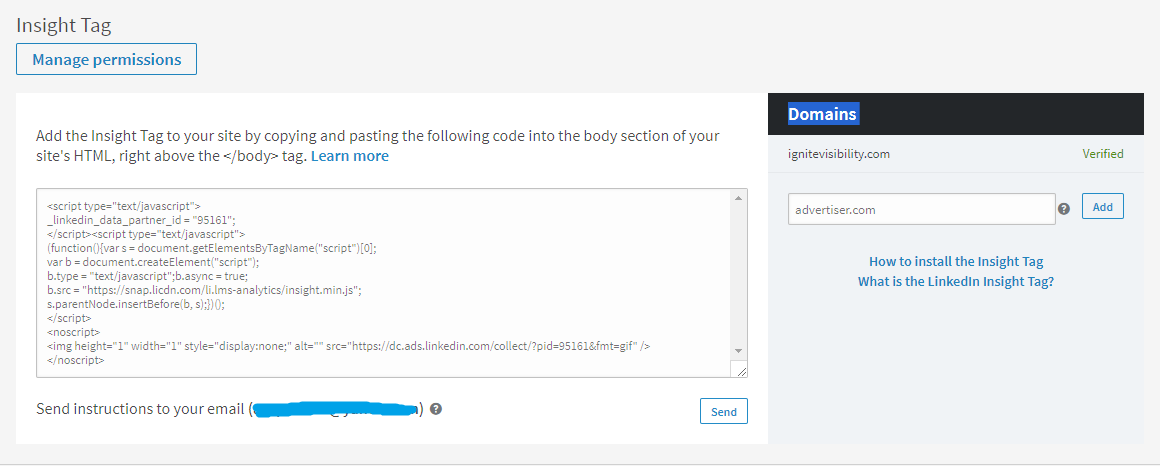
Next, paste the JavaScript code into a file that appears on every page of your website. – How To Do LinkedIn Remarketing
If you’re using WordPress, the best place to add the code is probably in the footer.php file. However, you should check with your development team just to be sure.
At this point, all you’ve done is enabled your site for a LinkedIn campaign. You haven’t launched any campaign at all.
To do that, head back into Campaign Manager. Look at the Matched Audiences option in the Account Assets drop-down. Click Select next to “Use a matched audience.”
Next, click the Create an Audience to Retarget button.
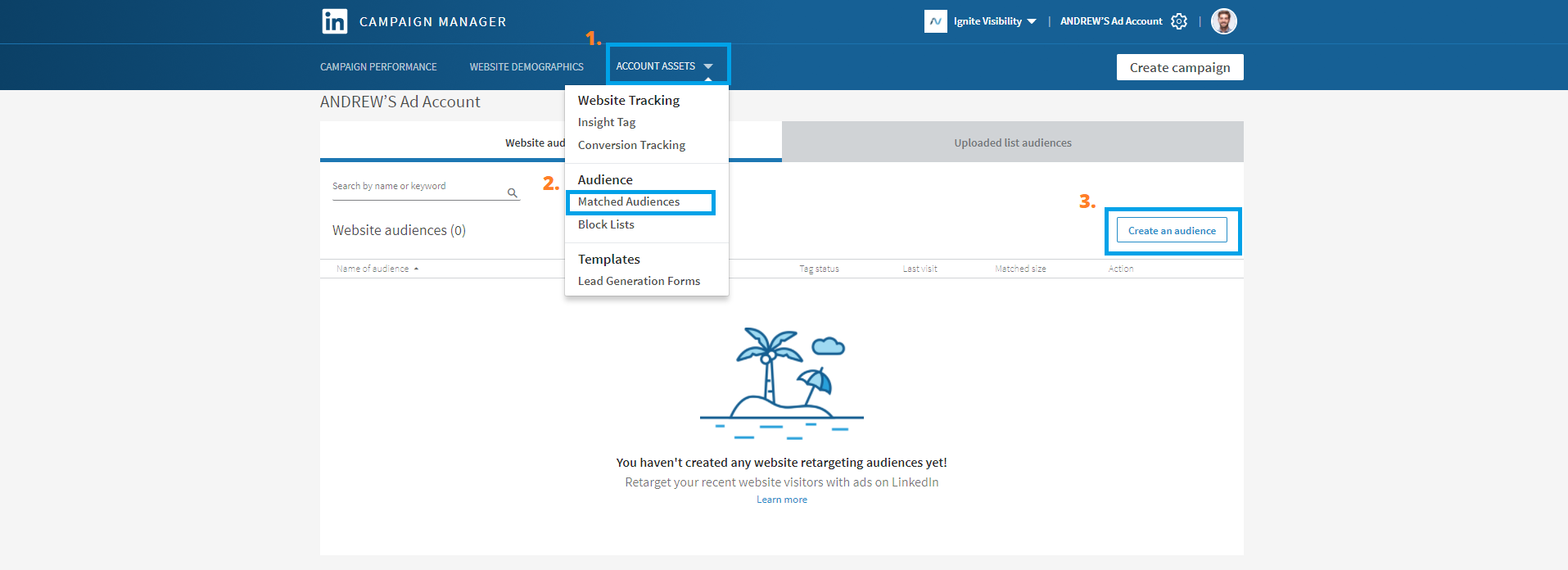
How To Do LinkedIn Remarketing
On the screen that appears, you’ll see an option to name your audience. It’s a great idea to name the audience after the segment that you’re going after.
For example, if you run a digital marketing company and you’re specifically targeting people who want help with conversion rate optimization (CRO), then you should name your campaign something like “CRO From the Blog.”
It’s worth noting here, by the way, that one of the best features of LinkedIn is that it lets you segment your market very easily. That way, you can run ads specific to any segment.
After you name your audience, you need to enter the URL of the page that appeals to your market segment. Usually, that will be a page from your blog.
For example, if you wrote a blog post entitled “15 Ways to Double Your Conversion Rate Right Now,” then obviously you would want to target people who read that post and highlight your company’s CRO capabilities.
Keep in mind that you can add multiple URLs. So, if there are several pages on your blog that appeal to a specific segment, be sure to add all of them.
You’re also allowed to use matching URL expressions. For example, you can choose any URL that begins with a certain string or that contains a specific substring.
When you’re done specifying the URLs, click the Save button.
Next, you’ll be prompted to set up your Insight Tag. Since you’ve already done that, you don’t need to worry about doing it again.
Now the waiting game begins. That’s because LinkedIn needs to verify your website.
That process can take about 48 hours. Feel free to move on to other priorities while you’re waiting for verification.
To check on the status of your audience, just go to Campaign Manager and click on Account Assets again. Select Matched Audiences from the drop-down that appears.
You’ll see a table on the next screen. You should see a green “Verified” status next to the name of your audience, under the “Tag Status” column.
If you don’t see it, you’ll have to keep waiting.
When you do finally see that your audience is verified, you’re free to include that audience in your campaigns.
To do that, open the campaign that you want to use. Click the Audiences tab.
Under See Full List, you should see the audience you already created. Select that audience.
Also, make sure Include is selected in the dropdown just to the left of your audience. If Exclude is selected, you’ll run a remarketing ad that excludes the very people you’re trying to reach.
Once you launch your campaign, your ads will start to appear only to people who are in your Matched Audience. In this case, those are people who’ve visited one or more pages on your website.
How to Reach Employees of Target Accounts In LinkedIn Retargeting
The next type of Matched Audiences targeting is called account targeting. That’s a great option if you’re trying to reach people who work for companies in your target market.
For example, let’s say you’re running a digital marketing company and you’re targeting small businesses that offer software-as-a-service (SaaS). You can use account targeting to specify the list of businesses you’d like to reach with your marketing message, and LinkedIn will show the ad to people who work for that company.
To set up account targeting, jump into the Campaign Manager. Then, go to the Targeting page.
Note that with account targeting, you’re required to specify a location. If you want your ad to go worldwide, just specify all continents.
You can further refine your LinkedIn retargeting ads by specifying company employees. Alternatively, you can just use company name targeting.
Again, you have to give your audience a name. Then, upload a CSV file that contains the names of as many as 30,000 companies. Click Next.
You’ll have to go through a waiting process that could take 48 hours. You can check on the status of your audience the same way you checked it with the previous option: from the Matched Audiences option under the Tools menu.
Once your audience is verified, you can add it to your campaign just as you would add any other audience.
How to Target Email Contacts
The third way to reach people using a Matched Audience is with contact targeting.
To do that, you’ll have to upload a list of contacts. You can get the list from your own email marketing efforts outside of LinkedIn. Be sure to use professional emails as opposed to personal emails.
Keep in mind: your email list should be a single-column CSV file. It’s a good idea to include a header labeled “Email” that’s the first entry in the file.
Also, the list should include at least 300 contacts with a maximum of 300,000.
To upload the list, start by selecting the Matched Audiences option under the Account Assets menu. Then, click on the Uploaded List Audiences tab and the Upload a List button.
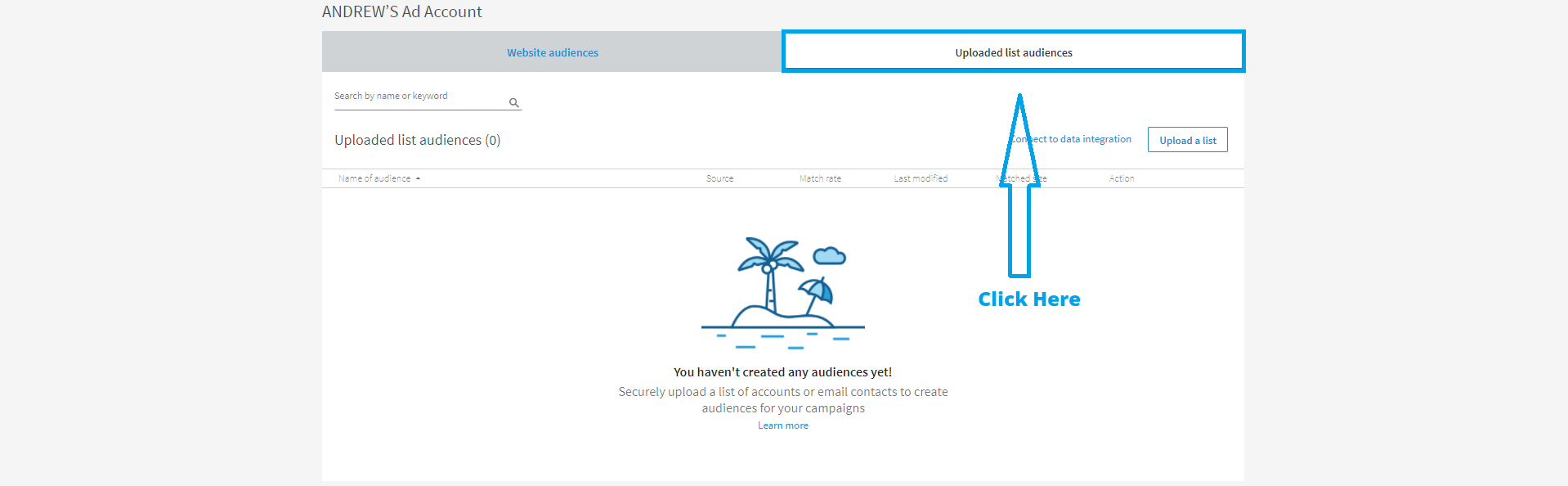
How to Target Email Contacts – How To Do LinkedIn Remarketing
Select Match Based on List of Contacts and upload a CSV File.
As with the other two retargeting options, you can expect to wait about 48 hours for your audience to reach the much-coveted “Verified” status.
When it does, you can include it in future campaigns.
Should You Use LinkedIn Retargeting?
The most important question to ask yourself before you begin using retargeting ads on LinkedIn is: Is your target audience on the platform?
Here are a few statistics to help you answer that question:
- LinkedIn has 900+ million members worldwide and 65+ million of those users are in decision-making positions.
- 60% of LinkedIn’s users are between 25 and 34 years old
- More than 75% of Linkedin users are from outside the US.
- But of the US users, 48.5% use the platform at least once a month.
- LinkedIn’s audience has 2x the buying power of the average audience elsewhere.
- LinkedIn ads see an engagement rate 2x higher than ads on other apps.
- When using the LinkedIn conversion tracking tool, advertisers can see a 13.5% lower cost per acquisition.
Another question to consider is whether or not your company is offering a B2B service. For business-to-business remarketing, LinkedIn is a solid option to increase sales and overall growth.
Want to Get the Most Out of Your LinkedIn Retargeting Camapigns?
It’s likely that more than 90% of your website visitors will leave without ever filling out a form or responding to a call to action.
You should use Linkedin remarketing to make sure that you don’t let those potential customers get away without giving them a few more chances to respond.
Ignite Visibility has a team of expert digital marketing professionals. We leverage the power of social media to help businesses have the resources necessary to achieve their marketing goals. Our expert strategists work closely with clients to understand their unique needs and design customized LinkedIn remarketing strategies that maximize return on investment.
Want to learn more about our social media management services?
