Looking for a way to give your content marketing a boost? If so, then check out Google Question Hub.
You might have already heard about Google Question Hub. It was released in India, Indonesia, and Nigeria a couple of years ago.
Now it’s available to U.S.-based publishers as well.
In this article, I’ll go over how to use Google Question Hub for U.S. traffic growth.
What Is It?
If you’re new to this, you might be asking yourself: “What, exactly, is Google Question Hub?”
I’ll start to answer that by letting Google answer it: “Question Hub is a tool that enables creators to create richer content by leveraging unanswered questions. Question Hub collects these unanswered user questions and surfaces them to bloggers, writers, and content creators like you.”
Let’s break that down.
Consider the problem: sometimes people search with questions. But many times the answers just aren’t there.
When that happens, Google makes a note of the question that didn’t have an answer. Then, it adds that question to its Question Hub.
You can use the Hub to find questions that you’d like to answer in your blog.
When you optimize your blog post for the question, it shows up in search. When it shows up in search, the person who asked the question gets the answer and you get more exposure for your brand.
Everybody wins.
“With the incredible insights and reporting offered, this tool has the power to change content marketing,” says Senior Digital Strategist Seth Kluver.
It Starts With a Sign-Up
If you’d like to use Question Hub for content marketing, you’ll have to start by signing up.
Just head over to the main page and click the Sign Up link in the upper, right-hand corner.
Then, you’ll need to grant Question Hub access to your Google account. That’s okay, though, because Google is running the show here.
Next, pick the website you’d like to use. If you have more than one website, you can select more than one.
A caveat here, though: you can only select verified Search Console sites. If you have sites that aren’t integrated with Search Console, they won’t show up on the list.
Once you’ve selected a site or sites, click Next.
Then, pick your language/country combo for questions.
Decide whether you’d like to receive Question Hub email updates about feedback opportunities. If so, check that box.
Click Get Started.
Congratulations! You’re all signed up. Select some topics and get to work.
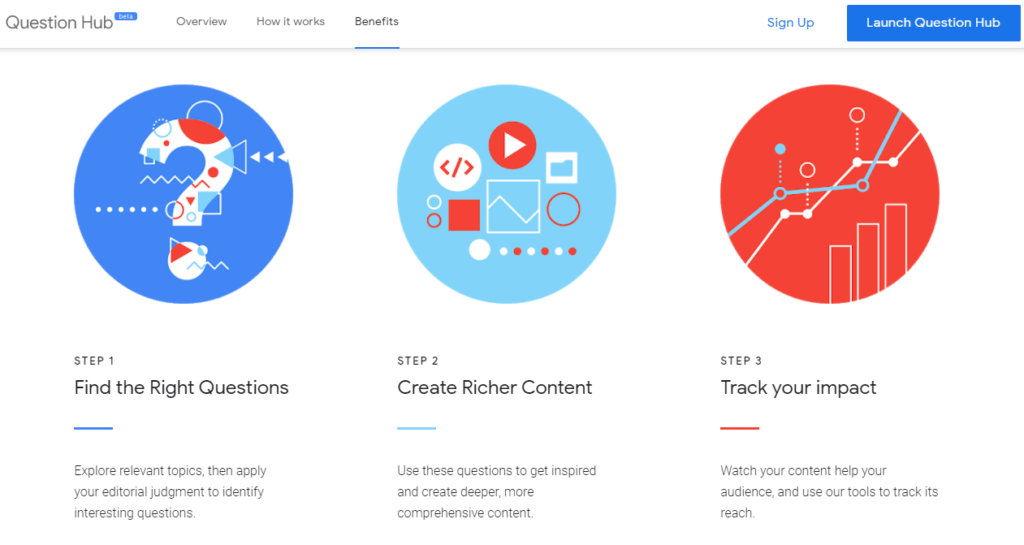
Google Question Hub: Benefits
Getting the Questions
Select topics by clicking on the squares most relevant to your brand. Then, select specific subjects for questions.
When you do that, you might think nothing happened because nothing is obvious right away.
But something did happen. You got questions added to your list.
You can view those questions by clicking on the Done button in the upper, right-hand corner. Then, you’ll see a list of questions in what looks like an email user interface.
If you see a question you’d like to tackle on your blog, go ahead and do so. Remember: people are searching for that specific question so make sure you include it in your content.
Publish the new content that asks and answers the question. Then, get back to Question Hub.
Select the question you just answered by checking the box next to it. Click the Answer button.
Paste the URL of your new content into the popup that appears. Click Submit.
Boom! You’ve just told Google that your content answers the question that people are looking for.
The possibilities here, though yet to be fully explored, represent an incredible opportunity for marketers.
Now, measure your results. Find out how much traffic those new answers are sending your way.
If you like what you see, answer more questions. You can visit Question Hub and find new questions as often as you like.