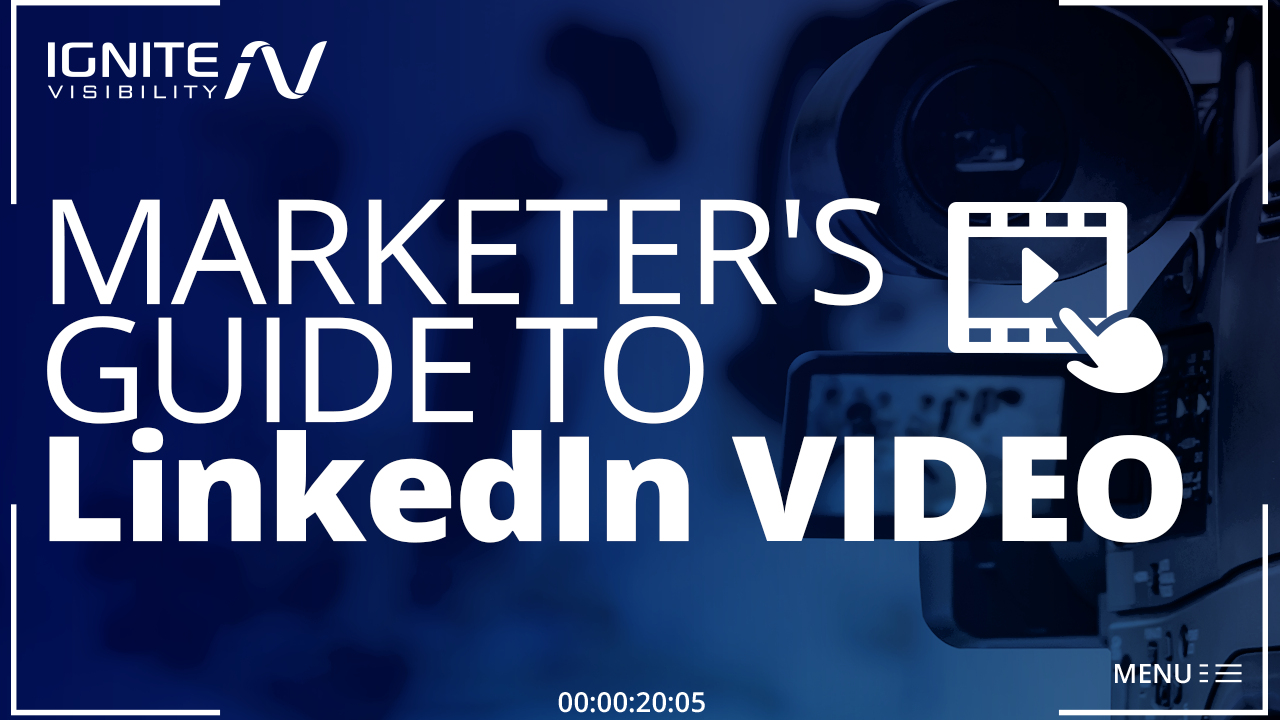Looking for new ways to use LinkedIn Video?
Good – you should be. Video is quickly become the content of choice for users across the social media spectrum, and LinkedIn is no exception.
In this article, I’ll walk you through all the ways you can use LinkedIn video to improve your marketing.
What We’ll Cover:
- Why use LinkedIn video
- Different formats for video:
- Native Videos
- What types of videos to share
- Best practices
- Sponsored Video ads
- FAQ
Why Use LinkedIn Video?
- 51% of marketing professionals worldwide name video as the type of content with the best ROI.
- Marketers who use video grow revenue 49% faster than non-video users.
- Sixty-four percent of consumers make a purchase after watching branded social videos
- In 2019, internet video traffic accounts for 80% of all consumer Internet traffic.
I know what you’re thinking: Sure, video may work for your everyday social crowd, but what about the straight-laced professionals of LinkedIn?
But the numbers hold, and even the pro’s like to consume their content in video form. In fact, Fifty-nine percent of executives say that if text and video are available on the same topic, they’re more likely to choose video.
It also gives you complex demographic data that may be more useful to B2Bs than that of Facebook. With LinkedIn video marketing, you can gather info on job function, job title, seniority, etc. on the people who view your video post.
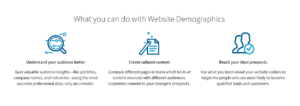
Demographic Analytics
Beyond that, video represents an effective way to get across “businessey” content. LinkedIn is known for its serious and often lengthy content – reports, industry publications, long-form articles, etc.
But even the professional audience of LinkedIn doesn’t have time to consume the sheer amount of content offered, and video offers an easy way to deliver the necessary information in a clear, concise and engaging format.
In fact, Linked reports: “When on the LinkedIn platform, members are in a professional mindset, which makes them more receptive to business messaging — especially in video format. Research from Cisco Systems found that 75% of business executives watch work-related video weekly.”
All The Ways to Use LinkedIn Videos
Traditionally speaking, there are three places to use video format for LinkedIn:
- Your profile
- LinkedIn Publisher
- Updates
These videos can be uploaded through links from other sites (primarily YouTube, but links from Vimeo, Ustream, etc. can be included; note that links from Facebook will appear as a link and not an embedded video.)
Recently, LinkedIn also began to allow users to upload native videos. More on that later.
First, let’s take a look at how to use it and the purpose it serves.
LinkedIn Video for Your Profile
Including a video in your LinkedIn profile is a great way to add credibility and literally show your audience what you can do.
To add it in, navigate to your summary and click the pen to edit. Under your Summary, you’ll find a Media section and option to choose between a Link or Upload. Selecting Link allows you include a link to your video, while Upload will feature a native video (which we’ll cover in a bit).
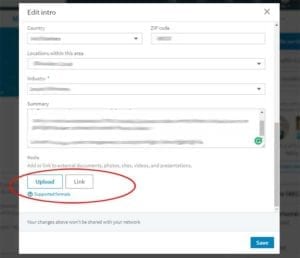
Add a Video to Your Profile
Your LinkedIn profile is an excellent place to put a video and one that only a few members take advantage of.
Use it to show people why you’re the best at what you do, rather than just tell them. Upload any speaking engagements you’ve given or any videos you’ve put together that really show your expertise and thought leadership in your niche.
Beyond that, it’s a great place to feature media clips, interviews, or testimonials.
Of course, if you’re closely associated with your company, you can use the space as a way to introduce your brand, show off any signature products, or even feature an FAQ.
LinkedIn Video for Publisher
LinkedIn’s Publisher is the place of in-depth, long-form content. It’s a feature that helps separate it from the pack of other social media platforms and promotes its more professional nature.
That being the case, videos included here should fit the same bill: they should feature in-depth, relevant content that will appeal to your professional audience.
These can be similar to what you might include in your profile: product demonstrations, speaking engagements, etc. But it’s also a great place to put a webinar you’ve hosted, a longer how-to you might have posted on YouTube, or a repurposed blog post you’ve given the video treatment.
Also, keep in mind that videos in the Publisher section need to include at least 400 words of text. Use this to explain your LinkedIn video, or even include a transcription of the audio from your video post.
LinkedIn Video for Updates
Video Updates appear in your timeline. This, of course, is similar to a status update you would make in Facebook, and you should take a similar approach when choosing a video format for LinkedIn.
Because a timeline is a busy place, you need a video that was designed to stand out and command attention. That means that your videos should focus on highly relevant topics and provide short, engaging content.
Updates is also the place that provides the most reach, so focus on videos that promote brand awareness and thought leadership.
It’s also a place where you don’t have to focus solely on you or your company. Share videos from others that will interest your audience to show that you’re on top of industry news and related subjects.
Lastly, remember that Updates isn’t the place for self-promotion. Make sure the majority of your video content is geared towards helping your audience, not your business.
Introduction to Native LinkedIn Video
In August 2017, LinkedIn rolled out native video uploads to general users.
In August 2017, LinkedIn rolled out native video uploads to general users.
The new LinkedIn video format allows users to step away from simply sharing links from other sites and upload their own videos straight to the site.
To some, a native video may not seem like a big deal. But to those familiar with modern marketing trends, it certainly is.
While the native video format is relatively new to the platform, we do know that on social sites like Facebook, native videos have 10 times higher reach compared to YouTube links.
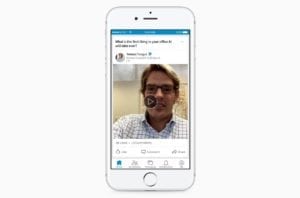
Native Video
Do take note that as of now, native videos can only be uploaded through the LinkedIn App.
To upload a native LinkedIn video, open the app on your mobile device. Locate the status update/share box at the top and tap the video icon.
Next, you’ll be asked to choose a pre-recorded video or click the Video box which will allow you to record a video in real time. If you choose to record, you will do so directly in the app.
Once you’ve selected or recorded your video, you can add any text you wish to include (this could mean the difference between a view or a skip, so make sure it’s catchy and tells viewers exactly what your video is about.)
To finish, tap the Post button and your video will be shared directly to your follower’s feeds. Or, share it on your profile page by clicking the three dots in the top right of the video and selecting “Copy link to post.”
Then go to your Settings, edit your Intro section, and upload the video to Media in your summary section.
While the ability to upload native videos on LinkedIn is by far a benefit to business, keep in mind, it’s a relatively new feature that comes with a few drawbacks:
- They’re only for LinkedIn – you can’t embed the video on other sites
- It’s not a customizable experience for viewers (no picture quality settings, etc.)
Native LinkedIn Video Specs
There are a few things to keep in mind when creating a native video.
First, while experts recommend keeping your video length between 30 seconds and 5 minutes, it’s important to remember the limitations. The minimum length is 3 seconds, and the maximum length is 10 minutes.
The video file size must be at least 75KB and no more than 5GB
Vertical videos will be cropped to fit into a square. Therefore, keep your aspect ratio at 1:2.4 or 2.4:1.
Your video resolution range must be somewhere between 256×144 to 4096×2304.
Frame rates should stay between 10 – 60 frames per second.
What Type of Video Should I Share?
The biggest dilemma to creating the best videos isn’t how to create them, but what content to put in them.
Seeing as this is LinkedIn, you’ll want to stay away from any fluff pieces and make sure your video serves a real, relevant purpose to your users.
Consider these ideas for optimized LinkedIn video marketing:
- Quick Tips
Social media is a great space for sharing tips and how-to’s, and video provides an engaging way to do so.
Even better? Start a series. Offer your audience one quick, quality tip every week. It’s a great way to build an audience and keep them enganged over time, while also spreading your specific expertise.
- Show Off New Technology or Products in Your Industry
Whether you’re preparing for your own product release, providing a demo, or highlighting a related product or service that compliments yours, use video to show your viewers.
Remember, this is LinkedIn, so you can go in-depth and show the benefits of your product or service.
Take this video of a company forklift in action. While it may not be as entertaining as what you might find on Facebook, it’s perfect for LinkedIn audience looking for exactly that kind of product.
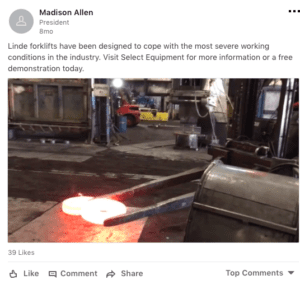
Show Off Your Product
- Showcase an Event or Conference
Industry conferences are all the rage these days. If you’re taking part, let your audience know by posting a video from the event. It will show you’re involved and connected with the latest in your niche.
Or, maybe your company’s hosting an event (big or small). It’s a perfect opportunity to give people an inside look at some of your more notable activities.
Chris Chien took viewers on a tour through the annual Comic Con – combining current events with a behind-the-scenes pass. His high video views boosted his overall engagement on the platform.

LinkeIn Video – Go Behind the Scenes
- Share Stories
LinkedIn is all about professional growth, which makes it a perfect platform to share the many ups and downs of professional development.
Case in point: the #LetsGetHonest campaign, which invited connections to share personal stories about their triumphs and struggles. This personal touch has proven to be a great approach for building a bigger social media audience.
- Show Off Your Creative Side
LinkedIn video doesn’t have to be dull or lack creativity; in fact, it can be the perfect place to show it off.
Edwin Rhemrev did exactly that when he took viewers through his process for drawing set designs. His fun, intriguing video brought a lot of views and engaged his audience more.
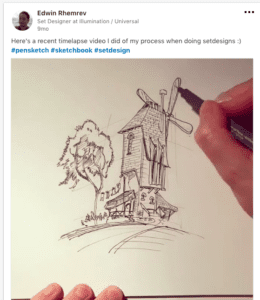
Show Your Creative
But your process doesn’t have to be deemed traditionally “creative.” Maybe your specialty is public speaking – so share it. It could be writing – take viewers through your step by step process. Perhaps your niche is social media marketing – create a tutorial showing how to use LinkedIn video.
- Interview Industry Leaders
If you get a chance to sit down with someone well-respected in the biz, take the opportunity to promote the experience and their expertise through a video.
Ask them questions that will be most relevant and helpful to your audience, and use the opportunity to promote the video ahead of time to gain as many followers as possible.

Interview Industry Leaders
- Promote Your Blog Content
If your goal is to boost traffic to your site, try posting small video teasers that allude to one of your recent blog posts.
Tell them what it’s about and give enough information to intrigue, before directing the viewers to a link back to your blog.
LinkedIn Video Best practices
As you start to think of your own LinkedIn video strategy, keep the following in mind:
- Make your videos candid – it’s a great way to form a personal relationship with your viewers, so make sure they don’t seem overly produced or self-promotional
- Watch the length – try to keep your videos between 30 seconds – 5 minutes (unless it’s a topic that warrants a longer run time such as a training, etc.)
- Add subtitles – The majority of viewers watch videos with the sound off, so plan ahead by using tools like Animoto to help create and add text to videos
- Choose a view and stick with it – Don’t switch between horizontal and vertical. This will disorient the viewers and may actually make them exit your video.
- Film in a well-lit setting. Natural light is best, but artificial will also work as long as the subject is not backlit.
- Invest in a tripod for the best camera angles.
- Pay attention to your body language. Breathe naturally and relax. You don’t want to look like you’re reciting a script.
- If you don’t have a DSLR camera, you can use your smartphone to record. Just make sure to use the rear camera, not the front-facing camera.
- Make sure the background is professional and uncluttered.
By following these LinkedIn best video practices, you can create an engaged audience and grow your online following.
Sponsored Video Ads
But wait…there’s more.
With the release of native video ads on LinkedIn, it was only a matter of time before video ads followed.
Entered LinkedIn sponsored content, which debuted in beta to a select number of advertisers in October 2017, and rolled out to the general public in March 2018.
The introduction of sponsored video gives companies the ability to add their own videos to the platform, a feature previously only available to individual members.
The LinkedIn video ads come with same targeting methods available to other Linked ads, meaning you can target by profiles and information like job title, location, company size, and advanced features like remarketing and matched audience integration.
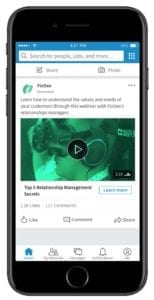
Sponsored Content
Sponsored Content video ads appear directly in user’s newsfeeds. According to Linked, it can contribute to marketing objectives by:
- Building brand awareness by telling rich, visual stories
- Driving qualified traffic to your desktop or mobile website, and
- Collecting high-quality leads with a persistent “call to action” button or through integrated Lead Gen Forms.
Since the launch of the Sponsored Content beta, LinkedIn reports that on average, LinkedIn members spend almost 3x more time watching video ads compared to time spent with static Sponsored Content.
You can set up your video ad in the Campaign Manager section of LinkedIn. To do so, you’ll first need to choose a campaign goal, such as:
- Brand Awareness – tell your brand story, establish thought leadership, etc.
- Brand Consideration – share success stories, etc.
- Demand Generation – show a product demo, preview an event, etc.
As you plan and create your video ad, consider the following best practices:
- Capture viewer attention in the first 10 seconds (or risk losing it entirely)
- Use clear, engaging visuals to keep the attention going
- Use subtitles, if possible
- For brand awareness – try keeping videos under 30 seconds; a study by LinkedIn found that videos under 30 seconds reported a 200% lift in view completion rates
- For demand generation, try longer LinkedIn videos – The same study found that longer form content drove as many clicks and views as shorter videos because they help tell a more complex product or brand story
- Include a clear call-to-action (CTA)
- Add a descriptive headline and text to generate interest and views
LinkedIn Video Ads Specs
Just like native videos, video ads also come with limitations. Please keep the following specs in mind when you start creating a video ad for LinkedIn.
- Minimum length: 3 seconds
- Maximum length: 30 minutes
- Minimum file size: 75KB
- Maximum file size: 200MB
- Upload in file format MP4
- Maximum frame rate of 30 frames per second
- Maximum audio size: 64KHz
- Upload audio in AAC or MPEG4 format
Video ads do not support vertical orientation. Only shoot in horizontal format.
The following pixel and aspect ratios are supported:
- 360p (480 x 360; wide 640 x 360)
- 480p (640 x 480)
- 720p (960 x 720; wide 1280 x 720)
- 1080p (1440 x 1080; wide 1920 x 1080)
LinkedIn Video FAQ:
1. What Are the Best Video Formats for LinkedIn?
At this time, the best video formats for LinkedIn video are ASF, AVI, FLV, MPEG-1, MPEG-4, MKV, H264/AVC, MP4, VP8, VP9, WMV 2&3, QuickTime and WebM file formats.
It should be noted that LinkedIn does not allow for animated GIF’s.
Other unsupported formats are ProRes, MPEG-2, Raw Video, VP6, WMV1as.
2. Should My Video Be Optimized For Mobile?
YES! More than 57% of LinkedIn’s engagement comes from the mobile app.
To optimize your video for mobile, make sure you create high quality videos in a supported format that can be adjusted to fit a small screen.
It’s also a good idea to add subtitles to your videos. Many people will mute a video when they are at work or in public, so you want to be sure they can follow along even without sound.
3. How Can I Create Engaging Videos?
Given the short amount of time you have to capture a viewer’s attention, here are a few tips to creating LinkedIn videos that people want to watch.
- Choose a topic that your viewers will care about.
- Script it out.
- Interrupt your video sequence by adding relevent still pics, graphics, etc. (B-roll). This technique is known to hold a viewer’s attention.
- Keep it short, interesting and to the point.
- Consider adding a royalty-free music track for an added professional touch.
Wrapping Up
So now you know: video is the way to go, even on LinkedIn.
Remember, LinkedIn’s a professional place, so don’t be afraid to show what you know.