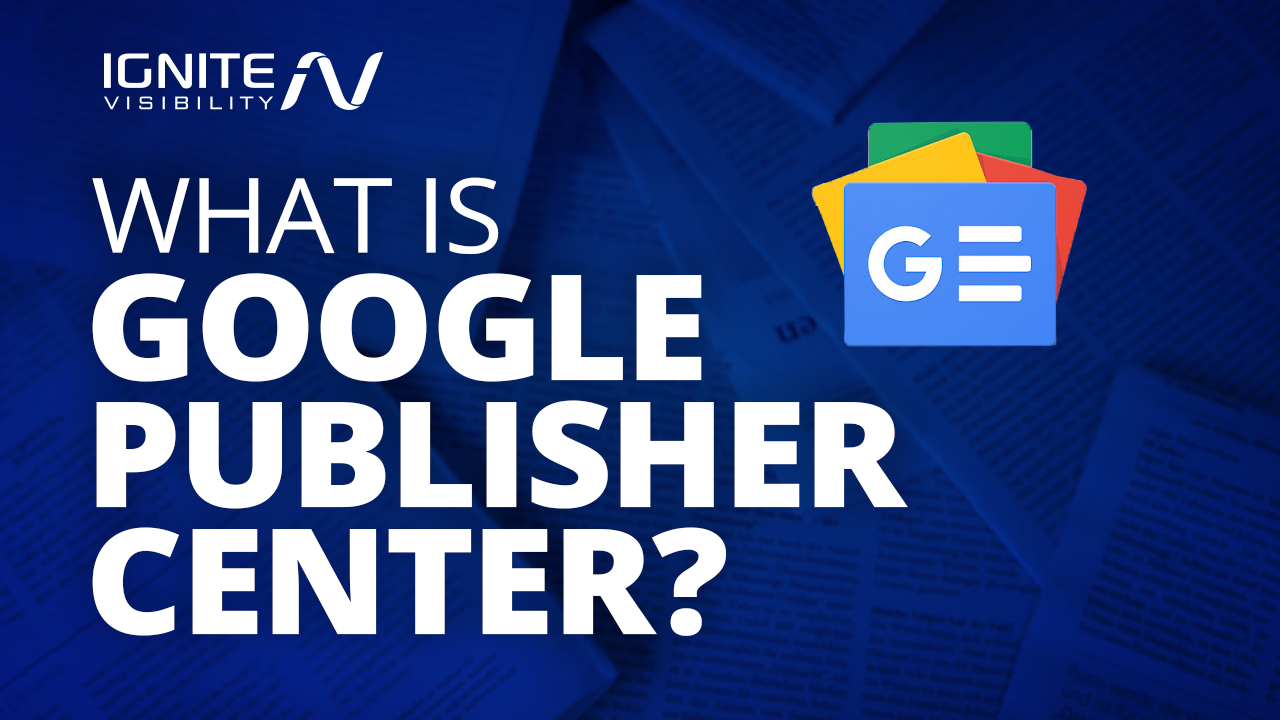Want your content featured in Google News?
First, you have to get Google’s seal of approval. The way to do that is through Google Publisher Center.
In this article, I’ll explain the in’s and out’s of Google Publisher Center and how to use it.
You’ll Learn:
- What Google Publisher Center is
- How to set up content in Google Publisher Center
- What Google News ranking factors publishers should aware of
- If Google News and Publisher Center is suitable for all brands
- How to track performance in Google Publisher Center
Google News has largely flown under the radar for most of its existence.
Sure, it’s been around.
You might stumble upon the feed when you open your iPhone’s Chrome browser now and then. Or maybe you just noticed that subtle News tab located next to the traditional search results.
As Google continues to make big changes across all its properties in the name of quality content, Google News is looking more and more valuable as a marketing channel.
In mid-December, Google released a new version of the Google Publisher Center, noting that new features would help publishers “more easily manage” how their content appears across Google products.
Google’s News Initiative is an international effort involving high-profile partnerships, community outreach efforts, and new features like AMP stories and custom recommendations designed to give users the best possible experience.
Here’s what you need to know about Google Publisher Center.
What is Google Publisher Center?
Back in 2014, Google launched its original version of Google News Publisher.
The platform was designed to help approved news publishers manage articles directly from the Google News portal after verifying their site with Google Webmaster Tools.
Six years later, Google Webmaster Tools is no more. Now, we have the Search Console, as well as some new reports and tools designed to help you navigate a complex SERP landscape.
After a long string of feature releases and algorithmic updates, Google closed out 2019 by making some updates to the publishing platform.
The new Google Publisher Center is a merger between two existing Google properties, Google News Publisher Center and Google News Producer, that combines the best from each platform while adding some new features into the mix, including:
- Multiple accounts and users. Per Google, the platform offers better collaboration for teams with multiple content creators, as account admins can add users to the account and set permissions that allow you to remain in control of your content.
- More control over content and branding. Design, brand, and customize your publication’s sections and content in Google News.
- Monetize your site with ads. Run ads inside your content area in the app. Google News allows publishers to connect with advertisers via Google Ads Manager.
- Or, add a paywall. Publishers now have the option to monetize premium content using the Subscribe with Google feature, which gives readers the ability to subscribe using their Google account.
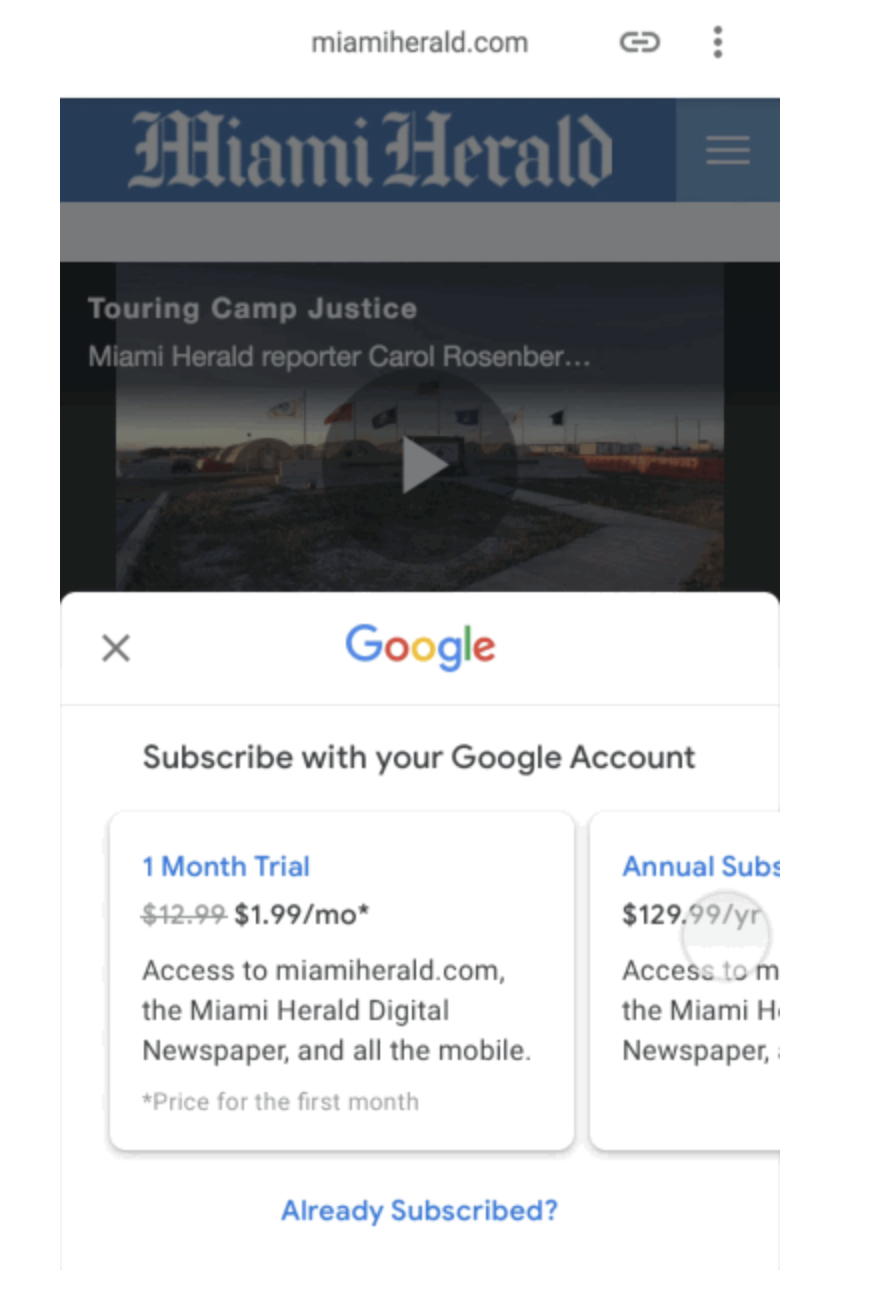
You can add a paywall to Google Publisher Content if you choose. Source
- Anyone can become a news source. Aspiring publishers no longer need to apply to be eligible for inclusion in the News Index. Google has extended the opportunity to appear in either the Top Stories section on the front page or in the News tab to any site with high-quality, compliant content.
In its support documentation, Google makes a point of emphasizing that the publisher center is not a content management system. It’s not designed for writing and formatting articles or mapping out your content strategy.
Instead, you’ll do all of your writing, recording, and editing as usual and upload the finished product into the portal.
Google notes that all content, be it text, video, audio, etc. be created outside of the platform before linking to the Publisher Center post-production.
Getting Started
A quick note for existing users: if you’ve been using the Producer tool, or were an approved News provider, your content will remain live. There’s no need to transfer anything to the new portal; you can go ahead and sign in.
I do recommend updating your content preferences and reviewing your profile to make sure key details look good before you start publishing.
To get started, when you log into your account you’ll be directed to your dashboard, where you’ll set up your account by working through each of the following tabs:
1. Submit General Information
Here, you’ll input standard profile information. The point isn’t to “optimize” your profile, but to help Google verify your identity.
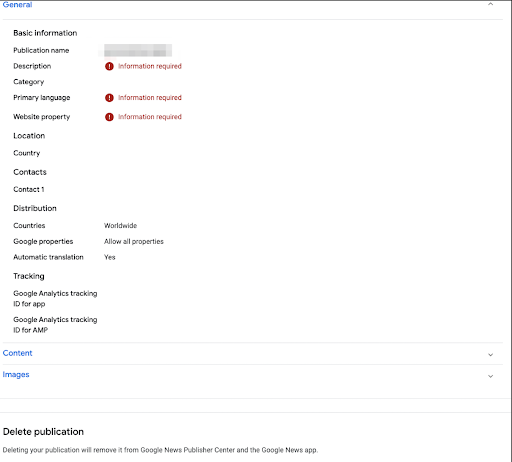
Input your profile information in Google Publisher Center
Submitting Content to the Publisher Center
You won’t actually submit content directly through the Google Publisher Center. Instead, you’ll use the content tab to tell Google where to find your content and how it should be categorized.
Do note that all content must come from a verified domain associated with your publication.
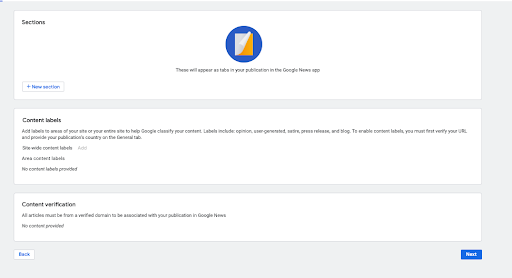
Submitting content to Google Publisher Center
Add Sections
Adding sections in your publisher account allows content to appear under specific tabs in the Google News app. As it stands, here are the categories you can choose from:
- Business
- Latest
- Sports
- Arts & Culture
- Politics
- Fashion
Users can add sections from an RSS feed, YouTube channel, or a personalized feed.

Users have the option to add a Feed in Google Publisher Center
Content Labels
Content labels represent the categories you use on your own website when posting news articles or blogs.
Labels can be added to your entire site or specific areas, and provide Google with more information about what type of content is on your site. Labels include blog, satire, press release, user-generated, and opinion.
Adding labels is similar to using schema to highlight specific parts of your website, and tells Google crawlers which pages include the latest stories and defines what they can expect to find in that section.
2. Add Images
The images tab is where you’ll upload different versions of your logo: light mode, dark mode, and a square version that represents your publication.
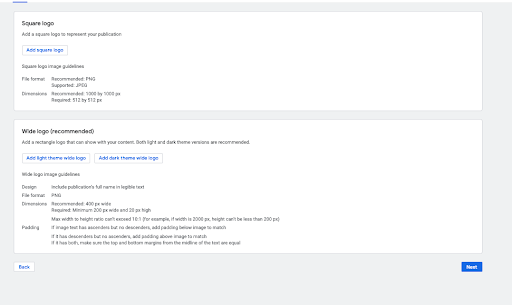
Add your logo in the Images tab of Google Publisher Center
3. Review & Publish Your Content
Here, publishers can perform a final check before sending content off to the bots for review.
You can preview the draft and address any issues that could cause Google to reject your publication.

Review your content before submitting to Google Publisher Center
4. Ads
If you’re looking to monetize, you can use AdSense to drive revenue from your account. Do note, however, that this option only applies to feed-based content.
The Google News content policy does allow publishers to run ads (even from their own inventory), but you’ll want to make sure you don’t overwhelm your content with too many ads.
Opting out of the RSS feed doesn’t mean you can’t monetize your content. Publishers can add a paywall to their site to encourage people to subscribe.
Users also have the option to customize pricing, offer promotions, and provide limited access to paywalled materials.
Google also recommends that publishers use a strategy known as flexible sampling, which offers limited access to visitors. This way, visitors can get to know your brand before making a decision, and Google has an easier time crawling your site.
Though paywalls are generally associated with trade publications and prestige publications like the New York Times or the Harvard Business Review, this option comes with a bit of flexibility.
Content sales can work well for monetizing creative content like bonus episodes for a podcast or a series of art pieces, a package of graphic design templates. Marketers, thought leaders, and coaches might use this feature to sell online courses or a personalized consulting package.
Finally, be sure to apply subscription and paywall content schema to any areas containing gated content. This tells Google there’s a paywall, and you’re not engaging in shady cloaking practices.
5. Advanced Settings
Your “Advanced” tab allows you to bring even more of your brand’s personality to Google News by personalizing your article style. Here, you’ll also find a handful of tools for testing variations.
User Settings
You can manage your accounts and access permissions by navigating to the “Settings” tab on the left side panel. Here you’ll see three options on the menu, which break down as follows:
- User permissions: Use these to control who can access, edit, or update publications. Set permissions based on role, publication, or organization to prevent users from accessing certain parts of the account.
- Account settings: Account settings allow users to add, edit, or delete accounts.
- Organization settings: You can create, delete, and define the appropriate settings for your organization.
What Are the Google News Ranking Factors?
As with organic search, Google News rankings hinge on both pleasing those ever-changing algorithms and delivering useful, relevant content.
The major factors break down as follows:
- Relevance
- Authority
- Language
- Location
- Prominence
- Freshness
Google goes into more detail here about the factors used to determine what makes content useful and relevant. However, they also acknowledge that Google News follows many of the same quality guidelines used to rank search results.
Quality is quality, whether we’re talking SEO content or hard-hitting news. As such, it seems that E-A-T rules still apply, as do general content best practices like clear headlines and proper formatting.
That said, you’ll need to meet the following criteria to be eligible for Google News.
- All content must follow Google’s Content Policy. Much of this is pretty self-explanatory. Avoid things like online harassment, baseless medical claims, or plagiarized content.
- The site must meet Google’s site requirements. This means crawl paths must be secure and easy for bots to navigate. Sites must be permanent with minimal redirects.
- It must meet Google’s technical index guidelines
- Feed-based content is subject to additional scrutiny, as noted here in the feed content guidelines document. News feed content must meet all technical requirements and policies.
- If you’re aiming for a carousel spot, you’ll need to make sure that your site meets AMP requirements and includes the appropriate schema.
- Video content must follow the standards listed in YouTube’s community guidelines.
Google’s News Initiative strives to promote high-quality news held to the journalistic standards you might expect from a traditional news platform.
In keeping with those standards, users do not have the option to boost visibility on any “News Surface” with paid ads.
Do note that using the features provided for free inside the platform doesn’t violate journalistic ethics.
According to Google, uploading content to the Publisher Center shouldn’t affect your site’s SERP rankings. They also note that AdSense participation won’t count against your performance, either.
Should all Brands Use Google Publisher Center?
While it might not seem obvious, Google News could prove to be a valuable channel for a diverse range of brands, not just traditional news outlets.
In November, Conde Nast told Digiday that about 20% of incoming traffic came from Google Discover.
Yes, media brands should wholeheartedly embrace Google News to capture new audiences.
But those platforms that occupy a more “traditional” space shouldn’t be afraid of new tools for telling stories.
Look at this example from the AMP website; each news outlet used the AMP Stories format in a completely different way.
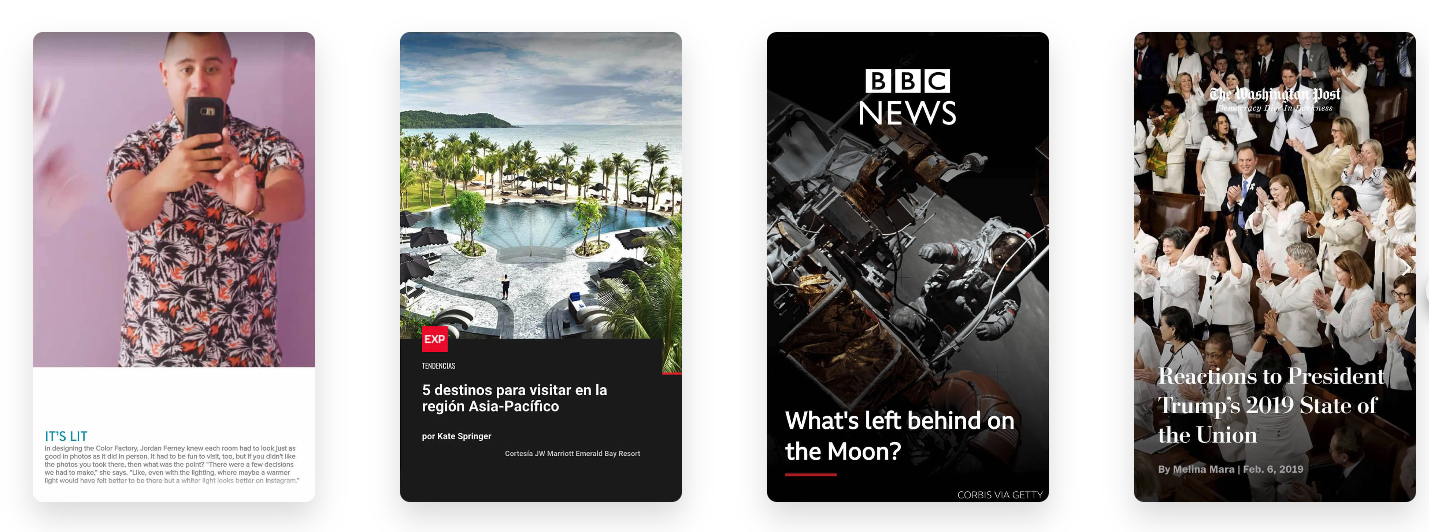
There are plenty of ways to format your Stories for Google News using AMP
Brands offering subscription-based content stand to see some powerful results. In this study featured on the Google blog, Mexico-based publisher, Grupo Reforma increased conversions by 43% using Google Subscribe.
I’d recommend checking out the Data Maturity Benchmark tool.
It’s a collaboration between Google and Deloitte designed to help publishers better understand their data and use those insights to drive subscriptions, engage audiences, and drive revenue.
How Do You Track Your Performance?
According to Google, there are a couple of ways that publishers can track content performance, either inside the Google Publisher Center or inside your Google Analytics account with the rest of your traffic.
Here’s what you need to know about each method:
Use Google Publisher Center for Content Submitted via Feed
For content uploaded via RSS feed, you can track your performance using either the news.google.com or news.url.google.com referrers.
Inside your Publisher account, you can also set up tracking to learn more about how readers using native Android and iOS apps interact with your content.
Per Google, it’s important that you do not connect both the feed analytics numbers from the Publisher Center AND the referrers. Both options measure the same behaviors, which means one tiny mistake could spoil the entire data set.
Use Google Analytics to Track Web-Crawled Content
For content uploaded using content labels or pulled directly from your site, Google News items appear next to all other traffic sources.
In this case, you’ll want to look at the HTTP referrer, which will either look like this (app): “news.google.com” or this (browser): “news.url.google.com.”
To track Google News performance in Google Analytics, you’ll need to connect your publication with your Google Analytics property.
- Open the publisher center and select the publication you’d like to track.
- Navigate to the General tab, then the Tracking section.
- Enter your Analytics tracking ID and your Analytics tracking ID for AMP.
Once you’ve synced your accounts, you’ll be able to track the following actions via Google Analytics:
- Times an article was read
- Ad views
- Bookmarked articles
- Section views
- Interactions on common screens—Search, Explore, Read Now.
To access your data, sign in to your analytics account, and select Behavior from the menu.
You’ll then choose one of three navigation reports: Screens, Events/publisher, or App navigation.
Wrapping Up
Getting into Google News is one way to get more mileage out of the content you already create without paying for additional ad campaigns to capture new readers.
The new publisher makes Google News more accessible to users, but that doesn’t mean it’s easy to get in.
Google continues to raise the bar for quality content across the board but holds news content to a higher standard than search.
As such, brands looking to capture this new opportunity need to create exceptional content and be sure to play by the long list of rules.
Related Content:
What is Google Discover?
Google News and Publisher Center ties in heavily with Google Discover, the search giant’s answer to social media feeds. For more on what it is and how to get featured, read this article.
Understanding E-A-T and What it Means For Search Rankings
The new rules of creating quality, Google-friendly content mean complying to E-A-T standards. Whether you’re writing your content for your own site or hoping to features in Google News, make sure you familiarize yourself with E-A-T for the best chance at a high ranking.
Introduction to AMP Stories
AMP Stories lend themselves extremely well to Google Discover and Google News. Read all about what they are and how to use them in your content strategy in this article.