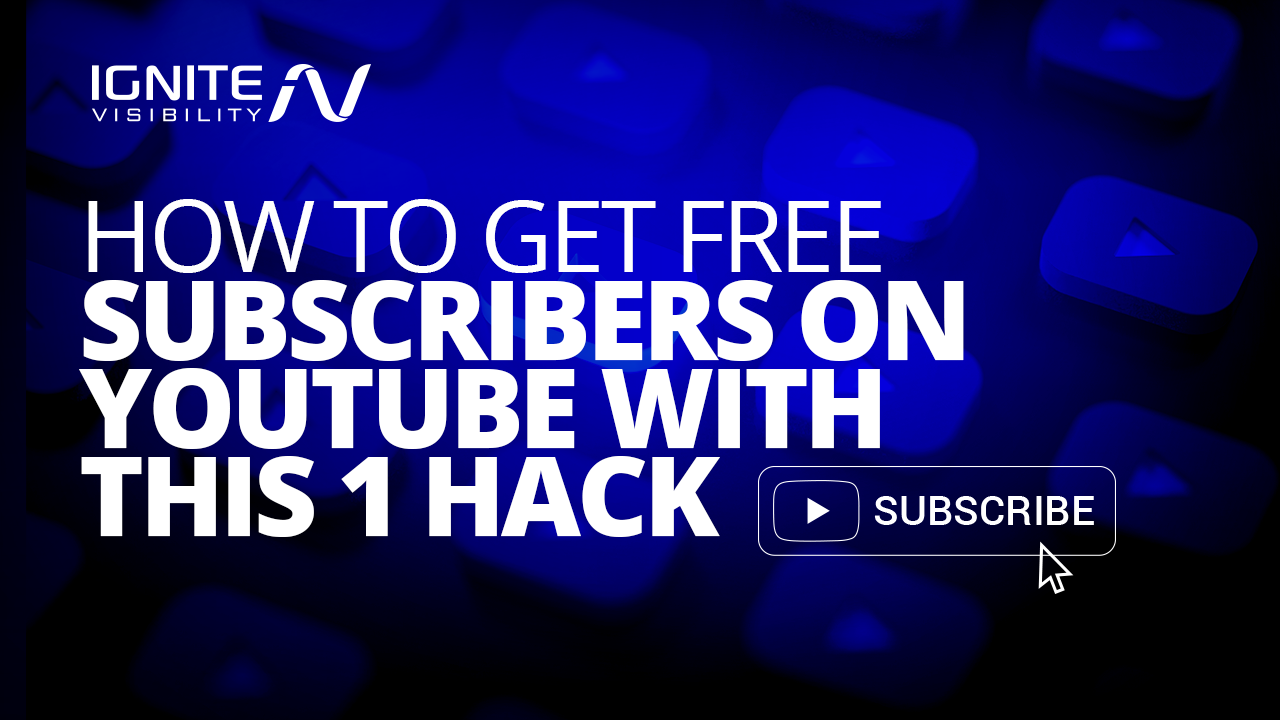Curious about how to get more YouTube subscribers and increase engagement with your online videos?
You can do that with a simple YouTube trick.
All you need to do is make use of a simple feature you may be ignoring.
What We’ll Cover:
- The #1 YouTube subscriber trick: the End Screen
- How to qualify to add an End Screen
- How to add an End Screen to your videos
- Additional options for creating an End Screen
- 10 bonus YouTube tricks
- YouTube FAQs
Why You Shouldn’t Buy YouTube Subscribers
This is NOT a recommended hack, but something worth noting since you’re likely reading this article for YouTube hacks that’ll increase your subscribers and comments.
Paying for comments and subscribers will likely do more harm than good.
These paid-for subscribers are often bots, who don’t engage with your videos, and if they do, you run the risk that their comments and engagements alienate your real subscribers and turn them off.
YouTube could also take action by banning you for going against their Fake Engagement Policy.
Getting organic, active subscribers isn’t as daunting as you think and requires no technical measures! It only takes a few minutes to set up.
There are even ways to configure it so that you can put it on autopilot.
Ready to learn how to get more YouTube subscribers and get more comments? Let’s get started.
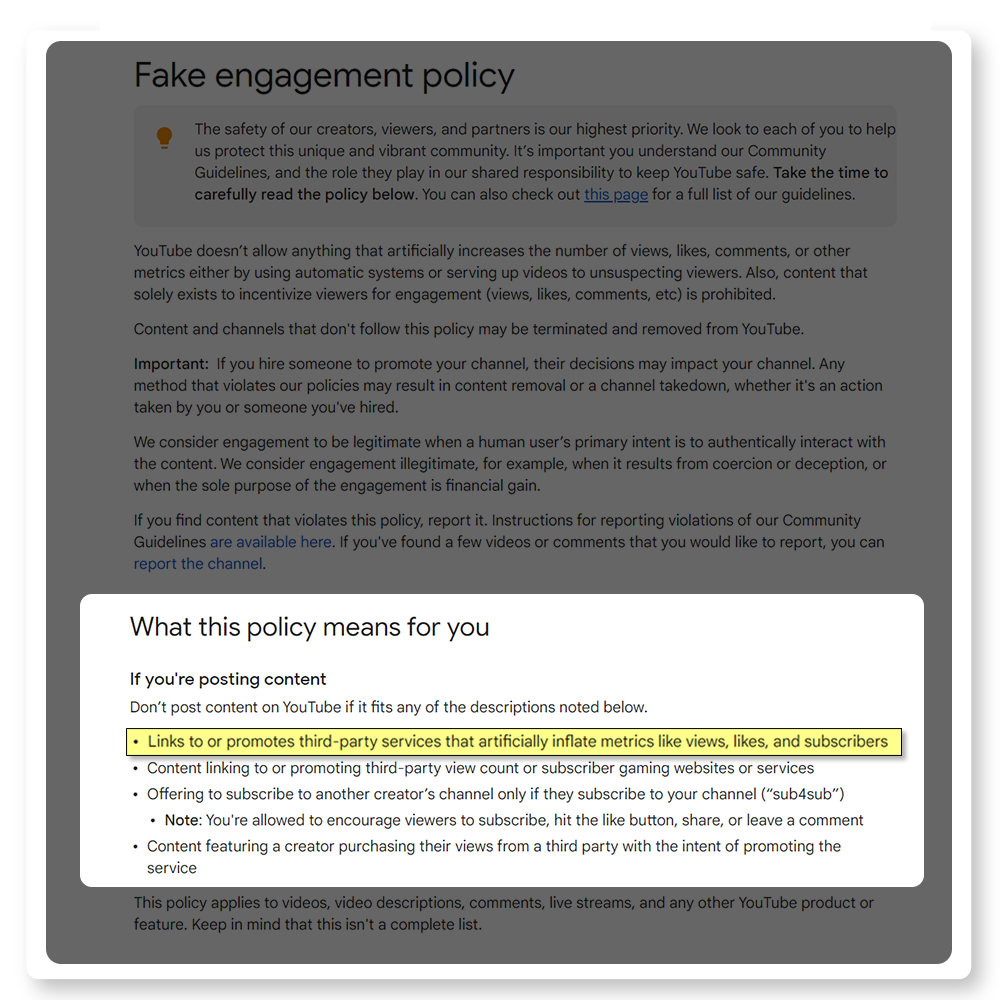
YouTube’s Fake Engagement Policy
The #1 YouTube Subscriber Hack: The End Screen
You might have seen this on other videos you’ve watched online. At the end, YouTube shows an “end screen” that offers a bit of marketing.
That end screen appears during the last 5-20 seconds of the video. It can show as many as four elements.
What are “elements”? They’re clickable widgets that you use for shameless self-promotion. They make it easy to keep people engaged with your brand.
Here you can see the one we have added. Since adding this, we have received thousands of new subscribers who now leave more comments.
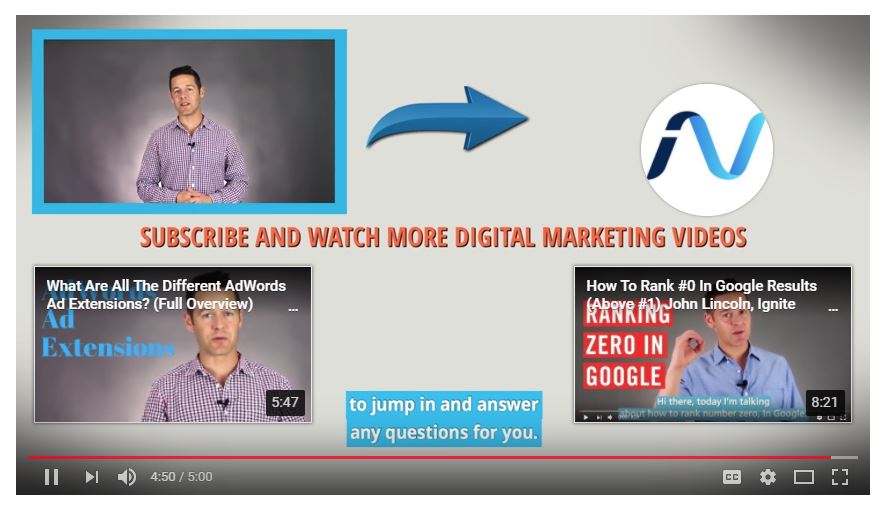
Ignite Visibility utilizes the end screen to lead viewers to view more video content and subscribe
Here are the kinds of elements you can add to your end screen:
- Link to another video – use this option to link to a related video or the latest video you uploaded
- Link to a playlist – if you have an entire playlist related to your video, advertise it on the end screen
- Link to a channel – ideally, you’d want to link to one of your own channels
- Call for a channel subscription – if you want people to subscribe to your channel, ask them to do so in an end screen
- Link to your site – use this option if you’re using YouTube to bring more traffic to your website
- Link to merchandise – a great option for ecommerce marketers
- Link to a crowdfunding campaign – a great way to use YouTube to raise money
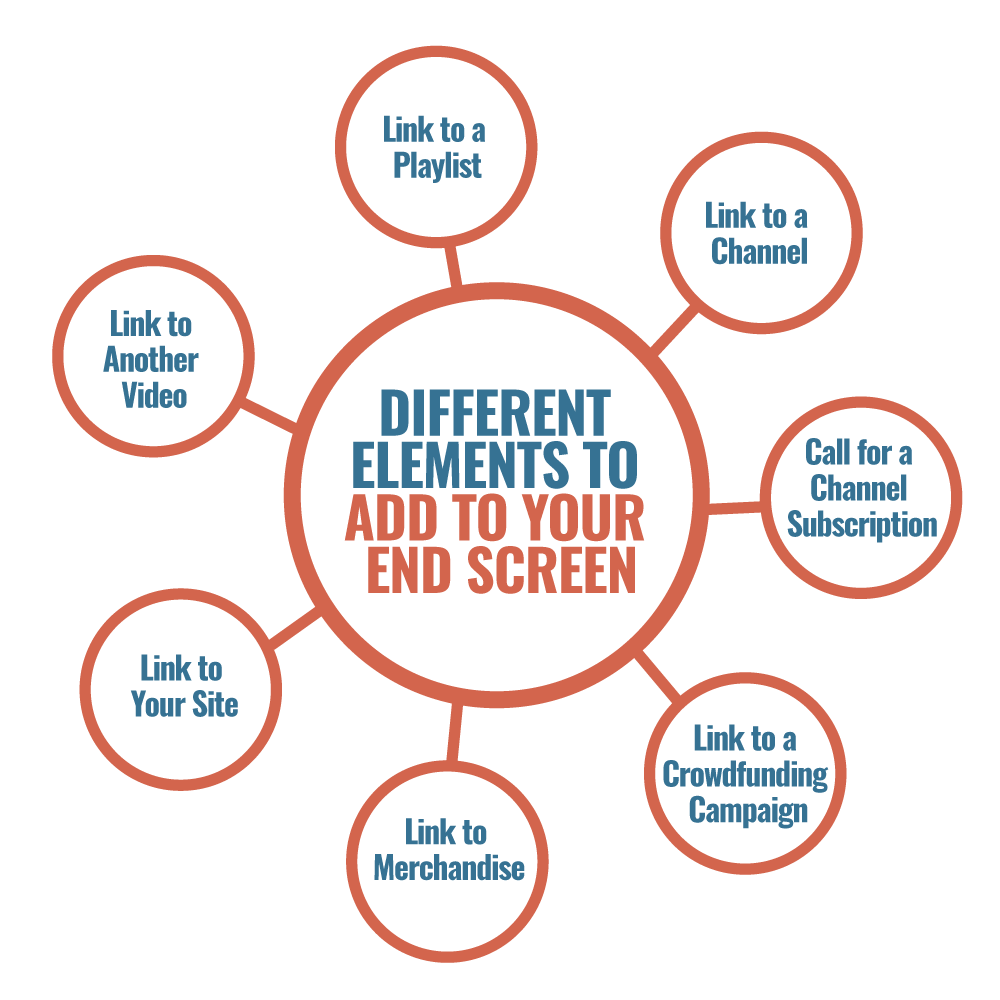
Different Elements to Add to Your End Screen
End Screen Qualifications
Before you begin making YouTube end screens for your videos, it’s important to take note of these guidelines.
This isn’t available to just any YouTube creator. You have to be a member of the YouTube Partner Program to qualify.
This has a set of requirements to join, including having at least 1,000 subscribers and over 4,000 watch hours in the last year.
- Your video must be a minimum of 25 seconds long.
- YouTube end screen dimensions: 1280 × 720
- YouTube end screen length: 5-20 seconds
- YouTube end screen element sizes:
- Subscribe or other channel spheres: 294 × 294
- Video or playlist rectangle: 615 × 345
- Link square: 294 × 294
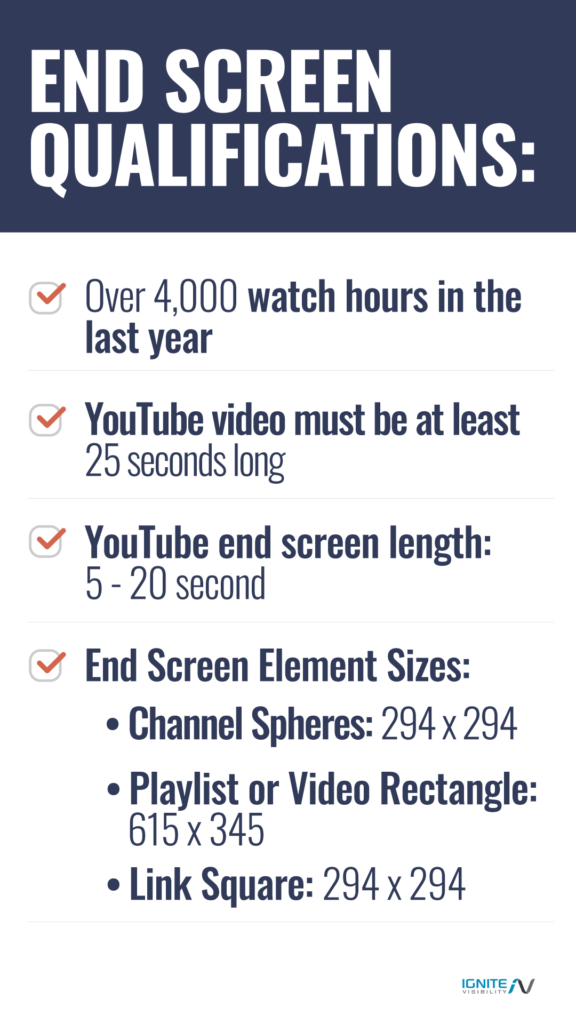
End Screen Qualifications
If you haven’t yet achieved those milestones, you’ll have to look at other ways to promote your videos before you can use this.
Even if your channel qualifies for end screens, that doesn’t mean that all of your videos qualify for them.
To prevent a hostile user experience, YouTube prohibits you from adding end screens to videos that use annotations.
If you do try to add an end screen to a video with annotations, YouTube will inform you that you need to delete the annotations first. You can delete them with just a couple of clicks.
How to Add an End Screen
Here are step-by-step instructions to add an end screen to one of your YouTube videos.
- Sign in to your YouTube account.
- Click on your account icon in the top, right-hand corner.
- Select “Creator Studio” from the drop-down menu that appears.
- In the left-hand sidebar, select “Video Manager.”
- Click on “Videos” in the drop-down menu that appears.
- On the main screen, you’ll see a vertical list of your videos. Scroll to the video you want and click the “Edit” button.
- On the top tab bar, click “End Screen & Annotations.” If this is your first time doing this, you’ll likely see a popup that tells you a little bit about end screens. Just click the “Got It” button in the lower, right-hand corner.
- If you have annotations on the video, YouTube will tell you that end screens don’t work with annotations. Click the “Delete Annotations” button and select “Delete” on the confirmation box that appears.
- Now, you should be looking at your video with a big, blue “Add Element” button on the right-hand side. Click that button.
- A drop-down list will appear. Select the kind of element you want to add: “Video or Playlist,” “Subscribe,” “Channel,” or “Link.”
- Once you’ve selected your element (and specified related info), you’ll see it on top of your video. That’s how your viewers will see it as well. Keep in mind: you can move your element around. Just hover over it, click on it, and drag it to any part of the screen where you’d like it to appear.
- Add any additional elements you want to put on the screen by clicking the “Add Element” button. Remember, you’re limited to a maximum of 4 elements.
- When you’re done, click the “Save” button in the upper, right-hand corner.
Additional Options for Creating an End Screen
There are also a couple of additional options you can use when creating an end screen.
When you’re on the page where you add elements, you’ll see a few buttons at the top of the video: “View,” “Use template…,” and “Import from video.”
The “View” button will help you with the layout. For example, you can use it to show or hide a grid.
Click “Use template…” if you want to format your elements according to one of YouTube’s predefined layouts. You can see the layouts by clicking on the button.
Finally, click “Import from video” if you’d like to import an end screen from another video. That will save you some time so you don’t have to duplicate your efforts.
How to Get More YouTube Subscribers: 10 Bonus YouTube Tricks
1. Focus on Video Quality
When it comes to how to get more YouTube subscribers, you can’t go wrong with a “quality over quantity” approach.
It’s not just the resolution I’m talking about. Think about the type of content you’re sharing. Is the video entertaining? Does it address a specific pain point?
Ultimately, if your videos are rich in quality and provide value to the viewer, then you’re in good shape.
2. Optimize Video Descriptions
Aside from quality, video descriptions are not to be neglected on YouTube. They don’t only let your videos be found in search engines but give your viewers insight into what the video will be about.
But, don’t go overboard by adding in your keyword 10 times or making your description multiple paragraphs long. This will actually damage your chances of showing up in searches.
Keep the description natural and authentic.
3. Convert a YouTube Video to an Animated GIF
Did you know it’s a breeze to convert any YouTube video to an animated GIF? You can do that over at gifs.com.
Just head over to that website and paste in the URL of the video you’d like to convert. Then, start editing it for time and content.
You can even add captions and stickers.
Include animated GIFs in your content to add reactions and break up the monotony of plain text.
Plus, GIFs make for a great way to cross-promote your videos. You can integrate them into your blog, social media, emails, and more.
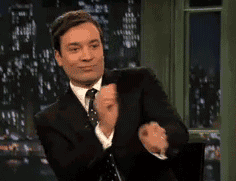
Turn Videos Into Gifs
4. Grab the Transcript for Just About Any Video
Did you know that you can view a transcript of just about any video?
Just go to YouTube and play a video with dialog. Then, click on the ellipsis (or “More” link) below the video title. It’s usually in the same vicinity as the “Share” link.
In the pop-up menu that appears, click on “Open Transcript”. If you’re on a desktop platform, you’ll see the transcript, complete with timestamps, slightly to the right of the video.
Keep in mind, YouTube transcripts are often auto-generated, so they might not be perfect.
Also, you might not see the option to open the transcript if the publisher, for whatever reason, chose to hide it for that video.
Not only do transcripts help with SEO, but they make your videos accessible to a much larger audience. Transcripts act as page copy, which gives your video more indexable text to help you rank for more queries.
5. Find Popular YouTube Search Terms Over Time
Another super effective YouTube hack? Use popular search terms in your titles and descriptions.
There’s an easy way to find popular YouTube search terms over time with Google Trends.
Just head over to Google Trends and plug a search term into the “Explore topics” bar at the top. Then, hit Enter.
On the next page, you’ll see a graph that shows you the popularity of the search term for the entire web during the past year.
Above that graph, you should see a drop-down menu with “Web Search” as the default selection. Click the down arrow on that menu item.
Next, click on “YouTube Search” at the bottom of the drop-down menu that appears.
The new graph you see will show you the relative popularity of the search term on YouTube over the past year.
Keep in mind: those numbers on the graph are percentages. A value of 100 represents peak popularity for the search term. All other numbers are relative to that popularity point.
6. Don’t Try to Go Viral Every Time
Of course, you’ll want to go viral sometimes. But you don’t need to go viral every time.
Instead of creating videos with an eye towards making them go viral, produce high-quality productions that meet the needs of your potential customers. Then, in the course of making your customers happy, you might find that a couple of your videos just take off.
When you focus on quality over virality, you build an audience slowly. There’s nothing wrong with that, and a larger audience over time increases the odds that one of your videos will eventually go viral.
7. Give Your Channel a “Theme”
Although each video should be different and offer something new to your viewers, it’s generally a good idea if your YouTube channel has a theme.
For example, maybe you’ve found that people resonate with your brand when you use humor. If that’s the case, make sure to create plenty of funny YouTube videos that also promote what you’re selling.
Alternatively, you might find that it’s best if you use some type of image marketing to connect with your audience. In that case, produce high-quality videos with models who know how to show off your products.
In short: use YouTube to give the people what they want. Consistently.
8. Interact with Subscribers
True engagement doesn’t stop at publishing high-quality content. In regards to how to get more YouTube subscribers, you need to actively monitor and engage with your followers.
Respond to any and all feedback from viewers—even if it’s critical—and “heart” your favorite comments.
You can even post videos responding to their comments.
9. Create Custom Thumbnails
Thumbnails can be more important than titles in some cases. After all, brains are wired to process visuals faster than anything else.
Keep these guidelines in mind when creating your thumbnails:
- Resolution: 1280 x 720 px .
- Format: JPG, GIF, BMP, or PNG.
- Size: 2 MB limit.
- Use high contrast images.
- Add text and colors to promote clicks.
- Choose a close-up image, whenever possible.
- Use a stock photo when in doubt.
- Be consistent with your branding.
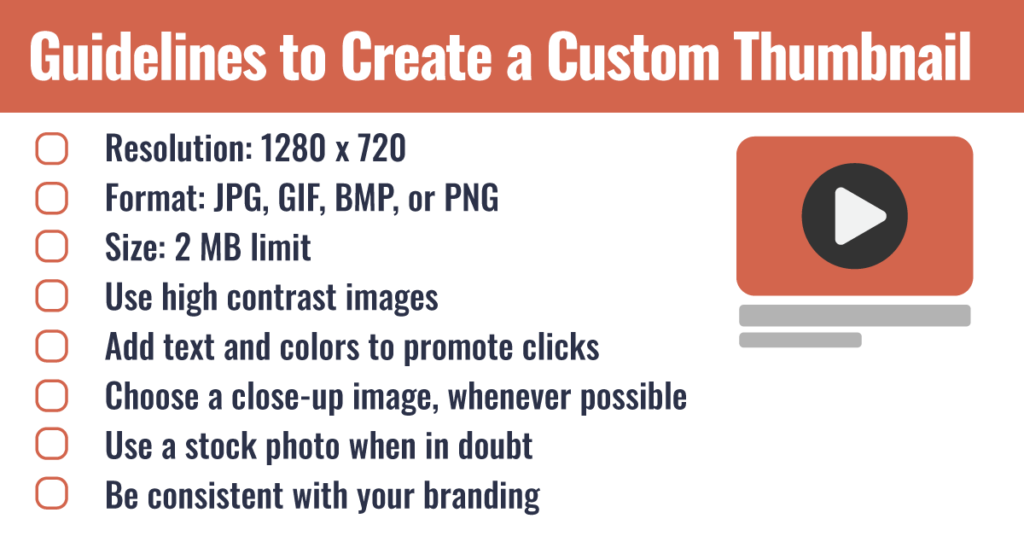
Guidelines to Create a Custom Thumbnail
10. Consider Giveaways
Who doesn’t love giveaways?
If you’re wondering how to get more YouTube subscribers, consider offering your audience something in return for their engagement. This will reward current followers and help lure new followers.
Whether it’s a branded t-shirt or a tech gadget, your audience will be excited to get something for free. And chances are they’ll tell their friends and family about it, especially if the prize is really, really good.
YouTube Hacks FAQ
1. Is There a Way to Link to a Specific Point in a Video?
Yes.
If you’d like to link to a specific spot in a video, YouTube allows you to do that.
Go to the video, pause it where you want the link to start, and click the Share button. When the popup appears, select the “Start At” checkbox at the bottom. Then, you can set the time to where you want it to start.
Note that, by default, the time is set where you paused the video. You shouldn’t need to enter anything.
Finally, click COPY to put the video link in your clipboard. Then, paste that link wherever you want.
2. Is There a Way to Schedule a Video for Posting Later?
Yes. YouTube allows you to schedule a video publish time.
Alternatively, you can also enlist the assistance of a social media management tool to do that.
Check out Hootsuite, for example. Although the name implies that it’s designed for Twitter, you can also use it to manage other social media channels, including YouTube.
Hootsuite enables you to upload a video and save it for later publishing. The company has a video on the subject if you’d like to learn more.
3. How Can I Download Videos From YouTube?
If you want to download YouTube videos, you have a couple of options.
One way is to familiarize yourself with the YouTube API. Then, use that API to pull down videos hosted on YouTube.
Of course, that’s not an option if you don’t know anything about software development.
The other way to download videos is with the aid of a tool. While there are plenty of tools available, one of the most popular is Free YouTube Downloader. As the name implies, it won’t cost you anything.
Unfortunately, you’ll need to install software on your PC if you want to use Free YouTube Downloader. If you’re looking for a cloud-based solution, check out OnlineVideoConverter.com.
4. What YouTube Subscriber Hack Tools Should I Be Using?
Tools to help you increase your YouTube subscribers are already at your fingertips! You can use easy online photo-editing software tools like Canva and Picmonkey to create custom end-screen images.
Sites like Gif.com are also great for creating GIFs out of your videos that you can share on social media, which is a great hack for increasing subscribers.
Also, keyword-trend tools like Google Trends and Exploding Topics can be used for initial video research so that you’re always able to create content based on what people are looking for!
Wrapping Up The End Screen YouTube Subscriber Hack
Going forward, think about how you can use end screens and any other YouTube trick to best promote your brand.
For example, you might find that linking to related videos is better than linking to your website.
Fortunately, you can determine that by looking at your analytics. From the Creator Studio menu, just click on “End screens” under “YouTube Analytics.” Check to see which types of elements get the most clicks.
Happy YouTubing!