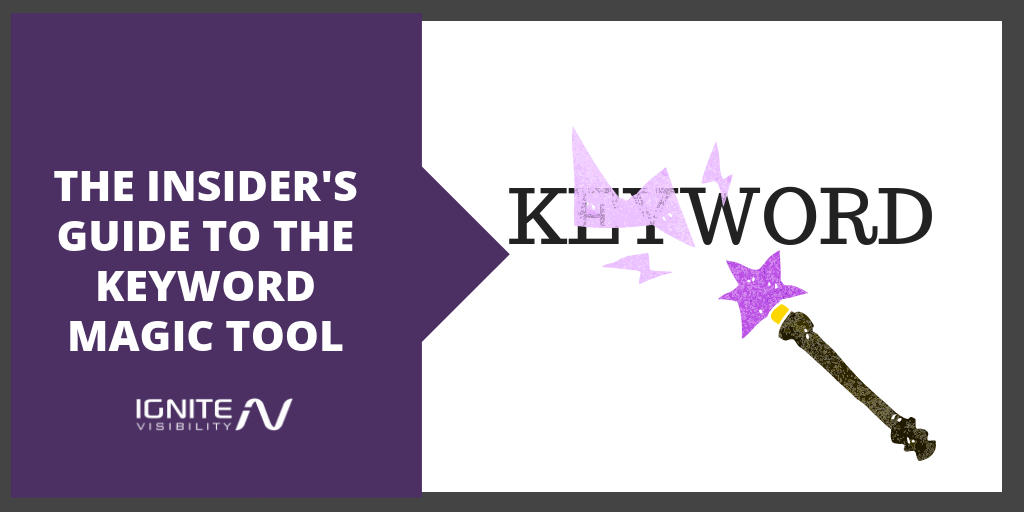Keyword research is a staple when it comes to SEO.
But thanks to SEMrush’s Keyword Magic Tool, actually doing that research just got a whole lot easier.
In this article, I’ll go over what the Keyword Magic Tool and how you can use it to optimize your content and SEO strategy.
What is the Keyword Magic Tool?
The Keyword Magic Tool is a feature available in SEMrush that makes keyword research so easy it will seem like, well, magic.
We all know traditional keyword research: incredibly important, but not incredibly easy.
It involves a lot of brainstorming, a lot of tools, and a lot of continuous research and list tweaking to make sure the keywords you plan to target are still relevant and ranking.
In short: it’s kind of a headache. So SEMrush decided to give us some relief.
That relief comes in the form of the Keyword Magic Tool which, according to SEMRush, allows you to “conduct dynamic keyword research that covers relevant keywords and remains profitable.”
It does so by using its database of over 9.4 billion keywords.
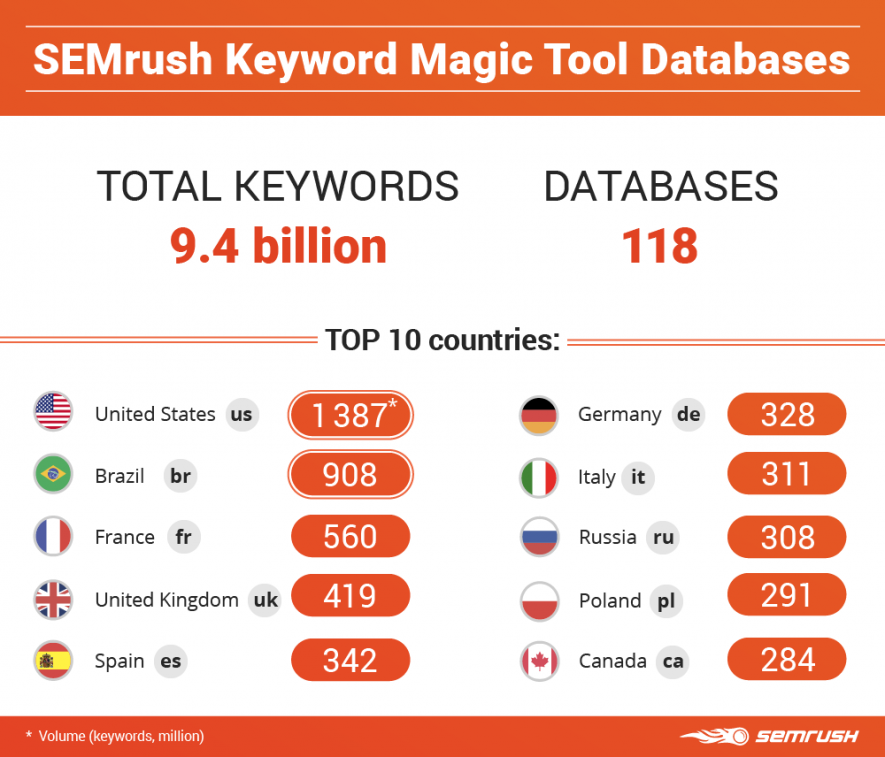
Keyword Magic Tool overview. Image courtesy of SEMrush
The real beauty is that the Keyword Magic Tools aims to replace the myriad of tools you might usually have to use to perform proper keyword research and combines all features into one superior tool.
One search will give you long-tail keywords, question keywords, phrase match, exact match, related keywords, etc., all in one place.
How the Keyword Magic Tool Works
To see the Keyword Magic Tool in action, log into your SEMrush account (or get started with their 14-day trial).
Once there, locate the menu on the far right side, and select Keyword Magic Tool under Keyword Research.
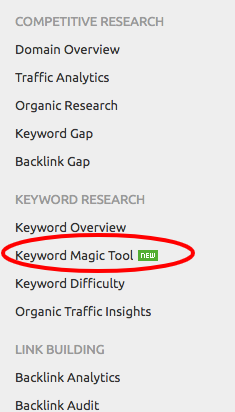
Access the Keyword Magic Tool in SEMrush’s left hand menu
You’ll be taken the main tool page, where you can enter the keyword of your choice. For this example, I’m going with “donut.” You can also choose a location from the dropdown at the end of the search bar.
Once you hit enter, the real magic happens. The next page is filled with all kinds of research related to the keyword you typed in.
Scroll down and you’ll find a list of all the keywords related to the one you entered that are currently being searched for – and you’ll notice all have a pretty healthy search volume.
You can manually adjust the search volume, keyword difficulty, and competition level. You can also enter any keywords you would like to include or exclude in your results.
From there, you can customize the dashboard to fit your needs.
Why Marketers Need to Be Excited About the Keyword Magic Tool
Let’s put the nitty-gritty details on hold for a sec.
Because before I get into the usual how-to’s, we need to cover what really matters. And what really matters here is that this Keyword Magic Tool puts all other keyword research tools to shame.
Yeah, it’s that good.
As mentioned above, it takes your standard research tools and combines their powers.
Most keyword research tools, like Google Keyword Planner, allow you to enter a keyword and return results on related keywords, search volume, and maybe competition level.
But with the Keyword Magic Tool, you’re not just getting related keywords. You’re finding related keywords and their respective categories – which can introduce you to an entirely new list of keyword ideas.
You’re getting to choose whether you want to sort those results by broad match, exact match, or phrase match.
You’re getting question phrases and SERP feature opportunities. You’re getting keywords with competition levels, keyword difficulty, and search volume factored in.
All in one place and one search – which is one major benefit of the Magic Tool: efficiency to marketers.
Another huge benefit of the tool is that you can create lists for each of your major or target keywords, which will be dynamically updated as search trends change.
That means you no longer have to compile one big list to use for months. It means you don’t have to recheck that list constantly for changes in search volume and redownload.
Instead, you go into your saved list and it will be automatically updated for you (note: the maximum number lists you can have is 50).
All that, and we haven’t even started on all the things the Keyword Magic Tool can do for your content.
How to Optimize Your Content Using the Keyword Magic Tool
Once you’ve pulled your report, there are a number of different ways you can use it to better optimize your content for the keywords most likely to get you traffic.
Keyword Magic Tool: Use Filters to Help Find Question and SERP Feature Opportunities
One of the first things you’ll notice is the set of filters at the very top of the report.
You’ll want to pay special attention to a few of them. By default, you’ll be looking at “All” keywords.
You can choose to look specifically at Question keywords by selecting the Questions filter, located at the top left next to All.
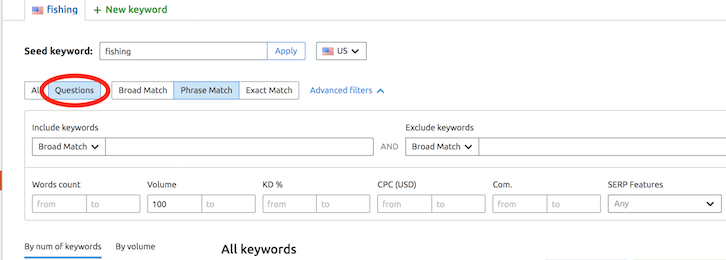
Keyword Magic Tool: filter by questions
Why questions? Because more and more, searchers are entering question phrases as their main queries. By finding the question phrases they’re using, you can optimize your content to better fit their needs.
This is really useful for any brand who routinely write blogs or articles, as it will not only give you question phrases to optimize for but help you better plan content to fully address what your readers are searching for and interested in.
It doesn’t hurt that optimizing for question phrases and keywords will boost your chances of appearing in the Featured Snippet section of the SERPs.
And speaking of Featured Snippets, the Keyword Magic Tool has its very own SERP features filter dedicated to helping you find those opportunities.
As you probably know, SERP features are enhanced search results. They typically appear above traditional search results and come with distinguishing photos, text, or borders.
In short: your user’s eyes will be immediately drawn to the SERP feature, not the #1 ranking spot.
Which means that optimizing your content for that #1 spot won’t get you as far as it used to; instead, you need to start optimizing for SERP features.
The Keyword Magic Tool can help you do that.
In the top menu, you’ll find the feature all the way to the right, labeled SERP Features. Click on it and a drop down will appear that lets you sort by specific kind of feature – Featured Snippet, Instant Answer, Knowledge Panel, etc.
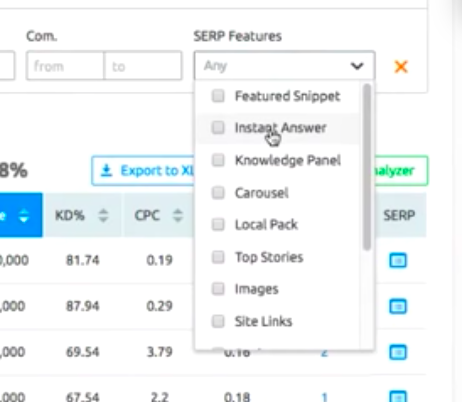
Keyword Magic Tool: find SERP feature opportunities
For most brands, the Featured Snippet is the best place to start.
By checking that box, you’ll be given a list of keywords related to the one you entered that are currently ranking for Featured Snippets.
With that on hand, you’ll know that those are the keyword variations you need to be targeting for your best bet at landing a Featured Snippet box.
For these, you’ll want to focus on the keywords with a high search volume, but relatively low keyword difficulty (KD).
Your KD lets you know, on a scale of 1-100, how difficult it will be for you to rank for that keyword.
Remember, you can narrow down your results by manually entering in a search volume and KD. For example, you could set a volume of >2,000 with a KD of <60.
(P.S. – for more information on how to rank for Featured Snippets, check out my guide here.)
Keyword Magic Tool: Use the Keyword Analyzer for Competitor Research
Once you’ve pulled that list of keywords, you can check off any that really catch your eye (really simple: there’s a small box to the left of each keyword, select the boxes by the keywords you’d like to further analyze).
For example, if you’re going for a Featured Snippets you’d want to select any that fall into your specified search volume and KD range and fit your strategy.
Check all that apply, and click the Add to Keyword Analyzer button at the top of the report.
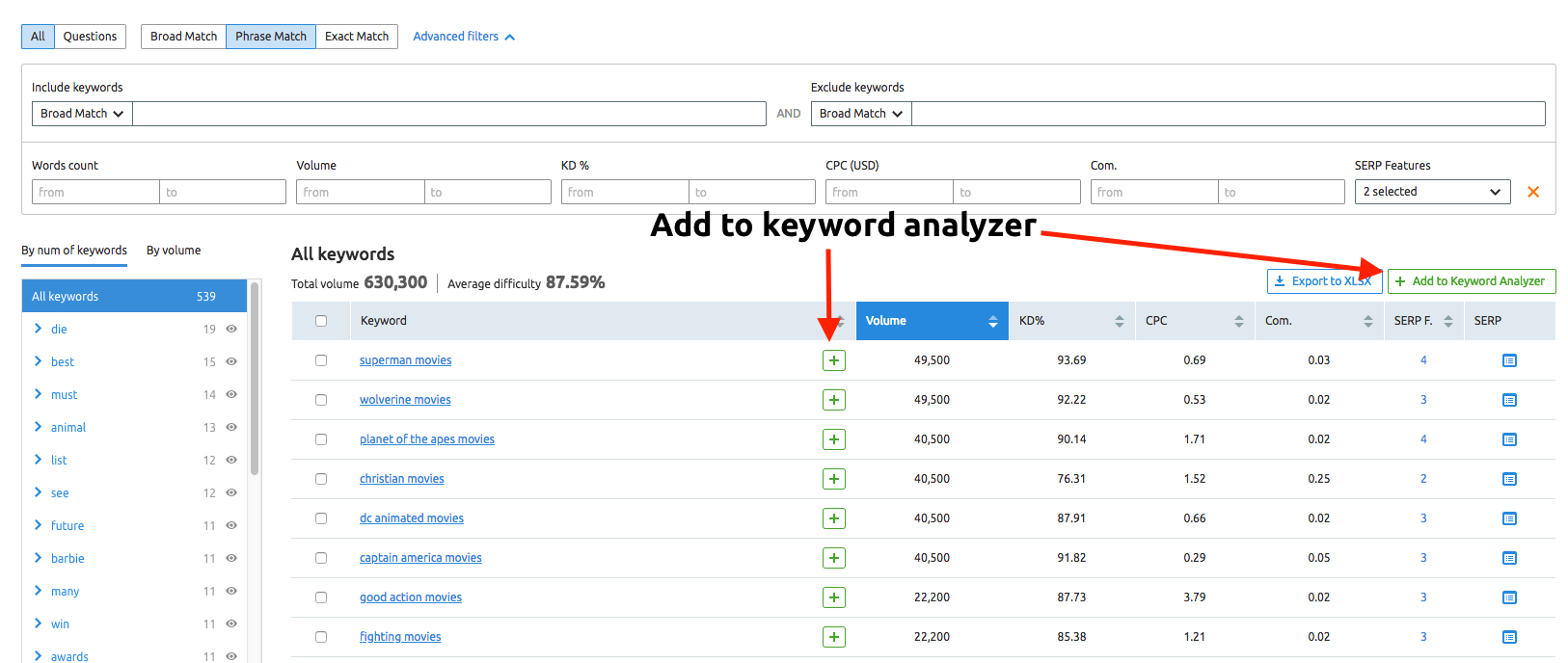
Keyword Magic Tool: use the keyword analyzer to find updated metrics. Image courtesy of SEMrush
Once added, you’ll unlock even more keyword magic. The analyzer will show you even more updated metrics surrounding each keyword.
Do so by clicking the Update Metrics button, which will give you an updated, precise metrics of the KD, SERP features its ranking for (in addition to any you’ve already chosen), the click potential, and best of all, the top 10 competitors currently ranking for that keyword.
This information is gold when planning a content strategy. After all, if you want to rank #1 (or in position 0), you first need to know who you’re up against.
Click through to each competitor’s content and analyze what they’re doing. What kinds of content are they producing? How and where are they using their target keywords? What related keywords are they using and what kinds of questions are they answering?
Once you’ve given each piece of content a thorough look, you’ll have a better idea of the what to address in your own content – and how to improve upon it.
Added bonus here: in the Keyword Analyzer, you have the option to select any keywords you’d like to send to other tools like the Position Tracking tool or PPC Keyword tool. Pretty cool, as it eliminates the need for you to manually add and update these other existing tools.
Keyword Magic Tool: Finding New Keywords and Content Ideas
Another cool way to use the tool is to collect related keyword ideas based on different categories and subcategories.
When you fire up your report, you’ll notice your main keyword metrics, as well as a box to the left filled with keywords.
These are keywords sorted by search topic.
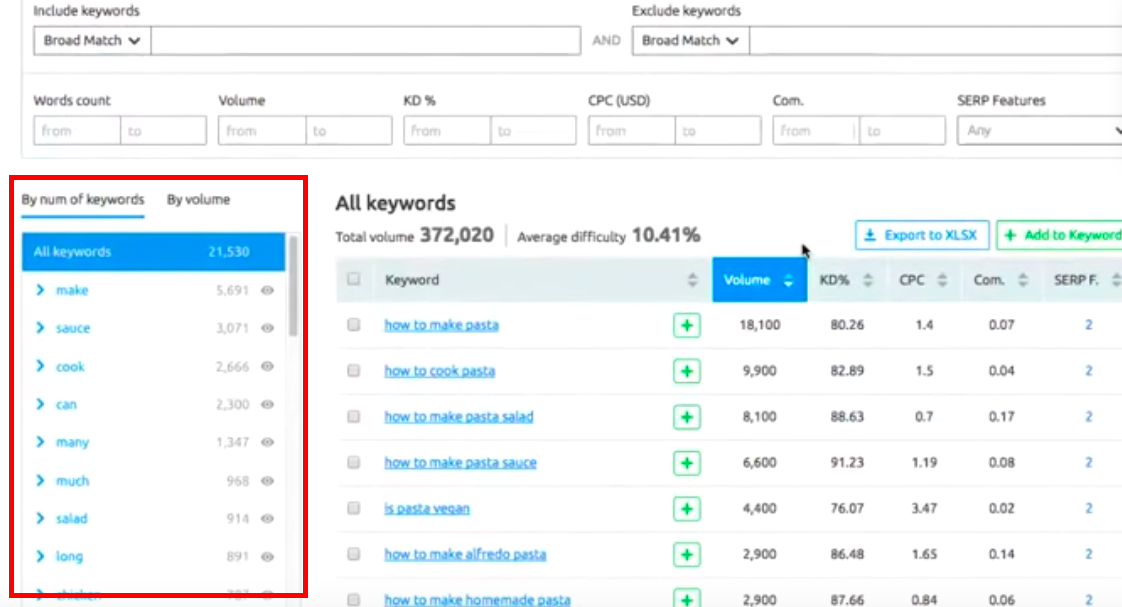
Keyword Magic Tool: find related search topics
For example, if I entered “Macbook” as my keyword, I would probably see related topics like “Apple,” “laptop,” and “computer” pop up.
You can click on each one to generate a entirely new list of long tail keywords that include both that topic and your target keyword. For example, If I clicked on “Apple,” I’d be shown a new list of all long tail keywords that contained both Apple and Macbook, instead of just Macbook.
This could potentially open up a lot of doors for you content-wise, as it’s showing you what keyword combinations users are searching for, and the exact questions and phrases being used in queries.
It can also help you form a sort of roadmap for your content pieces.
Take a look at this example (taken from SEMrush’s own tutorial).
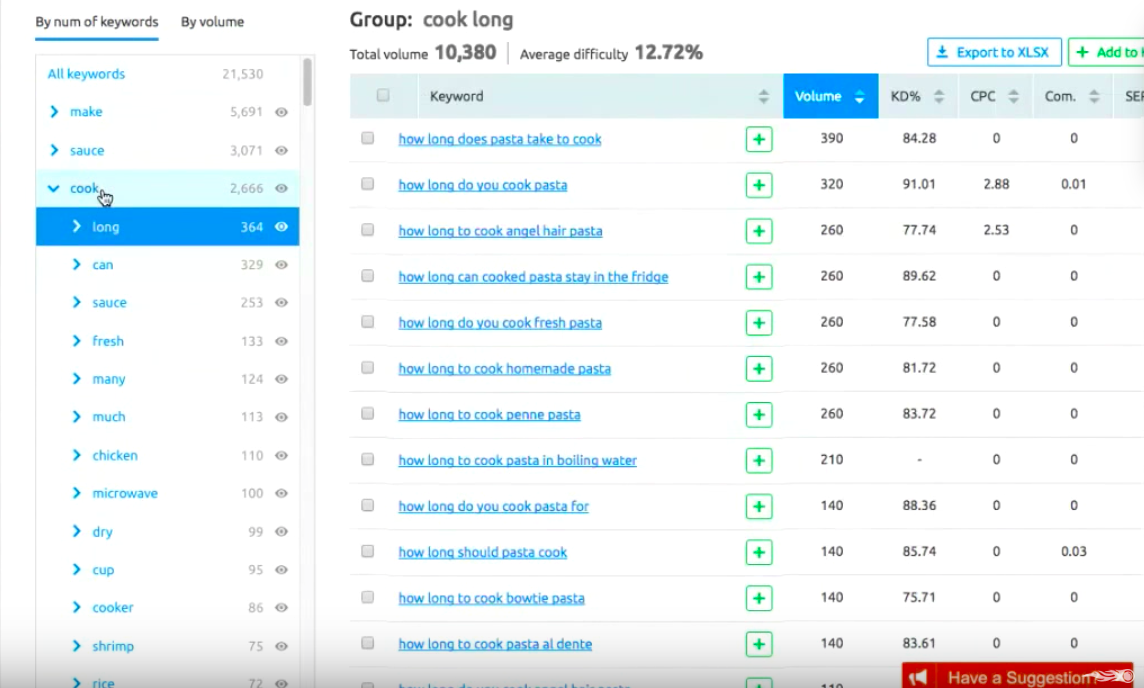
Keyword Magic Tool: plan your content
We’re looking at the keyword combinations for the word “pasta.” As you can see, our left-hand box shows us related words like “make,” “sauce,” and “cook.”
These are what people are searching when the search for pasta, and based on this list – and assuming pasta was a major product of mine – I could plan out blog posts around the themes of “how to make pasta sauce,” and “how to cook pasta.”
Then, for each topic, I could plan out the piece using the correlating longtail keywords.
By hitting the dropdown next to “cook,” you can see all the longtail queries users are entering in.
So, because “cook” has one of the highest search volumes, I would want to include “how to cook pasta” as my title for the piece.
Beside cook, I can plan out my subheadings by clicking the arrow and looking at the subsequent search topics.
Because I can see that popular queries include “how long does pasta take to cook,” “how to cook fresh pasta,” and “how much pasta should I cook,” I know to include those phrases as possible subheadings – and definitely answer those questions in the content.
Again, you can send all of these to the Keyword Analyzer to see updated metrics and evaluate how they’re being used by the competition.
Wrapping Up The Keyword Magic Tool
The need for keyword research isn’t going anywhere – but how to do it efficiently is constantly changing.
The Keyword Magic Tools is one of the best tools on the market to help you analyze keywords and plan a solid strategy.
While it may take a little time to familiarize yourself with everything the tool can for you, trust me, the Keyword Magic Tool won’t disappoint.