Google AdWords reporting!
In this guide, I’ll go over AdWords reporting. I’ll also explain why and how you should use it.
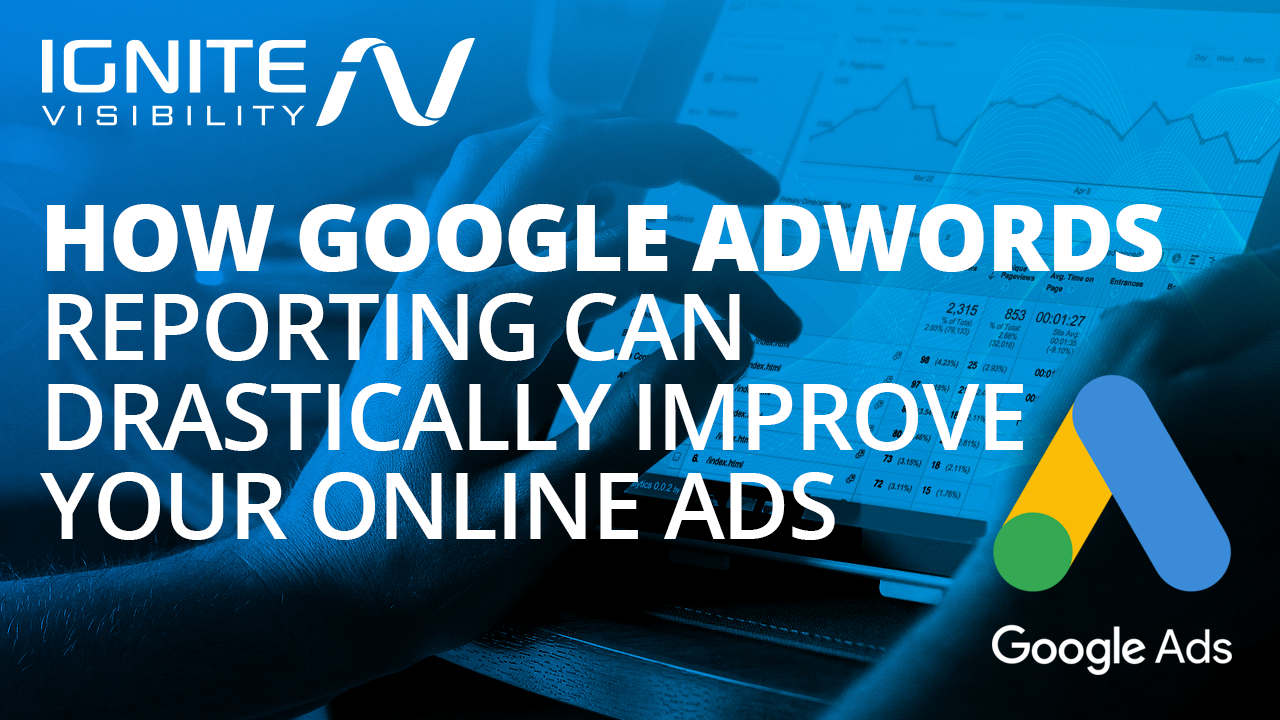
How Google AdWords Reporting Can Drastically Improve Your Online Ads
What Is Google AdWords Reporting?
One of the biggest advantages of digital marketing over “old school” advertising is analytics.
When you run ads online, your advertising platform will show you key metrics such as:
- The number of people who saw your ad
- The number of people who clicked on your ad
- The number of people who visited your landing page and converted
What can you do with that kind of insight? A lot.
First, you can ensure that your current ad strategy appeals to people in your target market. If you see that your ad is getting plenty of impressions but not a whole lot of clicks, you know you need to make some changes.
Those changes might include:
- Dumping the ad completely because it doesn’t appeal to the market segment like you thought it would
- Updating the ad copy so it’s more appealing
If you see that you’re getting lots of clicks but not a whole lot of conversions, you also need to make some changes.
Usually, if people are clicking on your ad but not converting, that means your landing page doesn’t “seal the deal.” Often, that’s because it doesn’t fulfill the promise from the ad.
The solution, in that case, is to ensure that your ad copy and landing page message are in alignment.
Bottom line: Google Ads offers a reporting feature that allows you to gain insight into the so-called “ABC cycle” of your customers:
- A – Acquisition
- B – Behavior
- C – Conversion
Use that info to optimize your ad campaigns for maximum reach.
AdWords Reporting Elements
In addition to the insights from the ABC cycle mentioned just above, Google Ads offers plenty of additional data points about your ads. Among them:
- Keywords – Which keywords are bringing in the most traffic and receiving the most impressions.
- Devices – The devices (smartphones, tablets, or desktops) that people are using when they engage with your ads.
- Time – The date and time when people engage with your ads.
- Cost – How much you’re spending on your campaigns.
- Region – Where people are located when they engage with your ads.
- Click Types – The types of clicks your ads are receiving. Typical click types include website clicks, sitelink clicks, and phone calls.
- Match Types – Which keyword match types are getting you impressions and clicks. Match types include broad match, phrase match, and exact match.

Google AdWords Reporting
The good news is that you can “mix and match” the data elements you want to view in a single report. For example, if you want to view click type by device, you can do that.
Also, Google does some of the heavy lifting for you in terms of calculations.
An example of that is the click-through rate (CTR). You could easily calculate that yourself by dividing the number of clicks by the number of impressions. However, Google Ads does it for you.
Typical Use Case
If you’re just getting started with Google Ads, it’s best to check out one of the basic reports first before you work your way up to more advanced reporting.
Take a look at the Weekly Performance report. As the name implies, it shows you how your campaign has performed on a week-by-week basis.
The report is presented as a table. Each week has its own separate row.
When you view the table, you’ll see the following insights for each week:
- Clicks
- Impressions
- CTR
- Average cost per click (CPC)
- Overall cost
Start by comparing the data for the latest week against your goals. Are you spending more or less per click than you want to spend? Is your CTR as high as you expected?
The answers to those questions will tell you if you need to make adjustments in your campaign strategy.
Fortunately, though, the report isn’t static. You can tweak it to view more granular info.
For example, Google Ads allows you to filter by campaign. That’s helpful if you’d like to see weekly data for just a single campaign or a select few campaigns.
You can also filter by keyword. Do that to identify your rock stars and dogs.
The platform even allows you to filter by segment. That means if you want to view the weekly report for only Android users, you can do that.
Other segments you can view include:
- Bounced sessions
- Direct traffic
- iOS traffic
- People who purchased
- People who didn’t convert
- Mobile traffic
- Multi-session users
- New users
- Non-bounce sessions
If you’re running ads globally, you can also filter by currency type.
And yes, Google Ads also allows you to adjust the dates of the report. You’re not confined to just a weekly report.
A Picture Is Worth a Thousand Clicks
Although it’s sometimes useful to see data in a table, it’s often better to visualize it with a graph. Fortunately, you can do that with Google AdWords reporting as well.
Use line graphs to spot trends over time. If you see that your click-through rate is taking a hit as time passes, that probably means that your audience is “bored” with your current ad copy. It’s time to freshen it up.
Use pie charts to show proportionality among related data points. A great way to do that with Google Ads is to show a pie chart that identifies conversions by device type. If you see that the vast majority of your conversions are occurring on desktops, that could mean that your landing page is user-hostile to a mobile audience.
Use bar graphs to make comparisons. For example, set up a bar graph that shows clicks based on the time of day. If you find that most of your customers are responding after business hours, it might be a great idea to raise your budget during that time frame.

Google AdWords Reporting: create visual reports
Advanced Visual Reports
Next, let’s take a look at some advanced visual reports that you might find helpful.
The first is search volume over time. It’s a line graph that shows you how many clicks you’re receiving for a search term every day during a specified date range.

Google Ads Reporting: search volume over time
You can optimize the report by running it for related keywords. That will give you insight into which search terms are performing best by topic.
Use the report to spot your hottest keywords. Then, redirect ad spend accordingly.
Also, the report will show you which keywords are performing poorly. It might be a good idea to cut those loose.
The next report is impression share by device over time. It’s a line graph that tells you the platforms people are using when they see your ads.
If you find that your ad impressions are currently faltering on one type of platform or another, find out why. It might be the case that people are simply using different search terms on mobile versus desktop.
You should also create a cost and performance by region report. That bar graph will show you how each of your regions are performing.

Google AdWords Reporting: Cost and performance by region
Use that graph to see where you need to update your geo bid modifiers. Again, the name of the game is to shift ad spend to those areas where you’re most successful.
Next, check out an impressions by match type report. That pie graph will show you if you need to make any adjustments in your keyword strategy.
For example, if you find that you’re getting many clicks from broad matches, that means there might be some more specific keyword opportunities for your ads. Dig deeper into AdWords reporting and find out which keywords you’re missing.
After that, you should also run a click type by device report. Obviously, you won’t see any phone call click types on desktop platforms with that bar graph.

Google AdWords Reporting: click type breakdown
However, you might see a wide difference between sitelinks and headline clicks. If you find that most people are clicking on your headlines rather than your sitelinks, that tells you that the sitelinks you have chosen aren’t very appealing to people in your target market.
Also, run a performance by hour of day and day of week report. That bar graph will show you when your ads are generating the most conversions.
Use that info to update bid multipliers during certain hours of the day and days of the week.
Google AdWords Reporting: New Reports
Over the past year or so, Google introduced several AdWords reporting enhancements. You should be aware of them as you go over your analytics.
The first is an improvement in the performance for click-to-message ads. It gives you additional insight into how much people in your target market want to chat with you when they see one of your ads.

Google AdWords reporting: You can now measure the performance of click-to-call ad extensions
The report shows your chat rate, total number of messages in chat, and chat start time. All of that info helps you fine-tune your message campaigns.
Next, Google gives you the ability to view your non-performing keywords in a single report. That’s helpful so you can cut your losses.
The ad platform also enables you to view the Quality Score for each keyword as well.
The Quality Score grades keyword and landing page relevance to a specific ad. It also tracks the landing page experience.
Google AdWords reporting also enables you to view historical Quality Scores. That means you can see how changes to an ad over time have affected its score.
Additionally, Google also allows you to track foot traffic conversions for the Google Display Network. Use that info to see how many people saw your ad and then visited your store.

Google AdWords reporting: view foot traffic conversions. Image courtesy of AdStage
Next, Google Ads allows you to conduct spreadsheet-like calculations in your reports with custom columns.
Keep in mind: this is not the same custom columns feature that’s been around since 2014. It’s a new and improved version.
In fact, new custom columns can be applied at the campaign or ad level. You can also use them to separate desktop and mobile analytics.
Downloading AdWords Reports
Like most other tools, Google AdWords reporting allows you to export your reports to a flat file. All you need to do is click the Download button at the top of the report.
Google Ads also allows you to customize your report. You can download only those columns you want in your file.
Once you have the exported report on your local system, you can open it with your favorite spreadsheet software. Alternatively, you can use it as a comma-delimited file that you feed into one of your home-grown applications.
If you do decide to open it in a spreadsheet, feel free to perform any calculations on your data that are supported by your software.
You can also use the spreadsheet to graph the data. But as we’ve seen, that’s not necessary.
In short: Google Ads doesn’t force you to keep your data in the cloud.
Wrapping It Up
Google Ads gives you a great opportunity to promote your business online. However, you’ll have no idea how to optimize your ad campaigns unless you use the reporting component.
Fortunately, AdWords reporting is flexible. You can use it to see only the analytics that are relevant to your business.
You can also use it to graph data.
If you haven’t yet started taking full advantage of Google AdWords reporting, why not do so today?