What is a 301 redirect and how do you use it? It’s a tool that every digital marketer should know how to use to help retain their authority or even boost their site traffic.
Keep reading to find out more about this popular permanent redirect, how to use it, and practices that you should avoid.
What We’ll Cover:
- What is a 301 Redirect?
- SEO 301 Redirects: Old Expectations vs. New Rules
- 301 Redirects for HTTPS Migration
- The Importance of Setting Up Redirects
- 301 Redirect Best Practices
- FAQs on 301 Redirects
What is a 301 Redirect?
You’ve almost certainly experienced a 301 redirect – whether you knew it or not.
301 redirects happen behind the scenes. It’s a permanent redirect, meaning that anyone who types in an old URL will automatically be redirected to the right place.
In a nutshell, it’s the web’s forwarding system.
Technically speaking, a 301 redirect is an HTTP code that tells search engines that the original URL has moved or updated.
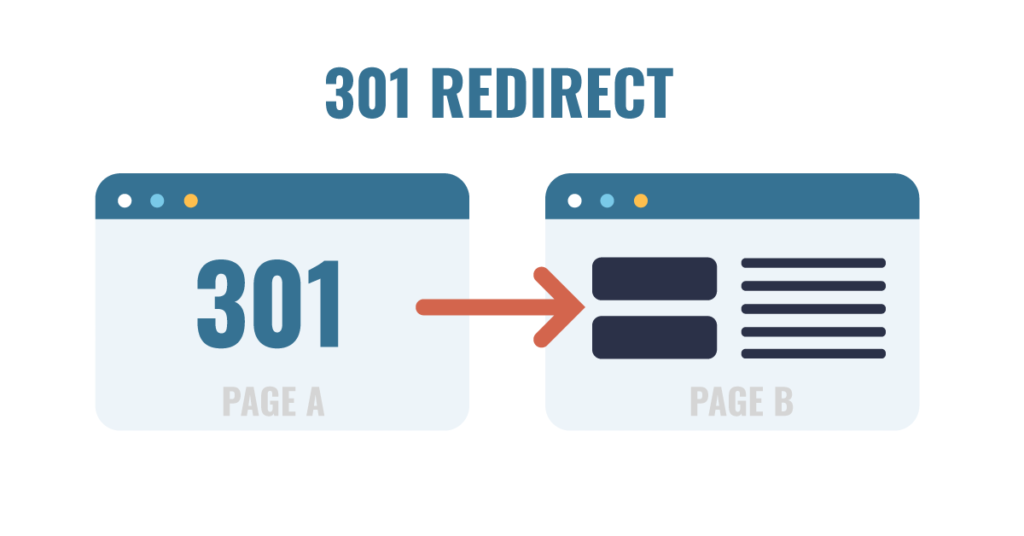
301 Redirect
Take this site, for example.
The URLs are slightly different, but they send users to the same place. And when you arrive on the page, the URLs look the same. This is all due to a 301 redirect.
The 301 redirect is an invaluable tool for SEOs and webmasters because it helps them to transfer URLs and redirect web traffic without losing hard-earned links. All the links will point to great content – while keeping your domain authority.
When to Use a 301 Redirect
302 redirects have a ton of uses but their main use is to permanently move a location. Some examples include:
- Consolidating content.
- Migrating content from one domain to another.
- Recreating a piece of content.
- Associating common variations, such as http:// or www., to maintain domain authority.
- Renaming or rebranding websites.
- Avoiding keyword cannibalization (when too many pages are competing for the same keywords).
- To minimize 404-page errors.
When you use 301 redirects, you can set up new URLs without losing existing content, links pointing to the original URL, or traffic that comes from people entering the original URL.
Once search engines begin to recognize the 301 redirects, they can index your content accordingly.
That’s a big win for SEO. The redirects preserve your links and authority while allowing you to focus on building and promoting a new brand.
What About Other Redirects?
301 redirects aren’t the only ones in the game. Allow me to introduce you to a close neighbor, 302 redirects.
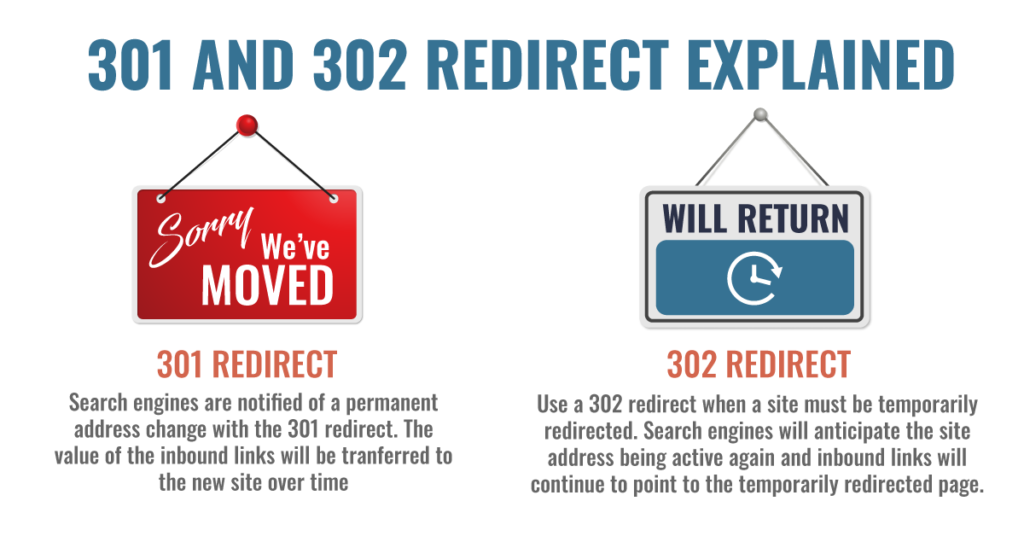
301 Redirects vs 302 Redirects
While a 301 signals a permanent redirect, a 302 signals a temporary redirect.
There are a few situations when a 302 would be preferable, such as updating a web page while still providing content to your readers.
The vast majority of the time, you’ll want to stick with 301 redirects. They’re generally considered better for SEO because they allow you to maintain your incoming links.
Although Google has issued statements clarifying that 300 redirects would not lose PageRank, these pages may not be treated the same. This means that they could potentially suffer in terms of domain authority and traffic.
A 307 redirect is another kind of temporary redirect. 307 redirects can be used to alert site visitors that content has moved to a new location. If you want to reuse an existing URL, 307 redirects provide that option.
SEO 301 Redirects: Old Expectations vs. New Rules
So far, 301 redirects sound like a pretty good solution.
But do be aware, 301 redirects come with some risks. There’s always the possibility that a redirect could cause a loss of traffic – and in the past, it often did. In fact, Google’s own Matt Cutts confirmed in 2013 that 301 redirects result in around a 15% loss of PageRank. Not only that, but a lot of concern surfaced around the move from HTTP to HTTPS (which we’ll cover shortly).
Naturally, brands became hesitant about using redirects.
Google picked up on the hesitation of users, and in 2016, Google’s Gary Illyes stated that 30x (all 300 redirects) no longer affect PageRank.
Although this is good news, an unaffected PageRank score doesn’t mean your website won’t lose any traffic. For example, a redirect could affect your page load speed, a known ranking factor.
And keep in mind, an ideal redirect means only the URL changes; everything else on the page – images, content, links – stays the same. If any of those elements change, it could potentially affect your rank.
It generally takes between 1 to 4 weeks for Google to pick up on the redirect. Following that, the rankings usually transfer in about a week. It all depends on how often Google crawls your pages and if the page is coded correctly. For example, if you use a 301 redirect but also have other conflicting codes embedded, Google will be too confused to understand what to do.
Generally, the URL you are redirecting to ends up ranking in about the same position as the old URL.
There are many factors to consider here such as:
- Is the new URL SEO-friendly?
- What is the content on the new URL?
- Are the links and rankings applicable for the new URL?
- Does the new URL have a penalty?
- Does the new URL have any links of its own?
- Etc.
The key takeaway here is this: yes, there are risks (though not as many as there used to be), but in most cases pages keep their rank.
301 Redirects for HTTPS Migration
Another major reason for 301 redirects is site migration.
It’s an especially relevant reason these days, as making the move to HTTPS has become inevitable for most brands.
Google has even gone so far as to include it as an official ranking factor.
In case you’re unfamiliar, HTTPS is the secure form of HTTP. When you visit a site that has migrated to HTTPS, you’ll see https:// in green with a padlock symbol next to the URL.
Naturally, Google wants its highest ranked sites to be secure. And if you think about it, most businesses would want that for their sites as well.
The easiest way to do it? Through 301 redirects.
The change, however, proved to be a double-edged sword. Remember, redirects used to result in a 15% loss of PageRank.
Because a site migration involved so many 301 redirects, sites tended to lose major PageRank during the migration. As you can imagine, brands weren’t thrilled about that, and many simply put off the move in favor of keeping their existing traffic.
But once again Google came to the rescue, and in February 2016, John Mueller announced that 301 and 302 redirects would not lose any PageRank.
This is good news for multiple reasons. First, it removes the PageRank barrier of 301 redirects. Secondly, moving to HTTPS will give you a rankings boost while maintaining your already-established authority.
How you set up a 301 redirect is going to depend on the platform you use. All platforms, including Shopify, WordPress, BigCommerce, WebFlow, SquareSpace, and more are going to have different directions on how to accomplish your goal. It’s important that you check out the FAQs or Help sections of your web designer or platform’s website for clear instructions.
The Importance of Setting Up Redirects
At the end of the day, you will have found your lowest-performing pages and crawled them to improve and redirect the pages that make up your website.
This process allows you to remove pages that would otherwise be harmful to your site’s rankings. Overall, it’s an easy way to manage your site and ensure that you can optimize low-ranking pages.
As you go through this process, don’t forget to think critically about the content on your site. It’s helpful to ask questions such as:
- Should I refresh this page to make a better version?
- Can I create a new page to replace the current one?
- Should I redirect this page using the 301 redirect process?
Before you take down any pages, always make sure that the decision is a solid long-term choice for both your website and your search engine rankings.
Dealing with 301 Redirects Through Google Analytics
You can move beyond having old dead pages that hurt your SEO rankings and hold down your site’s performance. To begin making these changes, you need to process your 301 redirects through Google Analytics.
Follow the steps below to get started.
- Go inside of your Google Analytics reporting dashboard, and set a date for 6 months or more. A year is a good timeframe.
- Go into your Site Content Landing Page report, and it will show you all the landing pages on your website. You can then add an advanced filter to include whatever type of URL structure you want to see.
- Once you apply filters, the report will generate a list of all the landing pages on your site that have a particular keyword in them. You’ll also be able to see how many visitors each page has. Once you have your list, export it to an Excel spreadsheet.
- The export list provides an output of all your landing pages with a relative URL (without the main domain name inside of it).Paste the main domain name in a column next to your exported URLs. For example, we would add “https://ignitevisibility.com” in a column to the left of our complete URL list.
- Next, copy your domain and URL columns and place them into a tool that strips HTML. Then, paste your new text (without HTML) into a Word document. Within a Word document, you can use ‘Find and Replace’ to remove extra spacing within the URLs.
- At this point, you can go to a tool like Screaming Frog to crawl all of your URLs. You can figure out which of the URLs are live and which ones are indexable. (Note: You should always look for indexable URLs.)
- Then set up an appropriate 301 redirect to get rid of and replace all of your website’s dead pages.
As a final reminder, if you only have a few pages to improve, you may choose to submit those directly to Google. Another option is to resubmit your sitemap so that Google picks up all your pages and identifies the new 301 redirects.
How to Use 301 Redirects Through Apache
Apache is the world’s most widely used web server software. Therefore, most redirects are made through Apache. If you are using a CMS and are not a developer there are more user-friendly ways to do it.
For example, in WordPress, if you change a post URL it automatically adds a redirect for you if this post already went live. This is of course in the latest version.
In WordPress, you can use an easy plugin like Simple 301 Redirect that allows you to copy and paste what you want to be done.
In the case of a CMS like Drupal, Magento, etc, there are also easy plugins you can use.
But for now, let’s get back to Apache.
To perform a redirect in Apache, you’ll need to look in the root directory for .htaccess.
Using the 2 lines of code below in a plain-text editor, you’ll enable the Apache mod_rewrite module and enable the ReWriteEngine in the mod_rewrite module:
Options +FollowSymLinks
RewriteEngine on
Depending on the number of URLs, content, and domains you’d like to redirect, you’ll need to add in additional lines to the .htaccess file, which are as follows:
- Single Page URL
To permanently redirect a single page from one website to another use the basic code:
Redirect 301 /redirect page.html https://www.yourwebsite.com/newpage.html
- Directory URL and All Content
To redirect an entire directory, all URLs, and all content, use:
RedirectMatch 301 ^/olddirectoryname/ https://www.yourwebsite/newname
- Redirect New URL to Current Website
If you’ve recently purchased a new URL or have a new site that you’d like to redirect to your current website, you’re able to accomplish this using:
RedirectMatch 301 ^(.*)$ https://www.yoursite.com
- Redirect Old Website to New Website
An old website can be fully redirected to a new website, while keeping traffic and ranking, using:
RewriteCond %{HTTP_HOST} !^yournewdomain\.com
Rewrite Rule ^(.*)$ https://www.yournewdomain.com/$1 [R=301,L]
- Complicated 301 Redirects in Apache
In some instances, it may be necessary to perform more complicated redirects. For example, if you want to redirect many pages to a single page or need to redirect while changing the file name. If this is the case, the code will be a little more extensive, but you will still use the same opening attributes:
Options +FollowSymLinks
RewriteEngine on
- Redirecting Multiple Pages to One Page
Moving all your link requests from an old site to one location, such as a new homepage, will require you to move the content on a page-by-page basis. Use the following code to perform this action:
Redirect 301 /oldsite1.htm https://www.yournewsite.com
Redirect 301 /oldsite2.htm https://www.yournewsite.com
Redirect 301 /oldsite3.htm https://www.yournewsite.com
Redirect 301 /oldsite4.htm https://www.yournewsite.com
- Changing Filename With a Redirect
You can use a php extension to redirect all the old files from one account that end with html to one file on a new account. You can also use this method if you want to change all of your extensions without losing any incoming links from old pages with the following code:
RedirectMatch 301 (.*)\.html$ https://www.yoursite.com$1.php
- Redirecting CMS But Keeping Database
It is possible to change your site’s CMS while keeping your old database with a 301 redirect. To do this use:
RedirectMatch 301 /old cart.php(.*) https://www.yournewsite.com/newcart.php$1
Finally, upload the updated file to your root file. Don’t forget to test your new redirect to ensure they are working correctly. It’s also important to check using the HTTP Header viewer to ensure it shows the correct 301 redirect.
- CPanel Redirects
Some cPanels simplify the 301 redirect process. If this is the case, you’ll need to look for “Redirects” under Site Management while logged into your cPanel. In the first option, you’ll list your current directory. Then, add your new directory to the second box. Choose 301 for a permanent redirect, select to add the redirect, and you’re finished.
- PHP 4 and PHP 5 Redirects
You’re able to use a PHP redirect to permanently move a website or single page to a new site. These redirects will tell browsers and search engines that the page has been moved to a new location.
<?php
header(‘HTTP/1.1 301 Moved Permanently’)
header(‘Location: https://www.yournewsite.com/’)
- Active Server Pages
Active Server Pages (ASP) redirects will set the location header with the status code to be manually defined using:
<%
Response.Status-”301 Moved Permanently”
Response.AddHeader=‘Location’,”https://www.yournewsite.com/
301 Redirect Best Practices
Now that we’ve done a little digging into how and why 301’s are used, let’s cover a few key factors to keep in mind when implementing.
- Always link-related pages. Don’t link an old blog post to your contact page, or your old About Me page to the homepage. The more similar the new page is to the old, the more likely it is to keep its rank.
- The best kind of redirect for SEO is when everything on the page stays the same, except for the URL.
- 301 redirects are the preferred method for SEO; use them in place of 300 directs when possible.
- Set up a 301 redirect for possible web variations, such as https:// and https://www. to increase domain authority.
- Set up a 301 redirect before moving to a new domain. If you move before the redirect is in place, you risk losing traffic.
- Google recommends keeping 301 redirects in place for at least a year.
- On occasion, clean up your 301s; If you have too many active 301s for too long, it could end up hurting your SEO.
- Don’t redirect everything to the homepage. Remember, keep your linked pages relative and related.
- Use 301 redirects over 302 when permanently moving a page.
- Avoid creating redirect chains by redirecting multiple pages in a row. This will slow down Google’s crawling and tank your ranking.
Redirect Practices to Avoid
While a 301 redirect is a fantastic tool to help you maintain your rank and domain authority, there are also some general redirect practices to avoid.
- Never use a 302 redirect for a permanent move, such as content migration. 302 redirects should be used for temporary redirects only. Whenever doing a full content migration, or anything else permanent,, be sure to use a 301 redirect.
- Don’t set up your redirect after you’ve already created the page. Always set it up before you create a new page or you’ll risk losing traffic.
- Avoid using 302 redirects between different versions of the same domain. For example, https://ignitevisibility.com and ignitevisibility.com should always have a 301 permanent redirect set up to link the two together. This will help your search engine results.
- Never redirect to outdated or old content. This creates a bad experience for your users.
- Be sure you’re redirecting to the correct page. This will create a smooth experience for your user and help to keep your ranking accurate.
- Never link unrelated content or pages. This will harm your SEO.
As long as you avoid these practices, 301 redirects are great tools to have in your toolbox!
Wrapping Up 301 Permanent Redirects
301 redirects are some of the lesser-known secrets for improving your SEO. When you use them correctly, they can help you restructure or migrate your site and clean up messy URLs.
Most importantly, they help you keep your existing rank and traffic – and if all goes well, even increase it.
Frequently Asked Questions (FAQs)
1. What is a 301 redirect?
A 301 redirect is a type of permanent online detour that reroutes traffic from a previous page to a new page. 301 redirects are important for SEO optimization and page ranking.
2. What are the benefits of using a 301 redirect?
301 redirects allow site owners and content creators to drive traffic away from dead or unpopular pages to higher-performing ones. By using 301 redirects, you can optimize your site without sacrificing existing page rankings that have taken a substantial amount of time and effort to establish.
3. Are there any disadvantages of using a 301 redirect?
Although it’s a helpful practice, leveraging 301 redirects is not always ideal. This is true when you want to keep indexing an old page, or you want to run any kind of A/B testing on separate URLs. 301 redirects are also not helpful if you want to repurpose an outdated URL for a future page of content.
4. What’s the best way to test a 301 redirect?
Testing a 301 redirect is simple. All you need to do is enter the old URL that you intended to replace. If the 301 redirects are set up correctly, you’ll be automatically sent to the new page.
