If you’re in the ecommerce space, you’ll want to pay attention to this news.
Google now allows you to control how your products appear in search. That means you can set the search snippets to appear just the way you want people in your target market to see them.
In this article, I’ll cover what we know about the new feature.
How to Create Custom Product Snippets
So how do you customize what appears in search? With the use of robots meta tags.
If you’re unfamiliar with robots meta tags, they’re used to provide page-specific info about indexing.
As the name implies, the tags are page-level versions of the robots.txt file that tells search engines how to crawl the entire site. It’s often the case that SEOs use robots.txt to tell Google which pages are eligible for indexing and which ones aren’t.
A typical robots meta tag looks like this:
<meta name=”robots” content=”noindex” />
In that particular case, the meta tag tells Googlebot not to index the page. For the most part, though, that’s not what you want to do.
But meta tags don’t just tell Google what not to index. They can also provide info about how the page gets served in search results.
And that’s where this new feature comes in. Now you can use that tag to tell Google exactly what to display (and what not to display) in search.
Why Now?
Why did Google even roll out this feature? The answer involves a backstory.
In the past, you could use schema.org markup to tell Google how you wanted your products to appear in search.
However, sometimes Google would display other product detail info in the search results.
Why? Perhaps because of the query itself. Perhaps because of Google’s quirky algorithm.
The point is: Google took control over what people saw in search. Not website owners.
Well that’s no longer the case.
Now, if you use the robots meta tag markup, you can dictate what people see without worrying about Google “taking over.”
Specific Robots Meta Tags to Use
Here’s how you can use robots meta tags to control the product info that appears in search.
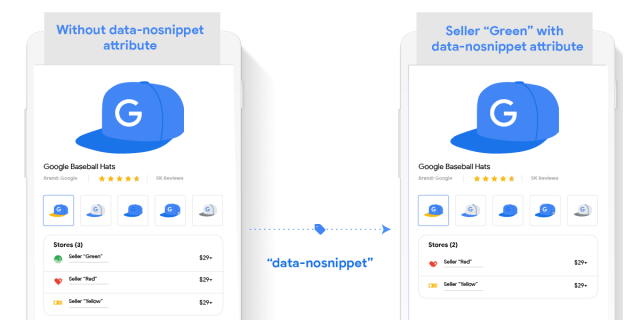
- No Snippet – With the “nosnippet” attribute, you can prevent Google from showing any snippet in the search engine results pages (SERPs). People won’t see any image, text, or rich snippets. I’m not sure why you’d want to do that, but you might find some value in it.
- Maximum Snippet Length – With the “max-snippet: [number]” attribute, you control how many characters, at most, appear in the rich snippet. A warning, though: if the number of characters in the text is greater than the length you specify, Google will remove the listing from free organic search results.
- Maximum Image Size – With the “max-image-preview: [size]” attribute, you can specify “none,” “standard,” or “large” as the image size that appears next to the product info.
- Prevent Content From Appearing – With the “data-nosnippet” HTML attribute, you can specify content that you don’t want to appear in search. Keep in mind, though, if you remove info about price, availability, or ratings then Google won’t display the product in free organic listings.
Google says that any display restrictions you specify won’t affect how the product ranks in search.
How Will You Optimize Your Products with Robots Meta Tags?
The new robots meta tags feature is available to retailers all over the world right now. So why not take a look at it?
When you exert greater control over how your products appear in search, you seize the opportunity to market your inventory as you see fit. That can lead to an increase in click-throughs and sales.

