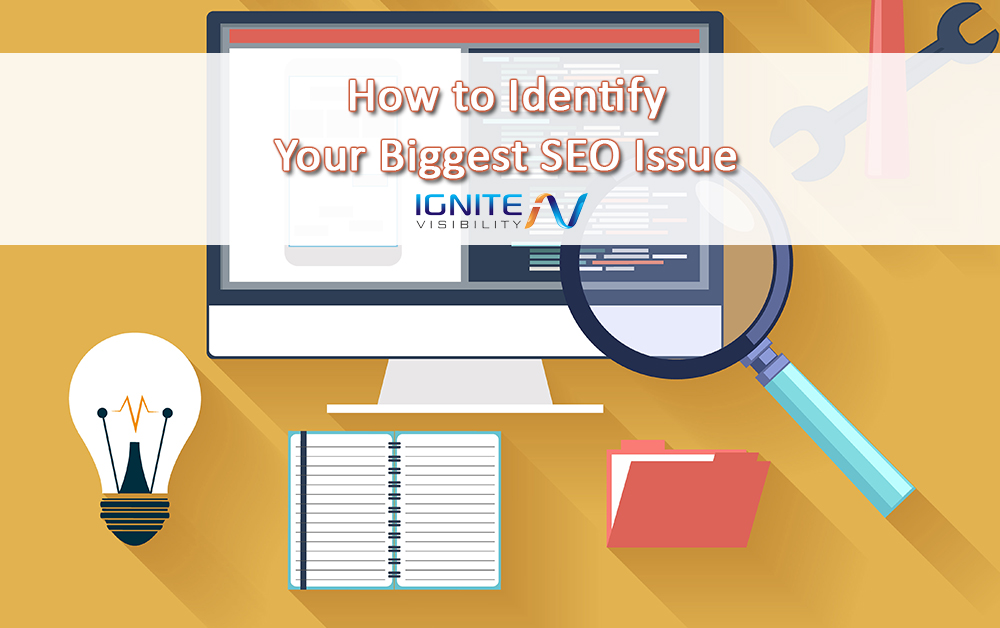
How to Identify Your Biggest SEO Issues
Everyone has SEO issues. Including you, if you are reading this post.
Are you struggling with lackluster rank in Google’s search results? Wondering why your site has recently dropped off the first page? Scratching your head because you can’t seem to move your rank beyond #37?
You are in the right place!
If you’re dealing with those types of SEO issues, it’s time to give your site an SEO checkup.
That’s how you’ll diagnose the problem so you can eventually prescribe the right cure.
Here are steps you can take to identify your biggest SEO issue. I have helped hundreds of sites with search problems and now I want to help you.
Get ready to learn.
1. Take a Moment to Review Changes You’ve Made to the Website (That Can Have an SEO Impact)
Seemingly harmless changes that you’ve made to the site can make all the difference between ranking at the top of the search engine results pages (SERPs) and ending up in no-man’s land (i.e., anything lower than Page 1).
Glenn Gabe posted some horror stories (in graphical form) of sites that took traffic hits following design changes.
If you recently did a website transfer, you probably want to read this. If you are seeing a sudden drop in traffic, this is a good post for you.
But briefly, here are some of the most common issues that can occur on your website.
- Change individual URLs or URL structure
- Modify a page template
- Change your internal linking
- Block in robots.txt, rel canonical or no…index….no…follow
One of the best things you can do here is review your Google Analytics annotations (hopefully you made some).
Don’t get lazy with annotations, if you are diligent they could save your life one day!
Review Google Search Console and Bing and crawl the website with Screaming Frog, the SEMrush Audit tool or Moz Audit Tool.
2. Review Google Updates (Get Ready for Some Good Tools for Diagnosing SEO Issues)
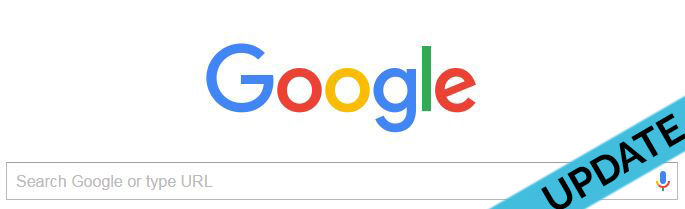
Stay up to date on the latest Google updates.
Google updates can destroy your website or they can make you filthy rich!
I have worked with some of the biggest sites in the world and seen people on both sides.
If you’ve seen a recent drop in rank, it might be due to a Google algorithm update that’s pushed your site down a few (or many) notches.
What, exactly, is an algorithm update? Google’s search algorithm is the technology it uses to determine where a page should appear in the SERPs for a given keyword. Some savvy SEOs have learned through experience that certain “tricks” can rank a website highly. When Google finds out about those tricks, it changes the algorithm so that they no longer work.
But it is not always that!
Google also updates its search algorithm to provide better results to its users. In those cases, Google isn’t trying to smack down so-called “black hat” SEOs. Instead, it’s trying to provide more meaningful search results.
Let’s talk about what you can do.
First, MozCast will allow you to see the weather for the day. If it is hot, there is something going on regarding a Google update.
Similar to MozCast, there is Algoroo.
You can also check all the search engine sites (Search Engine Land, Search Engine Journal, Search Engine Roundtable and the Google Webmaster Blog). Each site reports on SEO issues daily.
But one of my favorite tools is the Panguin tool. With this tool, you can login and display your Google Analytics data with an overlay of all the Google updates. This is so powerful. But you really need to watch out for something…
Sometimes, there will be a clear line for a Google update and a corresponding drop in traffic. But what if your website broke at the same time? You are going to think that the Google update is the issue, but instead it is your fault. Watch out for false positives. They happen.
3. Have You Been Penalized? Algorithm Changes and Penalties are Different
It may be the case that your worst nightmare has arrived: Google has put your site under a manual review. As a result, you won’t get any search traffic until Google is convinced that you’re playing by the rules.
Penalties are terrible. I have helped a lot of sites, with many different types of penalties, they can be tedious.
Keep in mind that your site might be penalized even if you didn’t do anything intentionally wrong. You might have received a link from a link farm, without wanting it.
You could also be dealing with cyber-espionage.
A competitor, jealous of your high rank in the SERPs, pointed a bunch of spammy backlinks at your site in an attempt to convince Google that you’re trying to game the system. In that case, somebody else is doing something wrong and you’re paying for it.
This happens more than you think. Earlier this year we had a client who had thousands of bad links pointed at their site, all with anchor text of things like Viagra or Cialis.
To determine if your site has been penalized, visit the Google Search Console (formerly Google Webmasters), select your website, and click on the “Search Traffic” header in the left-hand menu. You’ll see a sub-menu appear that should include “Manual Actions” as one of the clickable options. Click on that.
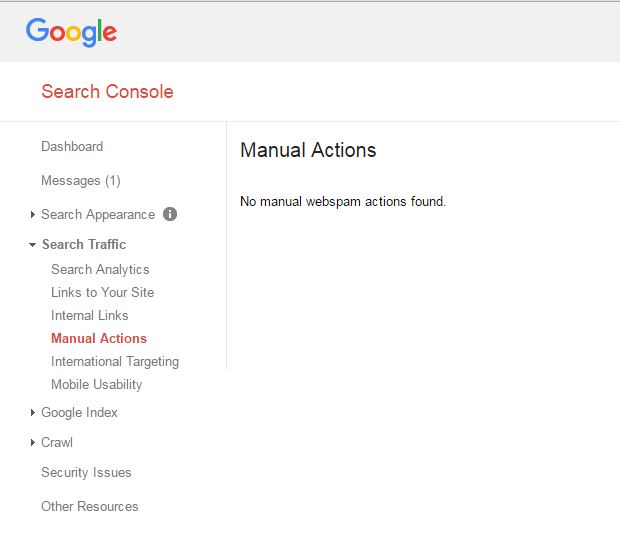
How to Check if You Have Outstanding Google Penalties.
Hopefully, you’ll see “No manual webspam actions found” on the main part of the page. Breathe easy.
On the other hand, you’re in trouble if you see a message like this one: “This site may not perform well in Google results because it appears to be in violation of Google’s Webmaster Guidelines.” That means you’ve been penalized.
If you do see the manual action message, don’t panic. You can recover from the penalty.
It will, however, take some time.
4. Sometimes Google Just Fluctuates (Actually, A lot of the Time it Does)
The phrase “Google Dance” was coined by some SEOs to describe pages that jump from one rank to another on any given day.
I really don’t like the term, it is pretty dorky. But hey, SEO is a dorky subject.
Anyways…
On one day a page might rank at #7 for a specific keyword. On another day, it might rank at #9. On another day, it might rank at #5. The story goes on like that.
This can be do to Google jumbling results, updating results based on links and content or Google updates.
Don’t get discouraged if you see your site dancing around the SERPs for a given search term. It’s perfectly normal for the Google algorithm to change up the search results from day to day.
5. Use this List to Review Your Analytics Like a Pro (Great for Technical SEO Problems)
I teach Analytics in the University of California Extension Program. This is the basic list I use for diagnosis, with Google Analtytics. Keep in mind, there are a lot of Analytics programs out there.
Basically, you want to use Google Analytics to determine where you’ve lost traffic. You need to be able to use that information to determine your SEO issues.
Here are several items to look at specifically.
Landing pages – It might be the case that a landing page once earned you more than a thousand hits a day from the SERPs. Now, you’re seeing only a few hundred. The next question to ask yourself is: Why? Is it because the content was more newsy than evergreen and traffic just dropped off because the subject has passed out of the news cycle? Or is it because some competitors have jumped ahead of you in the results? Maybe that URL was penalized, broke or is blocked? Either way, check it out.
Check the manual actions area of Google Search Console and make sure to do a fetch as Googlebot.
Keywords – You can use Google Analytics to determine a drop-off in traffic by keywords if you’ve linked it with Google Search Console. Once you’ve diagnosed the problem, you’ll likely need another tool like BrightEdge, Conductor, SEMRush or SpyFu to give you some feedback about how competitors are outranking you for specific keywords.
These tools can also give you further insight regarding your own site.
Browsers – Maybe your site isn’t as user-friendly for some browsers as it is for others. Pay particular attention to Internet Explorer – it’s often the case that IE is an exception to the universe when it comes to web design.
Search Engines – You might be ranking just fine for Google but not so well for Bing and Yahoo. What’s going on? Again, a competitive analysis might be in order to see why you’ve suddenly dropped in rank with some search engines but not others. Make sure to check your source and medium report.
Then dive in a little deeper with a few secondary dimensions.
Devices – Your search traffic might be great for desktops and laptops, but what about mobile devices?
Keep in mind, you might have to adopt a different SEO strategy for mobile search results. Also, I often seen issues with mobile CRO that clients are not aware of.
Regions – Many webmasters overlook the “Geo” section of Google Analytics. It can provide some valuable insight about where your traffic is coming from and, more importantly, where you’re losing traffic.
Local SEO and international SEO are totally different animals than normal SEO.
Languages – It’s a global economy. If you’re running a website that caters to people around the globe, then it’s likely you’re also running a multi-lingual website. In that case, check the “Language” section under “Geo” in Google Analytics to see if you’re losing search traffic for a particular language.
There is a lot to know about this one. Many of the biggest websites in the world don’t even have their language configuration correct.
Subdomains – It might be the case that you have a site with multiple subdomains. For example, you might have one subdomain for you blog (blog.xyz.com) and another for your e-commerce site (shop.xyz.com). It’s worth checking to see if your traffic loss is focused primarily on one of the subdomains.
Referral Traffic – Finally, check to see if you’ve taken a hit in referral traffic. That could be caused by an article on a referring site losing popularity, a broken link, a removed link or a broken webpage.
6. Getting a Little More Advaced with Google Search Console
I know we already talked about Google Search Console and penalties.
This is different.
For starters, check to see if Google has sent you any important messages on the Search Console. It might be that that problem you’re facing has already been identified by Google. Usually, Google will also offer advice on how to fix the problem. Follow that advice.

Check to see if Google has sent you any important messages on the Search Console
Next, check your search queries in the Search Console. Do the number of search queries on the Search Console correlate to the number of queries on Google Analytics? If not, there might be a problem with Analytics and you might not be doing as bad as you thought.
I would say that 25% of the time when traffic is drastically down it is due to a Google Analytics configuration error. You can see if you have this issue here.
Also, check your crawl stats. Click on “Crawl” on the left-hand sidebar of the console and click on “Crawl Stats” from the context menu that appears. Look at the graphs on the main page and ensure that Google is crawling your site regularly.
Right above the “Crawl Stats” menu item, you’ll see the “Crawl Errors” menu item. Click on that for some very important information about whether or not the Google bot is encountering errors as it crawls your site. Note that some of those errors might not be the fault of your site. It’s possible that your host provider had network problems during that crawl. If Google is showing you pages that returned an error, and you’re certain those pages are working properly now, just click on the checkbox next to them and then click the big “Mark As Fixed” button.
Important: when you’re checking for crawl errors, make sure you click on each of the tabs: “Desktop”, “Smartphone”, and “Feature phone”. Fix the errors for each type of device.
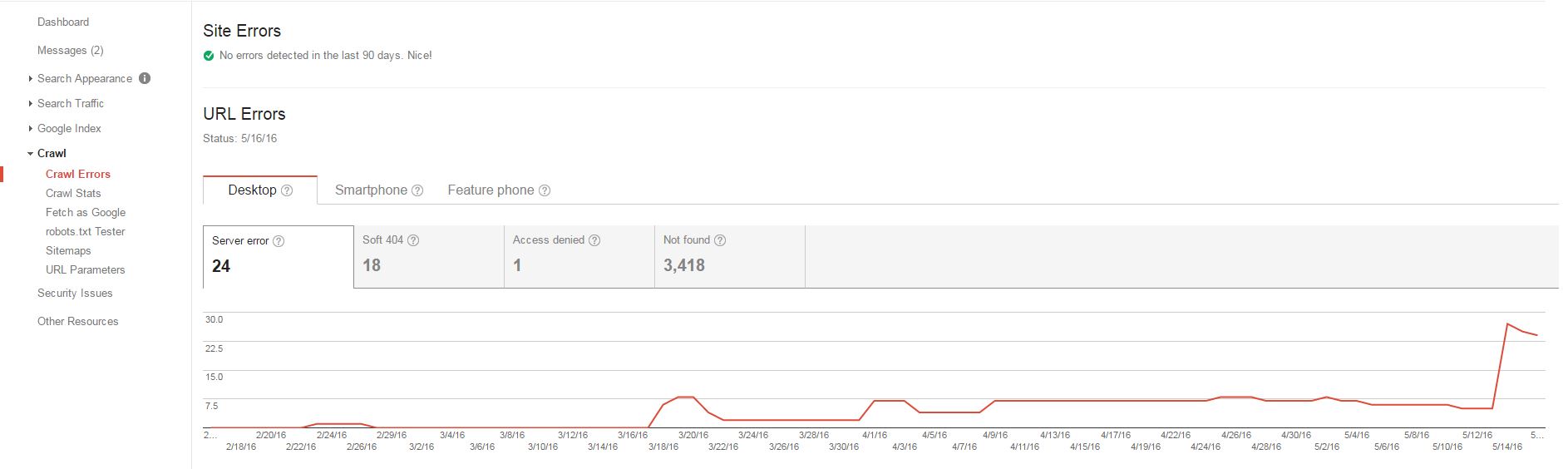
Important: when you’re checking for crawl errors, make sure you click on each of the tabs: “Desktop”, “Smartphone”, and “Feature phone”. Fix the errors for each type of device.
While you’re in the “Crawl” menu section, take some time to fetch your site as Google. Click on the “Fetch as Google” menu item and click the “Fetch” button on the main page.
The Search Console will crawl your site just like the Google bot and give you insight into any SEO problems. You might notice that Google is having problems fetching one or more of your pages. That’s where you need to begin your investigation.
Also, click on the “robots.txt Tester” menu item to take a quick look at your robots.txt file. That tiny file has the power to ruin your business by telling Google not to crawl your site. Make sure that the file is giving Google the appropriate amount of free rein on your site so that all your public pages get indexed.
The next link you want to click in the “Crawl” menu is “Sitemaps”. That will tell you if you even have a sitemap (you should) and if Google is having any problems reading it. Again, it’s a tabbed page so make sure that you click on all the tabs to get a proper overview of the report. The “Sitemap Errors” and “Index Errors” tabs are especially important.
This one is important.
URL parameter settings cause more SEO issues than you can imagine.
Click the “URL Parameters” link in the “Crawl” menu just to check if somebody inadvertently set up new URL parameters that might have caused some pages to disappear from the SERPs. URL parameters should only be configured by trained SEO professionals. It’s best to leave that section alone if you don’t know what you’re doing.
Next, click on “Search Appearance” on the left-hand sidebar. Underneath the context menu that appears, click on “HTML Improvements.” The main screen will fill with a list of possible HTML issues and show you which pages have those issues.
For example, you might see that you have duplicate title tags on some pages. That’s easy enough to fix – just remove the extra title tag from the offending pages.
Go through the entire list of HTML Improvements. Any line with a number higher than 0 in the “Pages” column indicates an opportunity for you to improve your on-site SEO.
Next, click on the “Google Index” link on the left-hand sidebar. Then, select “Index Status” from the context menu that appears. Take a look at the line graph showing how many of your URLs have been indexed.
A sudden drop is obviously bad news. It might mean that the Google bot has trouble accessing your server, something is blocked or broken.
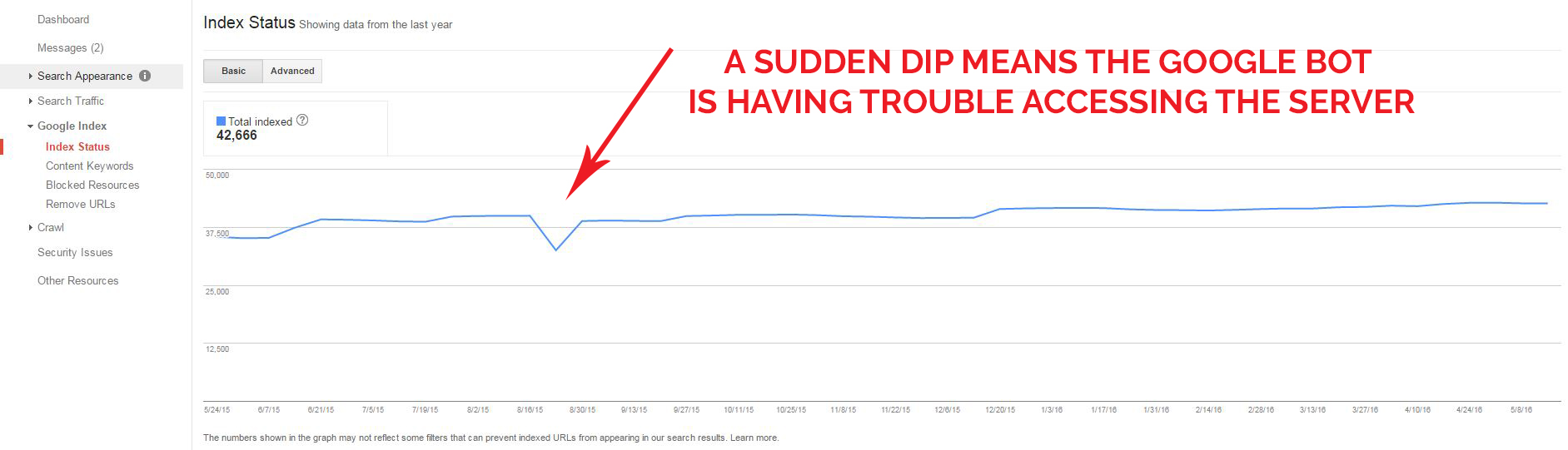
SEO Issues Tip: Take a look at the line graph showing how many of your URLs have been indexed.
While you’re in the “Google Index” section, click on “Remove URLs.” You might see that somebody has removed one or more URLs from your site. That means Google won’t index those pages and, obviously, they won’t show up in search results.
Next, click on “Search Traffic” in the left-hand sidebar and select “Links to Your Site” from the context menu that appears. The main screen will show you an overview of your backlinks. Here, you want to check for links that look spammy (usually, they’re from low-quality foreign sites). Get the ball rolling on disavowing those links before you get penalized.
If you are going to disavow links, make sure to read this.
7. Review Rankings for Individual Keywords and Keyword Themes
Did a big term drop? Or a series of terms on a specific theme?
Take a look at your Rankings Lost and Gained report (another report you can get from a tool like SEMrush or SpyFu). Feel free to throw yourself a little party over the rankings gained, but pay particular attention to the rankings lost. Once you figure out the issue, you need to figure out why using the methods above.
8. Still Unable to Determine and Resolve your SEO Issues? If All Fails Crawl the Website One More Time
If you haven’t crawled the website yet, now is the time.
Screaming Frog and Xenu’s Link Sleuth are your best options.
Moz and SEMRush offer similar tools to help improve your on-site SEO. They all do the same thing, in slightly different ways.
Get it Solved, Get Ranking Again
You’ve worked hard to build your business and create a website that brings in visitors from the search results. Keep your brand competitive by paying attention to changes that could result in losing page rank. Also, check your analytics regularly, visit the Search Console for helpful reports, and use third-party tools to ensure that your site is following SEO best-practices. If all else fails, contact us.