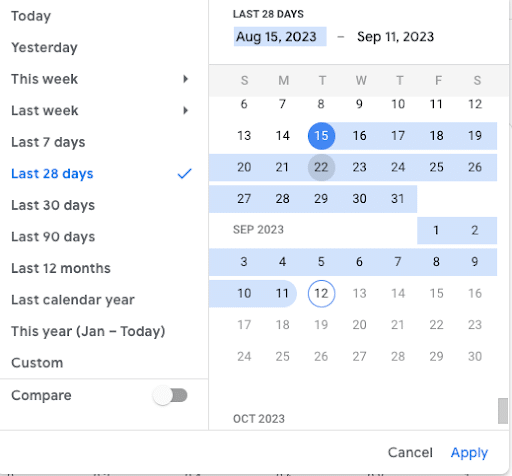What You’ll Learn
- What is a Referral in Google Analytics 4?
- How Do I Find Referral Traffic For My Website?
- What To Look For In Referral Traffic Reports
- Why I’m Not Seeing Referral Traffic
What Is a Referral in Google Analytics 4?
A referral in Google Analytics 4 is the attributed traffic source when a user arrives at your website via non-ad links from other websites or apps. Notably, referral traffic is distinct in that there are no UTMs required for this inference to be made.
This can make things a little tricky in that users may click on non-ad links from a variety of sources, including social media, text messages, emails, etc. Critically, many of these origin locations are explicitly defined to be associated with other channel groups.
Here’s an example: a link from an organic Facebook post will contain the referrer of facebook.com, however, this will be defined as “Organic Social” by default due to the rule of “Source matches a regex list of social sites” within Google Analytics 4.
Although it may like to play one on TV, Google Analytics should not be considered an attribution platform. You will see click-based attribution within your reports, but this should be taken with a grain of salt, as it does not account for any impression-based media.
The real utility of this acquisition source then comes in the form of associating it with behavioral intelligence associated with users on your website.
You may find that users coming through referrers are more (or less) likely on average to perform and certain action, and this can be used to better optimize your onsite experience & content, especially when the referral points directly to a specific blog post.
Universal Analytics vs. Google Analytics 4: Referral Traffic
One critical difference between Google Analytics 4 and its predecessor, Universal Analytics (UA, also sometimes referred to as Google Analytics 3) is the nature of sessionization.
To determine the session that each event comes from, the session_start event generates a session ID and Analytics associates the session ID with each subsequent event in the session. A session is the period of time a user is actively engaged with your website or app. It also has defined parameters for what may cause it to end:
How Does a Session Operate in Universal Analytics?
- If a user comes back after a session timeout, it will start a new session
- The session will end when there has been more than a 30-minute period of inactivity (depending on the session timeout settings
- If the user is on the website when midnight arrives, a new session will be started
- The timestamp has been cut off at midnight (according to the timezone the view is set up in)
- New campaign parameters are encountered
- If a user picks up new campaign parameters while on the website, a new session will be started
How Does a Session Operate in Google Analytics 4?
- A session will end when there has been more than a 30-minute period of inactivity (depending on the session timeout settings)
- Sessions are not restarted at midnight or when new campaign parameters are encountered
- If a user comes back after a session timeout, it will start a new session
This has a lot of waterfall effects, including the fact that you may not be able to find attribution parity between UA & GA4.
Critically, within UA, a session could previously be overwritten if the user came back through another source during an active session (ie. they initially were a referral, but then initiated a purchase, saw they could add a promo code, searched for one and then came back via an affiliate link.)
This idea actually led to many marketers taking away incorrect insights as it would essentially “conversion-jack” when really, the referral source was doing the bulk of lift to drive this transaction. This is no longer the case in GA4, and is why many brands have seen a drop off in affiliates tied to conversions and a bump in other sources such as referral or organic search.
How Do I Find Referral Traffic For My Website?
You can find referral traffic in Google Analytics under the Acquisitions report by looking at “User acquisition” or “Traffic acquisition.” This report will allow you to see how much referral traffic your site is getting along with the specific sources linking to the site.
You can get to your Referral Report by following this pathway in Google Analytics:
Acquisition → User/Traffic Acquisition
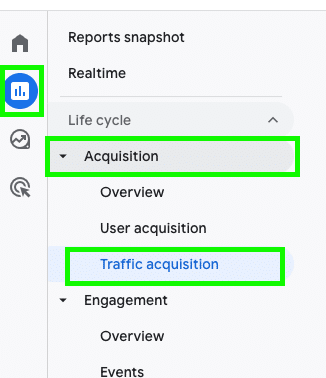
Google Analytics 4 Traffic Acquisition Path
Within Google Analytics 4, “Referral” attribution can exist at both the User & Session (or Traffic) scope.
For User-scoped, the default dimension is preceded by “First User Defined…” which can be viewed by clicking on Reports → Acquisition → User acquisition. It’s important to note that this report persists in the first identified attribution source for a user (ie. first touch)
For Session (Traffic) scoped, this is updated upon each sequential session, with deference to “last non-direct click” (ie. if a user comes back via “Direct” – no attribution, then they will default to the previous session attribution.)
By default, these reports show clustered “Channel Groups.” You can drill down further by:
- Searching for “Referral” beside the magnifying glass
- Adding a secondary dimension to the report of Session source/medium (or first user-defined depending on the report you are looking at.)

Referral traffic with “First user source/medium”
What Can You Learn From Referral Traffic Reports?
If you’re a professional SEO or digital marketing expert, you’re likely familiar with reading and dissecting analytics reports to discern actionable next steps.
But how much time do you spend on Referral Reports? Practically speaking, in order to gain the most practical insights, we need to first focus on how we frame our questions.
Some questions to help frame your analysis may include:
- What landing pages is referral traffic coming into? If it’s one or two pages, how can we better optimize the onsite experience for these users? (Note – this is very common when large publications link to a specific blog post on your website.)
- What are our top referring domains? If there are a few big ones, you may want to consider opening a formal partnership with them, or perhaps collaborating on some content together that may be mutually beneficial for both audiences.
- How engaged are referrals vs. other traffic sources? Referral traffic is unique in that they didn’t actively look to find you, and it’s also not coming from an ad where a user may be more skeptical. Engagement score can be a powerful metric to better understand the quality of the traffic coming through your referral sources.
What Traffic Sources Can I Measure?
By looking at referral traffic in Google Analytics, you can measure traffic from multiple potential sources, including:
- Organic Social Media — You might include links on your social media profiles to your website, whether in posts, on your profile, or elsewhere. You can also see whether people accessed your site on these platforms via desktop or mobile devices.
- Directory Listings — Referral traffic could also come from online directories that list your website and company’s contact details.
- Guest Posts — Other websites might link back to yours through backlinks appearing in their content, often as part of backlinking campaigns involving guest posts. These sources would also count toward referral traffic.
Why Am I Not Seeing Referral Traffic?
Not seeing referral traffic in Google Analytics 4? It’s entirely possible you have no referral traffic, especially if your website is very new, or your traffic totals are low overall. With that noted, you may want to look at the following settings to determine if you’re missing anything.
- Reporting Window: Change the report’s date range. You can do so by clicking on the date range in the upper right corner of the screen. In the drop-down that pops up, you can then change the date range to any date you want, which may show you more referral traffic.
Edit Date Range
- Channel Groupings: If you’ve made modifications to your channel groups, these rules are applied in a waterfall structure, and overly broad rules may apply to referral traffic so the “Referral” channel doesn’t populate. To troubleshoot this, you can generate a full report with 1) Channel Group & 2) Source/Medium – expand to the maximum number of rows. Download this into a Google Sheet and then search for any traffic you believe should be a referral to see what it may currently be categorized as.
- External Validation: If your site has backlinks, you can check for referral traffic via Google Search Console.
When Should You Exclude Referral Traffic?
There are certain situations when you may want to exclude referral traffic. Specifically, you’ll likely want to exclude some sources if you’re using third-party checkout or if you have several domain names for your site.
Website-managed interactions — One example of these types of interactions would involve sending emails for the purpose of password recovery. People will need to click on a link in their emails to reset their passwords, but these clicks shouldn’t count toward referral traffic.
Understanding Referral Traffic in GA4
You may think you know the ins and outs of your digital marketing strategy, but a quick visit to your Referral Report could show otherwise. Checking this report could help you get a better understanding of how people are finding you online.
By reviewing your referral traffic in GA4, you’ll gain some real insight into the channels people are leading back to you, which can ultimately inform your marketing strategy as you target specific potential traffic sources.
If you’re not feeling confident yet, we’ve got a whole team of expert marketers driven by analytics and measurement who are eager to work with you. They’ll dedicate their time to understanding your referral reports and ensuring your Google Analytics 4 is properly set up so you can track what you want.
Ready to get started? Contact us now.