Having issues with conversion tracking?
We have you covered.
In this blog, Mezar Chakwa, Ignite Visibility Paid Media Manager and analytics expert, provides his best tips on how to effectively track your conversions in three major areas: Google Analytics, AdWords, and Tag Manager.
What is Conversion Tracking?
Conversion tracking is, essentially, just what it sounds like.
But before we dig in, let’s focus on the first half of the phrase: conversions.
A conversion is an action that a user takes on your website.
It could be a macro conversion (and if you’re lucky, it is). Those are the pull-the-trigger conversions like buying a product, signing up for a trial, submitting an email address, or completing any other major goal on your site.
Or, it could be a micro conversion. These are smaller actions taken that put users on the path to a macro conversion, like clicking a shop now button, playing a video, downloading a file, adding a product to their cart, etc.
So when we talk about conversion tracking, it’s the process of tracking those actions.
At its very basic level, conversion tracking lets track when users complete a certain goal on your site.
But when it comes to the world of Google, nothing’s quite as simple as it sounds.
So let’s take a deeper look at a few tips to make
Conversion Tracking Tips For Google Analytics
Conversion Tracking Tip #1: Identify Your Top Conversion Paths
Here’s a big one to start with.
All too often, marketers look only at the very last touchpoint in the customer journey, without taking the time to dig into how they go there.
Rarely does someone land and your site and immediately perform the desired action.
Usually, they click around your site, browse your product catalog, interact with your page on Facebook, or play one of your company videos.
Again, those are your micro-conversions, and they’re essential to understanding the full conversion process – which means they should play a part in your conversion tracking.
That’s where your Top Conversions Path report comes in handy.
You can find in your Google Analytics, in the left-hand sidebar under Conversions > Multi-Channel Funnels > Top Conversion Paths.
It will show you each conversion path – including paid search, organic search, direct, etc. – and the number of conversions that came from that path.
Analyzing this data will enable you to set better attribution models in Analytics, and ultimately help customers find your earlier in the buying process.
Conversion Tracking Tip #2: Exclude Referrals From Your Own Domain
This one makes sure you giving your conversion credit where credit’s due.
Because sometimes, if you set up URL redirects on your website, you might see your reports incorrectly attributing traffic coming from “referrals”.
This generally happens when you use a third-party tool that takes a user away from your site for a period of time.
Say, for instance, you collect event registrations through Eventbrite.
When a user later returns to your page and lands on your thank you page (which coincidentally is what you’re using to track conversions), Eventbrite would get credit for the conversion, even though it originated on your own site.
So to prevent inaccurate tracking, you can exclude your domain from being counted as a referral.
That means if someone on your site that leads them away briefly, it won’t count.
To set up referral exclusions, go to Admin Settings > Property: Tracking info > Referral Exclusion List.
Conversion Tracking Tip #3: Create Audience Segments For Reporting & Ad Targeting
Use Google Analytics to help better understand your audience.
Learn about their interests, their browsing behavior, and their demographics, and with that knowledge, build campaigns that convert better.
Start by going to Audience > Interests > Overview.
Once you get there, you can start with a broad demographics overview, and drill down to the gender, age group, and interests of your users.
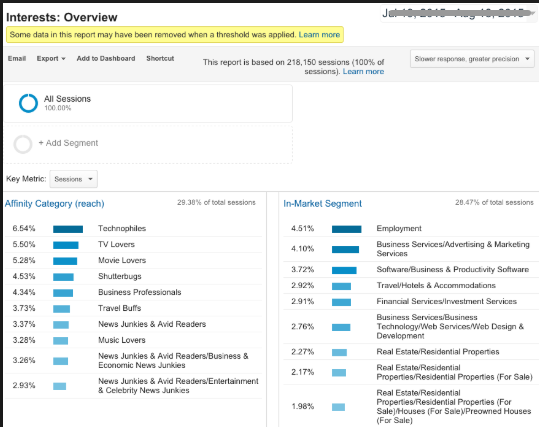
Conversion tracking: set up audience segments based off interests
Based on what you find, you can use segments to better target your campaigns. A segment, by the way, is a subset of your Analytics data.
For example, all users in the United States, or all users in the 18-34 range.
Or, you can create your own custom segments based on behavior (how often they’ve visited your site – great for remarketing!), traffic source, or demographic information.
Once you have your segment formed, you can use it to create an audience.
That audience can then be uploaded to AdWords for better ad targeting and remarketing campaigns.
And better, more targeted campaigns equals more conversions. Happy tracking!
Conversion Tracking Tip #4: Integrate Your CRM With Google Analytics to Track the Source of Your Revenue
Fair warning: this one’s a bit more on the advanced side.
But with it, you’ll get a much overview of where your money is coming from, and which conversions are worth the most to your business.
You do so by using unique client IDs and Google Analytics Measurement Protocol.
Once integrated, it allows developers to:
- Measure user activity in new environments
- Tie online to offline behavior
- Send data to both the data and server
Here’s where the advances part comes in: integrating the data requires:
- Getting the Analytics client ID from the cookie at the time of form submission,
- Saving that ID within your CRM, and
- Sending data for each closed sale back to Analytics with its clientID, using the Measurement Protocol API
To read up on client ID’s, head over here.
And for more on how to use the Measurement Protocol, look here.
Conversion Tracking for Google AdWords
Conversion Tracking Tip #5: Prevent Data Duplication
In AdWords, it’s possible to record one conversion twice.
The scenario works like this: a conversion should only be recorded when someone has taken the desired action on your site, which is why conversion tags are often put on confirmation or thank you pages.
But it’s possible that if a user completes the action and then returns to or reloads the page, the conversion could be counted twice.
Luckily, Google’s one step ahead of you here.
Using an order ID, you can prevent scenarios like the one above from throwing off your conversion tracking by recognizing that the ID had already been recorded.
To add in the ID, you’ll need to add a piece of code to your tracking ID. You can find directions from Google here.
Conversion Tracking Tip #6: Data Duplication Part 2
A conversion isn’t necessarily limited to a sale.
For some businesses, the conversion action they wish to track could be a form submission or phone call.
But Google’s flexible, and allows you to count conversions according to your business needs.
That’s why in your conversion settings, you’ll see the option to count Every Conversion, or One Conversion.
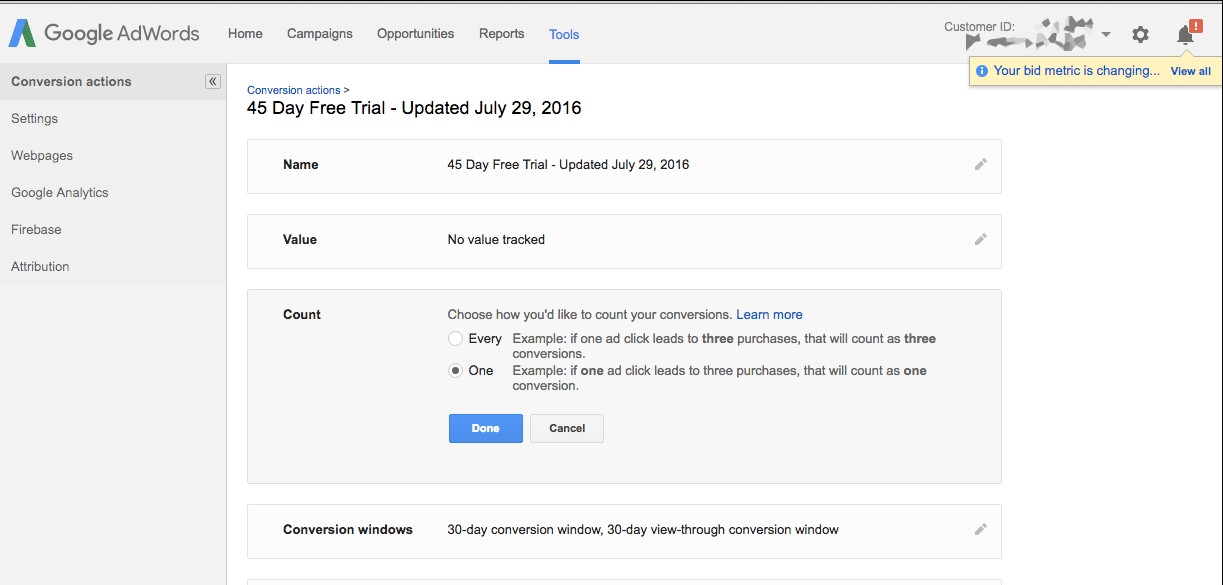
Conversion tracking: avoid data duplication
With “every” conversion, Google will count every conversion that happens after an ad interaction. They recommend using this option if you’re trying to improve sales or operate an e-commerce business.
Google gives this scenario as an example: say you own a travel booking site that allows customers to book both cars and hotel rooms. With “every” conversion selected, if one customer were traveling to Denver, New York, and Chicago with hotel bookings in each city and a car rented in two cities, the setting would count 5 total conversions.
On the other hand, with “one” conversion Google ads will only count one conversion per click. This one’s good for businesses whose primary interest is lead generation.
This time, Google sites an insurance company as an example offering home, auto, and life insurance. A sign up for each is counted as a different conversion action.
So if one user fills out two home insurance forms with different values, and one life insurance form, it will be counted as two conversion actions – one for each type of form submitted.
As a rule of thumb, just keep in mind that “one” is generally recommended for lead generation, and “every” is recommended for e-commerce.
Conversion Tracking Tip #7: Choose the Right Attribution
You may have heard phrases like “first click attribution” and “last click attribution.”
If you’re unfamiliar with what they mean, it’s the process of determining how various sales and conversions is assigned to various touch points throughout the marketing cycle.
So for example, in a Last Click attribution model, the final touchpoint – say, clicking “confirm order” – receives all the credit for the conversion.
When tracking your conversions, you’ll find this option in your Adwords Conversion Settings under Attribution Model.
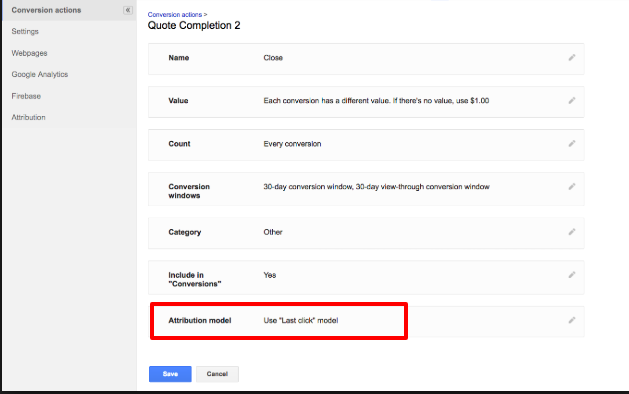
Conversion tracking: choose the right attribution model
The model you choose will be the one that best fits your business model.
So, a business whose primary interest was measuring final, “decision making” actions would be most interested in a Last Click attribution model.
On the other hand, if you’re more interested in brand awareness and finding out which channels are driving the most customer acquisitions, you would go with First Click.
But for most businesses, your needs will fall somewhere between the two.
That’s why we generally recommend a “Placement-Based” attribution model.
Placement-based offers a way to split the value of touchpoints along the customer journey.
For example, 40% of the credit could go to the first and last touch points, while the remaining 20% is distributed to any middle touch points along the way.
Why this model? Because it helps businesses better understand which channels bring customers in, as well as which to focus on when trying to convert.
Keep in mind, this will likely lead to fractional conversions in reports (for example, if ads from 4 different campaigns contributed to 1 conversion, each campaign may get +0.25 for that conversion).
Conversion Tracking Tip #8: Categorize Conversions Appropriately
In Adwords Conversion Settings, under Category, select the appropriate category for each conversion.
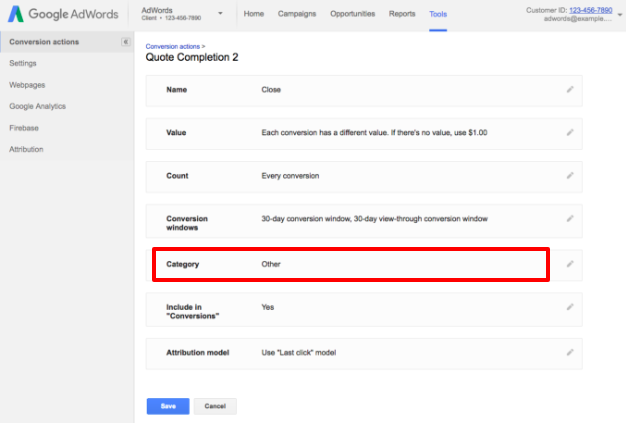
Conversion tracking: select the appropriate category
This will help you build a funnel to track.
For example, you may have 4 conversions: (1) calls, (2) request quote or contact us forms, (3) user registration, (4) white paper downloads. You can categorize 1 and 2 as “leads”, 3 as “sign-ups” and 4 as “other”.
With that information, you can see which stages of the funnel are performing best, and which points customers may be falling off.
From there, you can further investigate to find out where and why problems are arising.
For example, if people are clicking through to your site but not submitting contact forms, that should be red flag that either your form is too long, you’re CTA isn’t strong enough, or some other issue is preventing users from submitting.
Conversion Tracking Tip #9: Set a Schedule to Regularly Upload Your Conversions From a Google Sheet
Here’s a feature that few people are aware of, and use far less than they should.
The ability to upload conversions from a Google Sheet to Google Adwords isn’t new, and is super useful for tracking any conversions that happen offline or importing conversions that you track in another system (ex. A phone call conversion that happened after a lead saw your ad).
Keeping track of these conversions will help you better understand what role your ad has in the buying process.
Because sometimes, a click on an ad doesn’t lead directly to a purchase.
But it could lead to a phone call or in-store purchase, which is just as important in the conversion tracking process.
Now, it used to be that you had to manually upload these conversions to AdWords.
But last year, Google announced that you could now schedule and automate these imports to “save time and reduce errors.”
You can do this by navigating to the Tools tab and selecting Conversions > Uploads.
Then, select the “Source” of your import (in the case of Google Sheets, you’ll select “Upload a File).
Once you’ve selected the file to upload, check the box next to Schedule Upload and set your frequency to either daily or weekly.
And that’s that. Moving forward, all offline conversions will upload automatically at the frequency you selected.
Conversion Tracking Tips For Google Tag Manager
Conversion Tracking Tip #10: Don’t Forget Conversion Linker
Adding a conversion linker is a way to get around any site using third-party cookies.
Quick cookie refresher: First-party cookies use and send information only on the origin site. So if you’re visiting www.sarahsdressden.com, a first-party cookie can only send information its recorded (link clicks, etc.) to that domain.
Third-party cookies are ones a site that sends data to another site. For example, a Facebook like button on an article will send information to Facebook.com, making it a third-party cookie.
Because sites like Firefox and Safari are taking action to block third-party cookies, conversions that happen on sites that use those cookies often aren’t tracked.
But you can get past this using a conversion linker, and it’s especially useful in helping you gain better visibility into iOS devices.
Apple recently launched an update to their mobile OS that removes third-party tracking from the device after 24 hours.
But the conversion tag moves any of your third-party tracking to a first party cookie to get past this.
There’s no set up required for this, just add it to all your page views in Google Tag Manager.
Conversion Tracking Tip #11: Don’t Forget to Configure Tag Sequencing
Tag sequencing is a tag setting that allows you to specify other tags that will fire immediately before or after the tag you’re editing.
This is required for event tracking to work.
For example, Facebook (pixel) and Bing (UET) have global tags that must be implemented on every page, and conversions are tracked by individual events firing on pages where a conversion occurs.
For events to be tracked correctly, the global tag must fire before the event during pageload. Use tag sequencing to setup the order of these tags.
Wrapping Up Conversion Tracking Tips
Conversion tracking is a crucial part of understanding the cycle and effectiveness of any marketing initiative.
But it can get complicated – quick.
The tips above are designed to help you more accurately apply conversion tracking to Google Analytics, AdWords, and Tag Manager.
Using them, you’ll be up and running in no time.