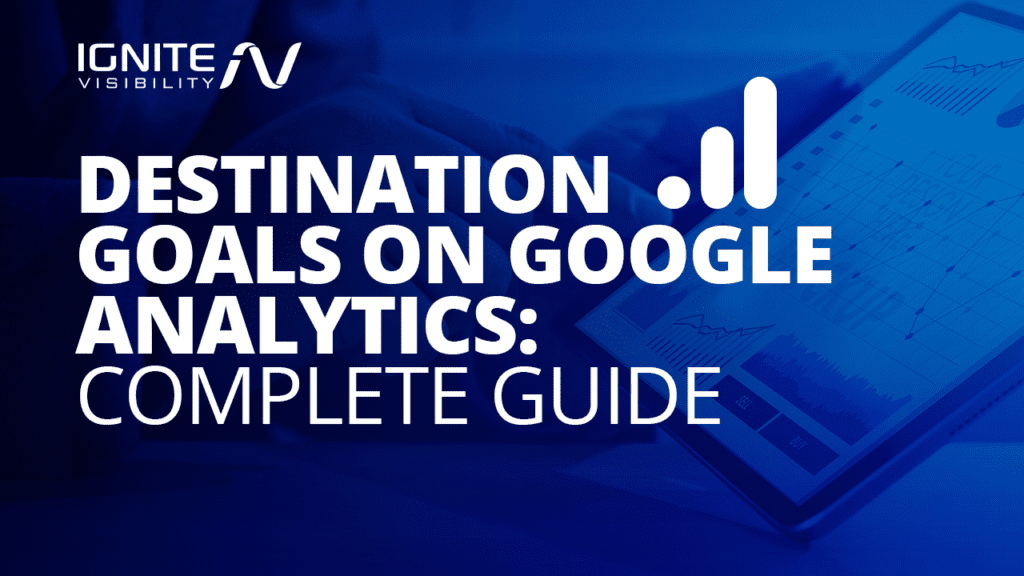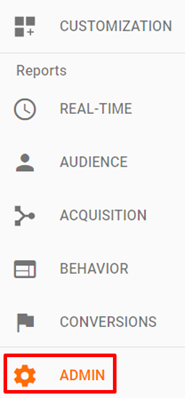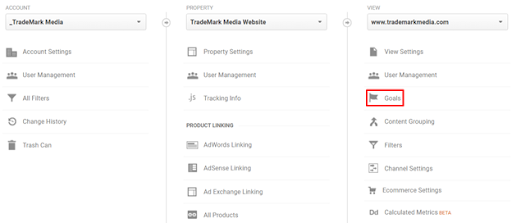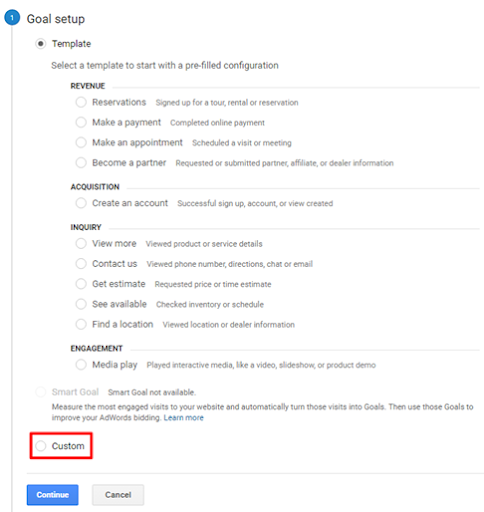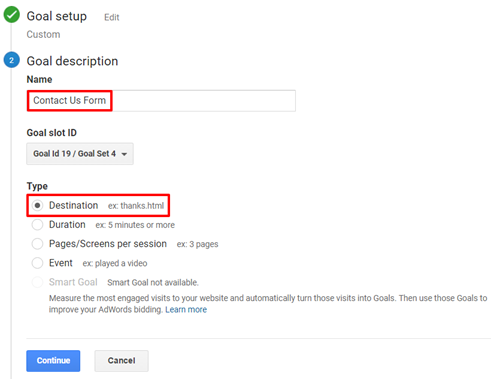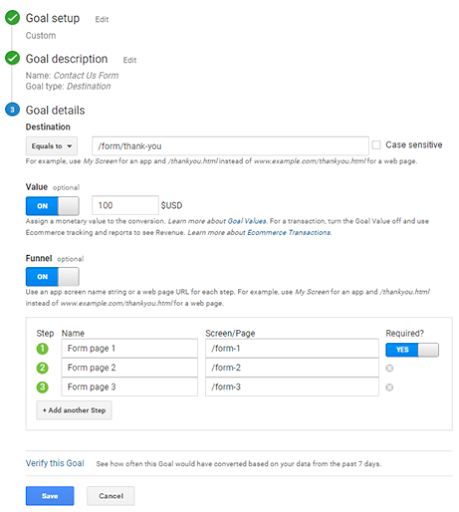Within Google Analytics, there is a myriad of tools and analyses available to marketers.
But destination goals, in particular, offer you a unique way to analyze how well your company’s core objectives are being met.
Today, we’re going to show you how to set up a destination goal, what you can track with this goal type, and how to troubleshoot in cases when the destination goal isn’t working.
What We’ll Cover:
- What are Destination Goals in Google Analytics?
- How to Set Up Destination Goals in Google Analytics
- Destination Goals in Google Analytics Best Practices
- What if the Destination Goal Isn’t Working?
Picture this—you’ve just launched a brand new website for your business.
From the intuitive layout to the high-res images, you love everything about it. It’s visually engaging, easy to navigate, and chock-full of well-written, SEO-optimized content.
On the surface, all is well. But, you have yet to establish any measurable goals to help transform your website from a two-dimensional online resource into an effective business-building tool.
In order to know whether your marketing efforts are really helping your bottom line, you need to go a step further and set up destination goals in Google Analytics.
What are Destination Goals in Google Analytics?
To truly unlock the power of Google Analytics, you have to customize it, which starts with setting up some basic goals. There are four goal types within Google Analytics—destination, duration, engagement, and event—each one being used to measure the various actions users can take while navigating your website.
As its name implies, destination goals track specific URLs on your website. By setting up a destination goal, you’ll be able to see when users come to your site from Google. Without a Google Analytics destination goal, your view is limited—you can see which action was taken, but not the specific interactions that led to that conversion.
What you track with your destination goals in Google Analytics all depends on your company. Where and when do you want your customers to convert, and what content marketing aspects are in question? Do you find that you’re losing clients before they convert, but aren’t sure where you’re going wrong? Here are some of the most popular actions to track using destination goals:
- Completing a form
- Downloading a marketing asset
- Adding items to an online shopping cart
- Purchasing a product
- Registering for an event
- Receiving first-time comments on a blog
- Signing up for a free trial or download
- Signing up to receive a free newsletter
Whenever a user reaches a destination page, Google Analytics records destination goal completions. This is typically represented in the form of a thank-you page. Here are some important things to keep in mind when it comes to using destination goals with forms and thank-you pages:
- Upon completion, your form must direct to a separate thank-you page. In the event that a “thank you” message pops up and the form page URL doesn’t change, the destination goal won’t work.
- If your site directs users to a third-party site to fill out a form, your Google Analytics tracking code must be included on each page with the form, as well as the thank-you page.
- Be sure to craft unique thank-you pages if you’re looking to track different types of form completions. These thank-you pages should include helpful information so users will be compelled to reengage with your content.
How to Set Up Destination Goals in Google Analytics
Below, we’ve broken down the process for setting up destination goals in Google Analytics in 11 simple steps:
1.Once you’ve installed Google Analytics, go to the navigation bar on the left-hand side and select “Admin.”
2. Go to the View column and click on “Goals.”
3. From there, select “New Goal.”
4. Once you get to the “Goal Setup” page, scroll down to the bottom and press “Custom.” Then click “Continue.”
5. Name the goal using descriptive language (Example—Contact Us).
6. Under “Type,” select “Destination” and click “Continue.”
7. Under “Goal Details,” add the URL ending of the thank-you page.
Next to the “Destination” field, you have three options:
- “Equals to” means the goal will only activate when the URL lines up exactly with what you type.
- “Begins with” means it has to start with what you enter, but doesn’t have to end with that necessarily.
- “Regular expression” means that you can create a formula that will help filter out certain pages from one another.
8. Value (Optional)
While it’s difficult to assign a specific dollar value for a goal completion, looking at historical data to see the average revenue generated by one online lead can help you determine the correct amount. To track this, set the Value to the “On” position and key in the relevant value.
9. Funnel (Optional)
If your form lives on a certain page, this page should be listed as a step in a funnel. Set Funnel to the “On” position, and make sure to include a name for the page, as well as a URL ending for the page. If you want to track visitors who land on this form page prior to completing the form, set Required to “Yes.”
10. Verify this Goal
If the form and Google Analytics code have been in the same position for seven days or longer, and you know that the form has been filled out during this time, the conversion rate should be higher than 0 after you click “Verify this Goal.” If not, the goal may not have been set up properly.
11. Once you’ve reviewed the information and everything looks correct, click “Save.”
Destination Goals in Google Analytics Best Practices
Now that we’ve covered the basics, be sure to keep these Google Analytics best practices top of mind:
- There’s no need to create 20 different destination goals on your site if you can narrow them down to three or four.
- Don’t go overboard with creating goals. You want enough goals that align with real company value. For example, if you make your Contact page a destination goal, this could account for 85% of your total goal conversions, which doesn’t adequately communicate the success of your most valuable destination goals.
- Continue to regularly inspect and optimize your forms and pages to better engage your target audience.
Is the Google Analytics Destination Goal Not Working?
So you officially have a new sales plan in place and you’ve set up unique destination goals in Google Analytics. But apparently, they’re not tracking what you think they’re tracking? Perhaps you’re not seeing conversions in your reports?
Here are a few tips on how to troubleshoot your Google Analytics destination goal setup:
The destination goal URL is not entered correctly
To check whether the destination goal URL has been entered incorrectly, copy the URL in the Goal URL field and paste it into the search field of either the Pages report or the URL goals report.
The destination goal page is not tagged with a tracking code
If the destination goal page is not tagged with a tracking code, then Google Analytics will not track that particular page, and as a result will not track your goals. Review the page to make sure that you’ve included the proper tracking code on your pages since the code is specific to each individual account property.
Improper match type
This goes without saying, but the match type—Head Match, Exact Match, Regular Expression Match— must be set to the correct type. For example, only Regular Expression Match matches up with regular expressions in the goal URL and funnel step fields. Head Match and Exact Match types do not accept regular expressions. If you’re not sure about which match type to select, use the default Head Match.
Inaccurately configured Exact Match
If you are using an exact match for a goal (Example—https://domain.com/page.html), any irregular spaces will immediately nullify the match. If you are using Regular Expressions Matching (Example— ^/page.html), then those gaps won’t be an issue.
Incorrectly configured regular expression
An easy way to certify your regular expression is to enter it the Search function in the Pages report. Your regular expression is correct in the case that the report contains matching goal entries. If there aren’t any results, confirm that the page contains the tracking code.
Filters are rewriting the URLs
If you are using Google Analytics filters to rewrite your URLs, your destination goal settings need to reflect these changes. Filters that adjust URLs are applied to the raw data being entered into your account before the goals are processed.
Your goal page is a download
Google Analytics cannot track downloads as goals directly. But, you can classify events as goals.
Final Thoughts
As you can see, the success of your content marketing efforts is notoriously hard to quantify.
With nearly 30 million websites using Google Analytics to track important metrics on their website, destination goals in Google Analytics is a content marketer’s best friend.
However, we can’t stress enough the importance of setting up your Google Analytics account properly.
It’s time to go through your dashboard and find out what exciting insights you can uncover!