If you’re a savvy search engine marketer, you are always looking for ways to show up in Google results. Google has made this task even easier by opening up its Post with Google to local businesses. See how you can utilize this new tool.
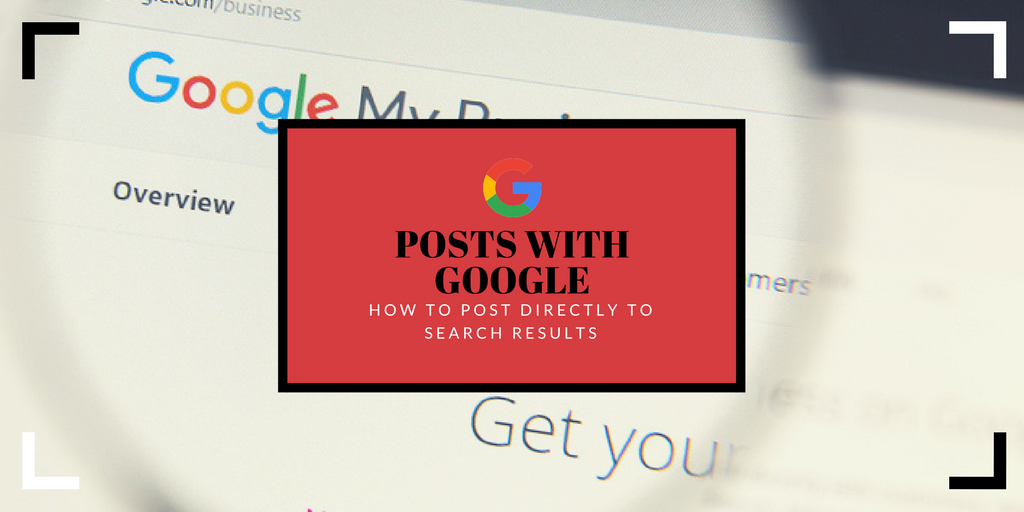
Posts With Google – Use Posts With Google to Post Directly to Search Results
Until recently, Google only allowed a select few individuals and organizations to post directly to the search results. Recently, the search giant opened Posts on Google to local businesses.
That means if you’re running your own company and you have a Google My Business (GMB) account, then you can also post straight to Google Search and Maps.
And that’s a great way to promote your business to people in your target market.
Here’s what you need to know about Posts on Google.
What Is Posts With Google?
Posts on Google gives you an opportunity to share content with people who are searching for terms related to your niche. They’ll see your content in the search results.
You can think of it as a cross between social media marketing (SMM) and search engine optimization (SEO).
A recent survey shows that 82% of people use search engines to find local information. If you want to reach those people, then you need to make sure that your content appears in the search engine results pages (SERPs).
To use Posts on Google, you’ll need a Google My Business account. Truth be told, you should already have a GMB account because it helps with SEO.
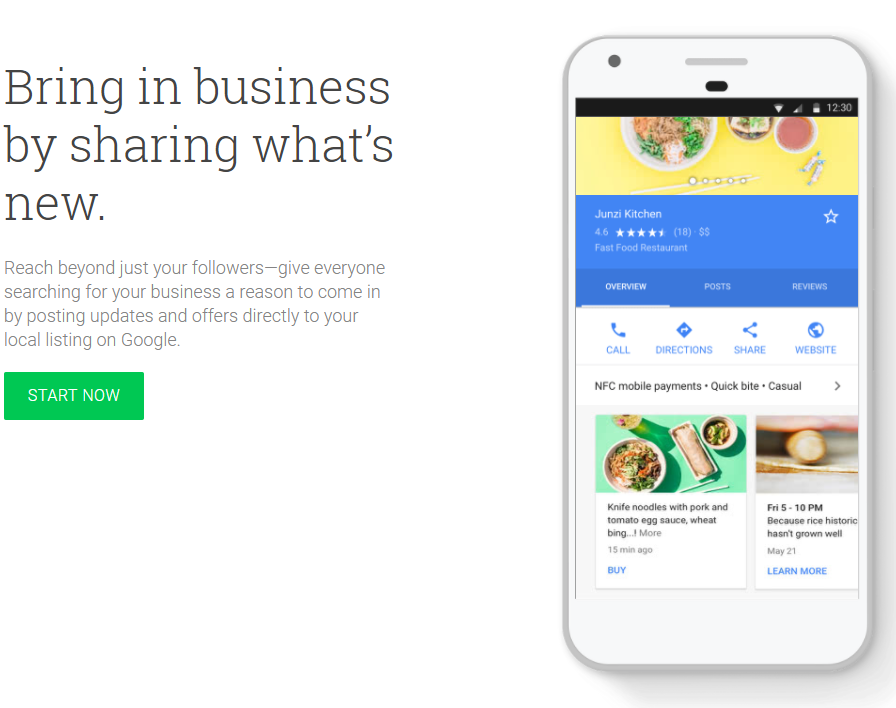
Once you have an account, request access to post content. Just fill out the online form and wait for Google to get back to you.
Types of Content – Posts With Google
So what kind of content do you want to post to the search results? You have a number of options.
Use Posts on Google to post text content, images, videos, buttons, and even animated GIFs. You can also post links to your website.
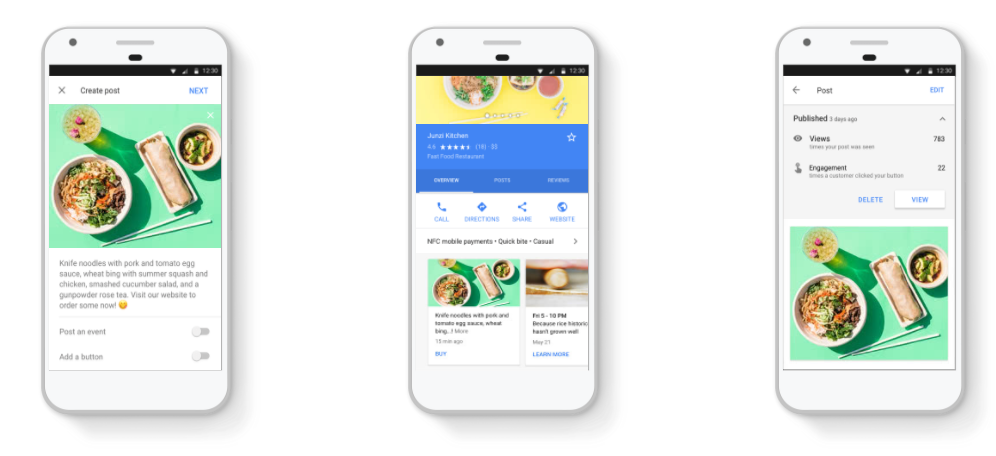
You can post text, video and gifs on Google Posts
Here’s what Google has to say about posts that go directly to search results: “This enhanced format allows searchers to hear directly from the primary source — you — and complements existing results from across the web.”
Both desktop and mobile users will see your content. They’ll also have the opportunity to share your posts on social media directly from Google.
Promoting Your Business
You also have a number of options when it comes to promoting your brand with Posts on Google.
For example, if you’re running a fashion business, you should probably opt for an image-focused post. On the other hand, if you’re looking for bargain-hunters, advertise your current deals.
Make sure your posts are timely, though. There’s nothing that will turn off customers more than visiting a site and learning that an advertised sale expired yesterday.
Here are a few types of content you can post:
- Coupon codes
- Current special offers and sales
- Information about new products or services
- News about upcoming events
Here are a few ideas for calls to action that you can post:
- Sign up for a newsletter
- Purchase a product or service
- Make a reservation
- Schedule an appointment
- Learn more about current promotions
How to Create a Post (Posts With Google)
If you’re sold on the idea of using Posts on Google and you know exactly what type of content you want to push to the search engine results pages (SERPs), it’s time to get busy creating a post.
If you’re using a desktop platform, visit GMB to get the ball rolling. If you’re running multiple locations from your GMB account, pick the appropriate location by clicking on Manage Location.
Next, click on Create Posts. You can also select Posts from the menu.
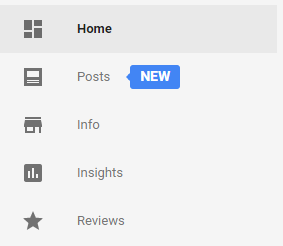
Get started by clicking on the “Posts” tab.
When you’re on the “Create Posts” screen, you’ll notice a number of options for the type of content you can post. You can add text content, photos, videos, text, or a button.
Once you’ve added your content, click on Preview. You’ll see what your post will look like to Google users.
If you’re happy with what you see, click Publish. Your post will now appear in the search results.
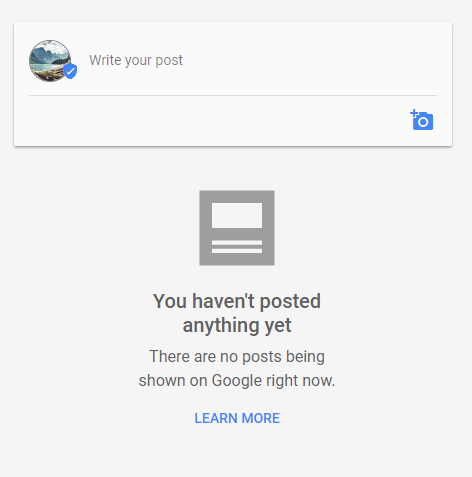
Create your content and click “Publish”
On a mobile platform, the process for creating a post is quite a bit different. For starters, you’ll need the GMB app if you don’t have it.
Once you have the GMB app, tap on the icon. Then, tap the icon with the plus sign in the lower, right-hand side of the screen.
Tap the posts icon after that. It’s the circular icon that looks like it has two rectangles in the middle.
When you’re on the “Create Post” screen, select the type of content you want to add. Again, you can add text content, photos, videos, text, or a button.
When you’re done, check out the preview of your post. If it’s what you’re expecting, go ahead and click Publish.
Well done! Now you have a post.
Wrapping It Up Posts With Google
One of the best ways to promote your brand is to appear in the search results. Fortunately, Posts on Google makes it easy for you to do that.
If you haven’t already started posting directly to search results, why not start today?