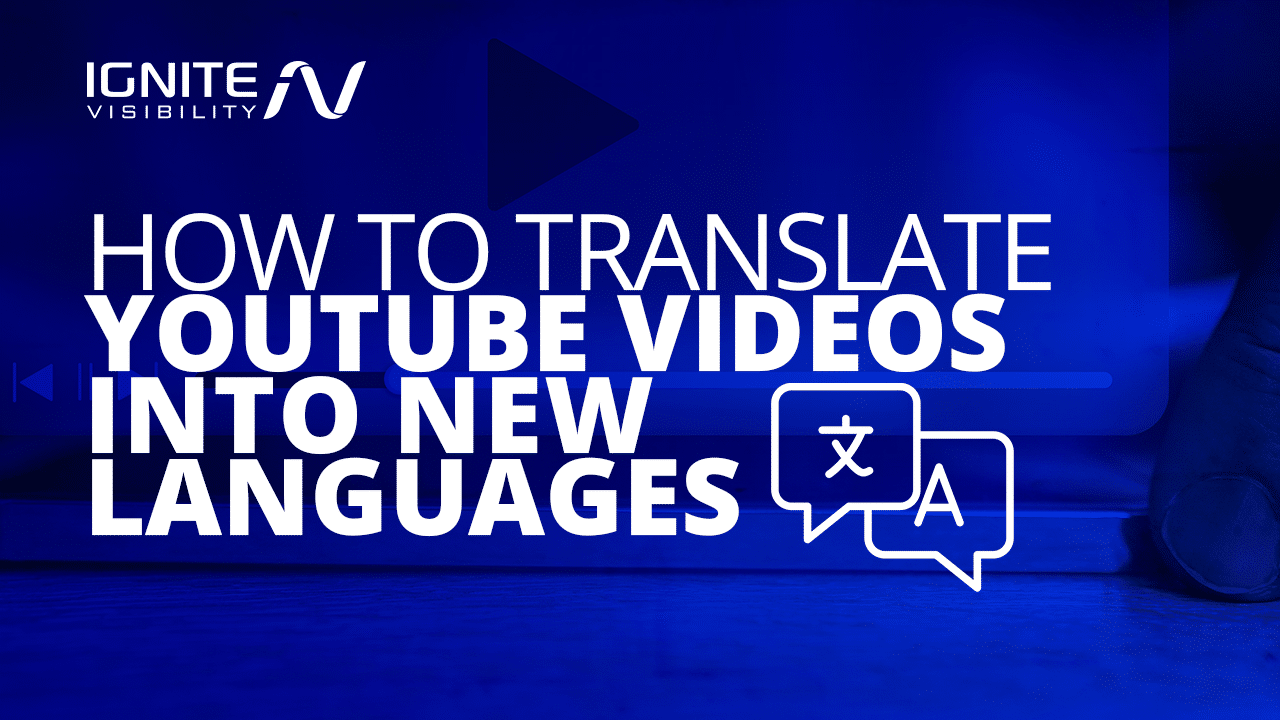
A little while back, I was on a client call and I got stumped. Yep… It happens.
The client wanted to know how they should go about translating YouTube videos.
After doing a little research, here’s what I came back with.
What We’ll Cover:
- Benefits of Translating YouTube Videos
- How to Translate YouTube Videos
- Change the Default Language of YouTube Videos
- What Do Translated Videos Look Like?
- Should You Shoot Videos in New Languages?
- YouTube Video Translation Tools
First, What’s the Benefit of Translating YouTube Videos?
Well, there’s plenty.
And if you’ve ever toyed with the idea of international SEO, you’re likely already familiar with many of them.
- Global Reach—Translations open up your content to viewers worldwide, making it accessible and enjoyable for people speaking different languages.
- International Audience—Over two-thirds of viewers aren’t from your region, which means translating videos can significantly boost your audience and channel growth.
- Inclusivity—Subtitles aren’t just for language barriers – they benefit the hard-of-hearing and deaf viewers, enhancing accessibility.
- Noisy Environments—Subtitles help viewers in loud surroundings follow your content without missing out on important information.
- On-the-Go Watching—Many people watch videos silently on their smartphones during travel or work. Translated subtitles ensure they can be understood without sound.
- Effortless Subtitles—YouTube’s feature for automatic subtitles in your language expands your reach effortlessly.
Now, even with the reasons listed above, you may still find yourself wondering if translating your videos is worth it.
A good place to start is your YouTube Analytics. Under the “Build an Audience” tab, you’ll be able to see where your audience is watching from. If a considerable amount is coming from places outside your home country, it’s a good sign that translation could aid your video strategy considerably.
How to Translate Your YouTube Videos
Add YouTube Captions
You’ve more than likely come across these before.
Subtitles and closed captions (CC) are written translations of a video. These are displayed in the language spoken on the screen. As a rule of thumb, it’s always a good idea to include captions in your videos as it can drastically increase your reach.
More and more people are catching on to the power of video descriptions and captions. In fact, a recent study found that 53% of the people surveyed are all about expecting their captioning needs to ramp up in the future. So, staying ahead of the curve is definitely a smart move.
You can choose to write and upload your own YouTube captions or use YouTube’s auto-generated captions (only available in certain countries).
You also have the option to add translated subtitles, which are translations of your captions in other languages. Again, you have the option here to translate your own, or you can use community contributions.
Enabling community contributions allows the YouTube community to contribute subtitles to your videos. If you go this route (which can save you a considerable amount of time), you will always have the option to review the captions they submit.
Keep in mind, that this isn’t always the best way to ensure your videos are translated as accurately as possible.
If you’d rather create or outsource your own captions and subtitles, you can upload them manually to YouTube. Make sure that the files have been created in one of the accepted formats.
To Upload Your File:
- Navigate to your Video Manager and locate the desired video for subtitling.
- Click on the Edit option associated with the video.
- Access the Subtitles/CC section.
- Opt for Add new subtitles or CC, pick your language, and decide whether to upload a ready-made file, transcribe the content yourself, or utilize the auto-translation feature.
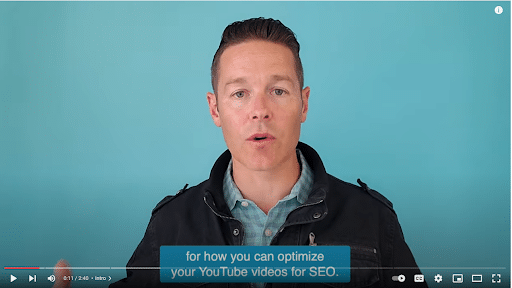
And that’s it! You’ve successfully added captions and subtitles to your videos.
Translate Your Youtube Captions to English
Before we keep going, what happens if you come across a video that’s only available in a language that you don’t speak or understand?
To translate your video from a foreign language:
- Go to the YouTube video you want to translate and click on the gear icon (Settings) beneath the video player.
- Choose the Subtitles/CC option from the menu.
- Click on the + Add subtitles/CC button to create new subtitles for the video.
- Select your original language and add your existing subtitles.
- Click on the pencil icon to edit the subtitles. Translate the text into English, ensuring it fits the time codes.
- After translating, save your changes and choose to publish the translated subtitles.
- If not already selected, choose English as the target language.
- Play the video with the English subtitles to ensure timing and accuracy.
- Once satisfied, save your work and share the translated video with English subtitles.
Translate Your YouTube Titles and Descriptions
You also have the option to translate your titles and descriptions.
By translating this kind of metadata, viewers who speak another language will be able to find your videos in the search results, which will, in turn, increase your video’s discoverability and boost your organic reach.
To add titles and descriptions in another language:
- Go to YouTube Studio
- Scroll down the right-hand menu and select Subtitles
- Set the original language (if you haven’t already)
- Click the Add Language button and choose the language you’d like to translate to.
- Under Title & Description, select Add.
- Enter the translated title and description
- Click Publish
Translate Your Playlists
I always recommend creating playlists for your YouTube channel.
They give viewers an easy way to navigate your content and find what they want. Plus it creates helpful content categories so you can make sure you’re covering your major topics thoroughly.
But this is another area where you don’t want to leave any international viewers hanging. Luckily, YouTube allows you to translate your playlist titles and descriptions as well.
To do so, you’ll need to navigate back to the Classic Creator Studio in the left-hand menu of your YouTube Studio.
From there:
- Select Playlists from the Video Manager
- Click Edit by the playlist you’d like to translate
- Click on the three dots on the right-hand side and select Translate Playlist Info
- Click the settings and select Translate Playlist
- Under Original Language, set the playlist’s primary language
- Then, under Translate Into, select or add your desired language
Enter the translated title and description and then click Save.
Translate Your Comments
Ever had that moment when someone leaves a comment on your fresh YouTube video, but it’s in a language you can’t decipher? Luckily, YouTube has got your back with a nifty feature to bridge the language gap and keep the conversation moving.
Here’s how you can translate YouTube comments:
For Mobile App Users:
- Open your YouTube app and head to the comment section of the video with foreign-language comments.
- Look for the Translate to English line right beneath the foreign text.
- Tap on it, and let the magic happen. Google’s translation will appear in your device’s preferred language, which it figures out based on your settings and usage.
- To switch back to the original text, tap See Original.
For Desktop Users:
- If you’re browsing YouTube on your desktop using Google Chrome, there are a few options.
- You can grab the YouTube Comment Translate extension for Chrome, which can work wonders.
- Alternatively, just highlight the foreign-language text in the comment.
- Right-click on it, and select the Translate option.
- The translation, powered by Google Translate models, will make things crystal clear.
Change the Default Language of Your YouTube Video
The language you choose under your video settings is important because it lets YouTube know what the primary language spoken in your video is.
If you accidentally set your language setting to the wrong one, you can easily change it to the language spoken in the video. Follow these simple steps:
- Login to YouTube Studio.
- Choose Videos from the menu on the left-hand side.
- Select the video you want to edit by clicking the title or thumbnail.
- Open the Advanced Tab.
- You can then choose the appropriate language from the Video Language drop-down menu.
You should also be aware that if you change the original language for your video settings, all future subtitles will use this newly selected language to base their translations on. Closed captions and subtitles from your draft will not be affected by the change.
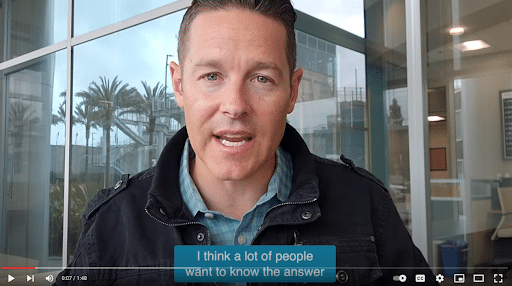
So, What Do Translated Videos Look Like?
In case you’re wondering what your viewers will actually end up seeing after you’ve implemented the steps above, here’s a quick rundown.
The cool part is that the user doesn’t really have to do anything; videos will automatically play with the appropriate subtitles for a user’s given location.
YouTube is an advanced platform that uses certain triggers to match the video language to the viewer’s native tongue.
These triggers are based on the viewer’s chosen interface language, recently watched videos, and location. YouTube uses these signals to determine the language that is the best match for the current viewer.
If a viewer changes their chosen interface language on the site or through the app, they will not automatically be shown every video in their new chosen language. This takes time to reset.
If you just learned how to translate YouTube videos and you want to see what it looks like to you viewers, here are a few easy steps to follow:
- Using Chrome, Firefox, MS Edge, or Opera, open an incognito browser.
- Visit YouTube and scroll to the bottom of the homepage.
- You will see a drop-down menu labeled Language.
- Choose the language you want to check.
- Go to the desired video’s watch page.
- Run a search for it using the video ID or title.
Should You Shoot New Videos in the New Language?
YouTube’s pretty advanced, but it can’t translate the actual video speaker for you. And unless you want to invest in some shoddy dubbing, it’s probably not a route you want to explore anyway.
So, should you invest, instead, in shooting a video in several languages?
The answer to this depends entirely on the ability of the people in the video to speak that language and the amount of time and resources you have, as well as how big your international audience is.
Let’s chalk that one up to a business decision.
YouTube Video Translation Tools
Looking to quickly translate YouTube videos without breaking the bank on expensive human translation services? We’ve got you covered with these fantastic options:
VEED.io
When it comes to online video translation, VEED.io stands out as a star performer. With VEED, you can directly translate YouTube videos without subtitles into a variety of languages like English, Spanish, Chinese, French, Japanese, and more. The beauty of this video translator app lies in its feature that lets you edit the translated subtitles and even download the video with the subtitles seamlessly embedded.
Key Features:
- Smooth video stabilization
- Stylish text overlay
- Supports HD resolution for crisp quality
- Merge and split videos with ease
- Control video speed to fit your needs
- Convenient media library access
Pricing:
- Free Plan: $0/month
- Basic Plan: $18/month
- Pro Plan: $30/month
- Business Plan: $59/month
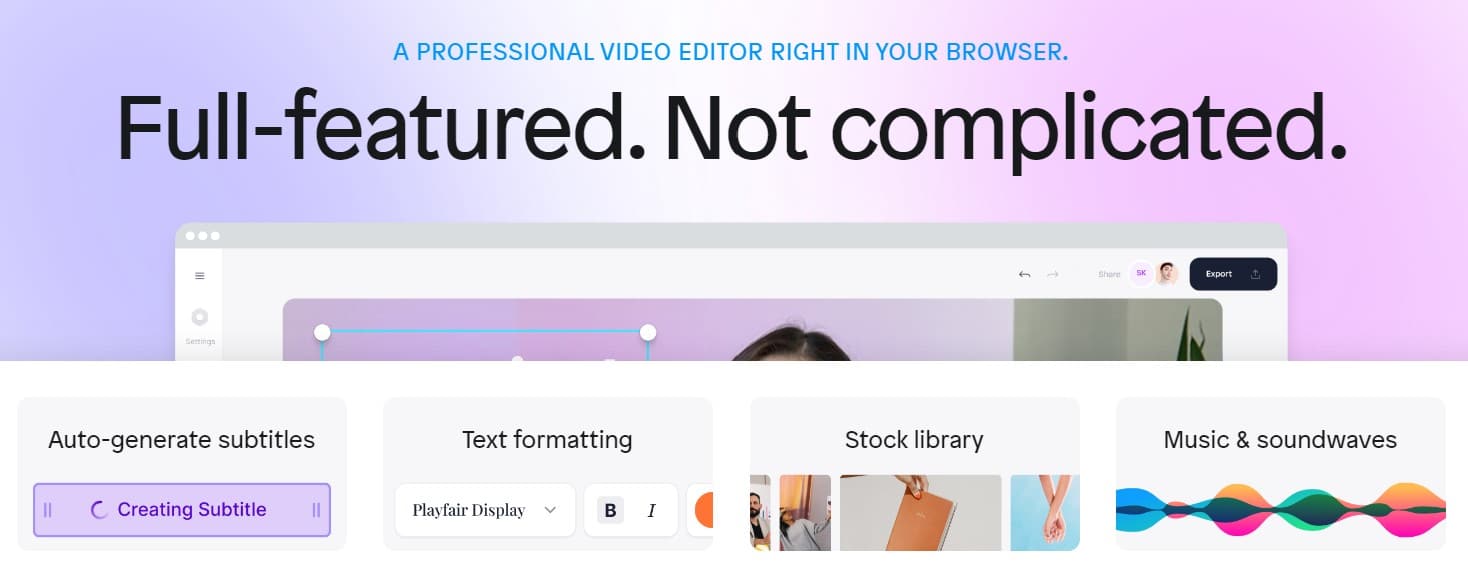
VEED.io
Happy Scribe
With Happy Scribe, you have two options—automatic transcription, which boasts up to 85% accuracy through speech recognition software, and professional transcription, where a skilled team transcribes your files manually. Whether you’re looking to transcribe audio files or add subtitles to your videos, Happy Scribe is a solid choice.
Key Features:
- Automatic transcription
- Aiding proofreading assistant
- Highlight and comment to collaborate
- Share transcripts with convenient links
- Manage timecodes smoothly
- Embed interactive transcript player
- Customize and embed subtitles into videos
- Utilize machine translation (9 languages)
- Manage caption settings
- Seamlessly Integrate through API
Pricing:
- Free Plan: $0/month
- Basic Plan: $10/month
- Pro Plan: $17/month
- Business Plan: $29/month
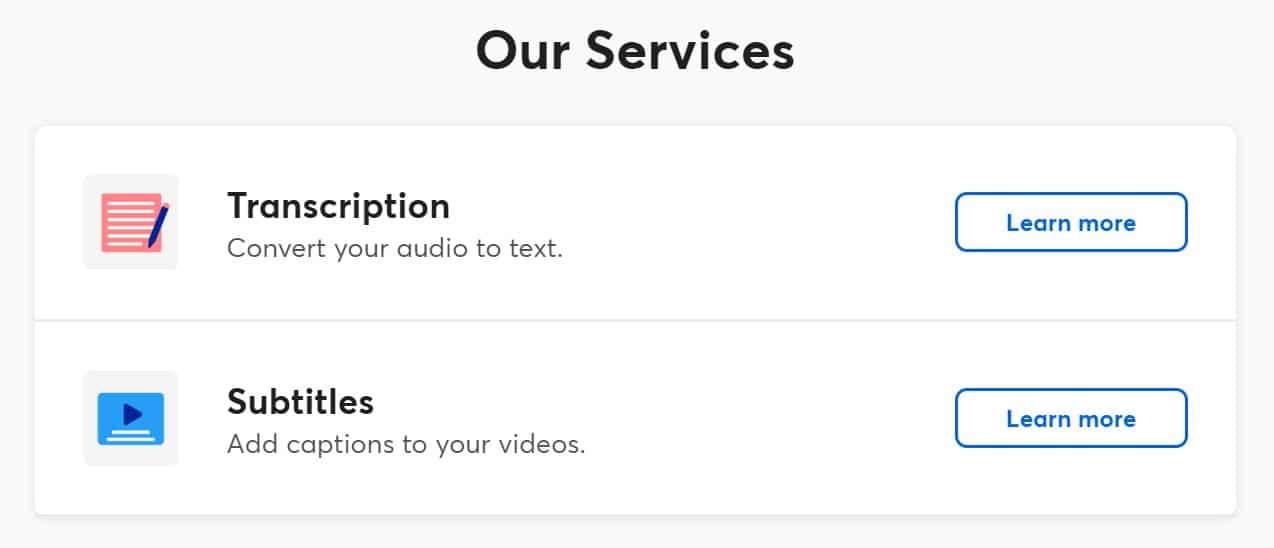
Happy Scribe
Most of these transcripts services are paid. Although they offer free version but it is unlikely that you can use it for getting your work done. Pro Tip: You can use this paraphrase tool to turn transcription of a video into an engaging piece of content. It means that you can turn a YouTube video to an awesome article for free!
Ready to Elevate Your YouTube Channel?
It’s crucial to have a solid YouTube strategy for your success. If you’re putting effort into your channel, why not go the extra mile to ensure all your viewers can enjoy your content?
We leverage the power of our digital marketing to help businesses drive targeted traffic and achieve their marketing goals. Our expert strategists work closely with clients to understand their unique needs and design customized video marketing strategies that maximize return on investment.
Want to learn more about our video marketing and creative services?
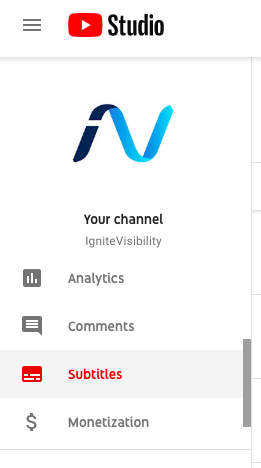
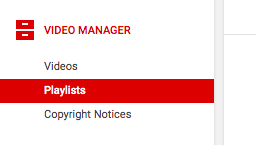
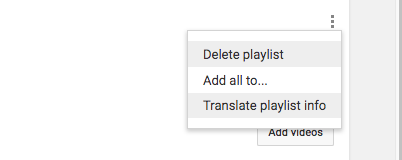 Enter the translated title and description and then click Save.
Enter the translated title and description and then click Save.