Ready to learn the proven formula for meeting Amazon image requirements that sell more products?
After reading this, you will be an Amazon photo optimization expert and sell more as a result.
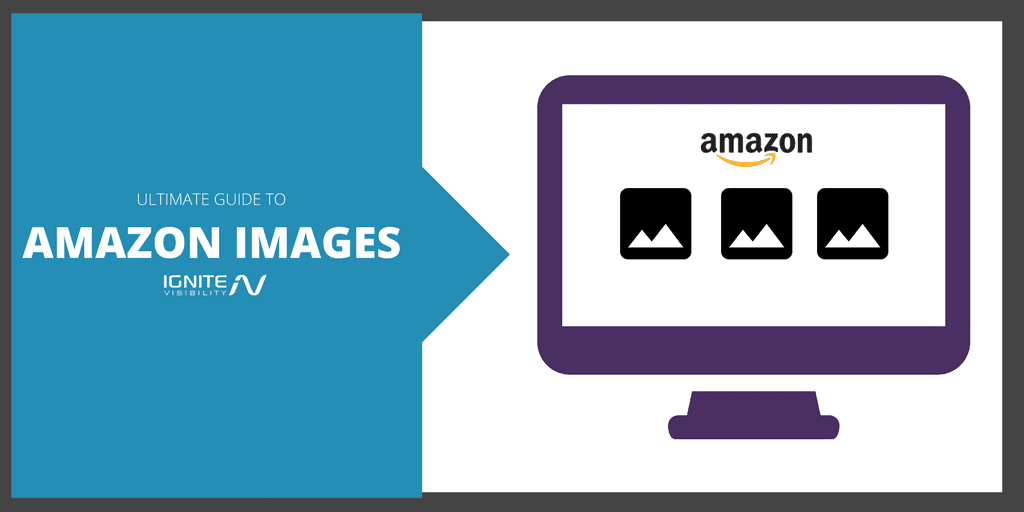
Amazon Images – How To Optimize Amazon Product Images
Most people don’t think much beyond the primary image.
You know the one – the image that pops up in the search results and competes with all the other listings.
While that one is key to any listing’s success, Amazon allows nine images total images, and each has an important part to play.
Amazon Image Requirements – Product Image Guidelines
Before you even begin to select and optimize your best Amazon images, make sure you familiarize with the Amazon’s official image guidelines.
On the technical side, make sure your image:
- Is in .tiff, .jpg, .png or .gif format
- Recommended size is 1000×1000 pixels
- Are in CMYK or sRGB color mode
- And finally, the file names must consist of the product identifier followed by a period and proper extension
Beyond that, Amazon expects each primary image to meet the following standards:
- The image must be a professional photograph of the product being sold (no illustrations or drawings)
- Product only – no additional products or objects should be included
- Background must be white
- The product should 85% or more of the frame
- Images cannot contain watermarks or text
If any images fail to comply with the above, your listing will likely be suppressed by Amazon.
What does that mean? Nothing good.
It means your listing will be hidden and not shown in Amazon searches.
To ensure that doesn’t happen, make sure you include the main Amazon image and it meets requirements. Common issues include an image that doesn’t have a white image and an image that it is too small.
Amazon Photo Requirements Infographic
Primary Amazon Product Image Optimization
Your main image gives viewers the first impression of your product.
And as always, first impressions are extremely important.
This is the only picture that will show in search results which means in this case, it’s often the deciding factor between a click on your listing or one of your competitor’s.
I recommend the following when selecting:
- Make sure you have a white background.
As mentioned above, this is required by Amazon. The reason? The white will make your product look cleaner and sharper, with nothing in the background to distract attention.
- Use only the product, and closely crop.
You want the product to be the star of the show.
For example, say you’re listing a coffee mug and you have three options to choose from.
The first is a full, steaming cup. The second, the cup on a kitchen counter. And last, just the mug itself, front and center.
Which would you choose? If you said the third, you’re right.
Save the in-use photos for your additional images. You want the primary image to show customers exactly what they’re getting.
- Use a Single Product.
Unless your product comes with multiple parts, it’s best to focus on one single item.
To use the coffee mug example again, instead of showing a stack of mugs or mugs lined up, you would show just one in your primary image.
Remember, you want the product to take up at least 85% of the photo to show off any finer packaging or product details (and enable the product zoom feature).
- Try to Make Your Product Stand Out From the Competition
Before making any final decisions, make sure you’ve browsed through competitor’s listings to see the types of photos they’re using.
Take note of any similarities – and try to differentiate yours. Try a new product angle or focusing on a key feature. Choose eye-catching, contrasting colors to make yours more noticeable.
Amazon Photo Optimization – Product In-Use
The work isn’t over once the primary image is in place.
Once the main image has produced a click, it’s time to show your viewers what your product can do.
The best way to do that is to show the product being used as intended.
The rules for additional images are a little different, the main being:
- Backgrounds and environments are allowed
- Text and graphics are allowed
- Other products or objects are allowed to help demonstrate use
The in-use photos tell a story and help potential customers better see how the product will fit into their lives.
So, if you’re selling this men’s shaving kit, you would show a man actually shaving with tools from the kit, as well as the finished product.
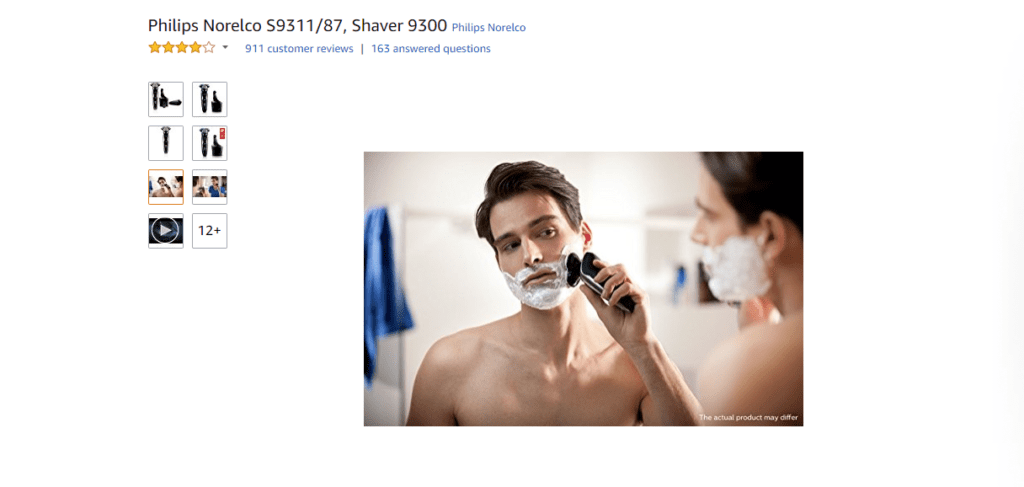
Amazon Images Lifestyle
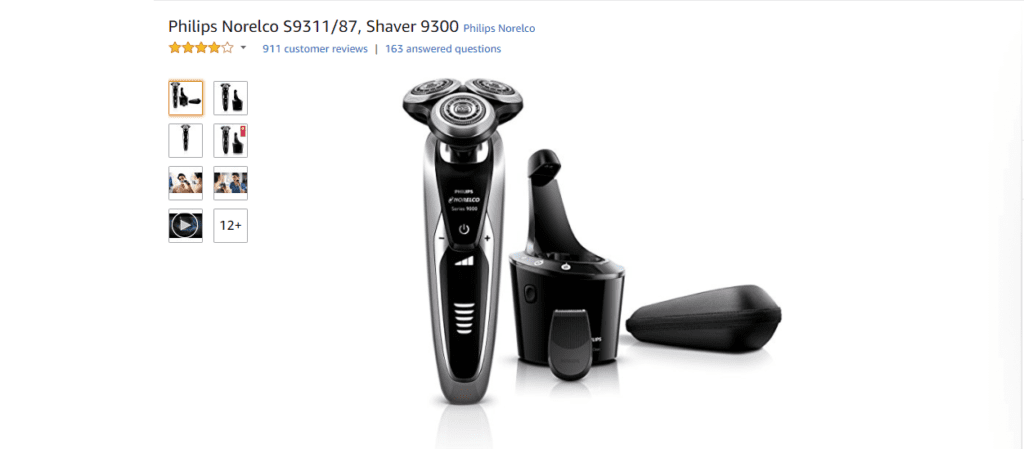
Amazon Images Razor
If you’re selling an entertainment center, you would show it in the context of a decorated living room.
See where I’m going here?
You want to do your best to make the product as tangible as possible to your viewers, and show, not just tell them what benefits this listing will bring.
Amazon Photo Requirements – Product Packaging
Next up: show the product packaging.
While this may not seem as intuitive as the primary or in-use shots, it’s still important to include.
Think about it; when customers go shopping, they expect to see (and choose) products in the boxes or packages they come in.
So why should online shopping be any different?
This also comes in especially handy if your offer unique or special packaging, or something high-end. Because if you’re getting some Tiffany jewelry, isn’t the little blue box half the fun?
Here’s another shave kit example: It clearly shows the what the product will come in (and its uniqueness) along with how each piece fits in.
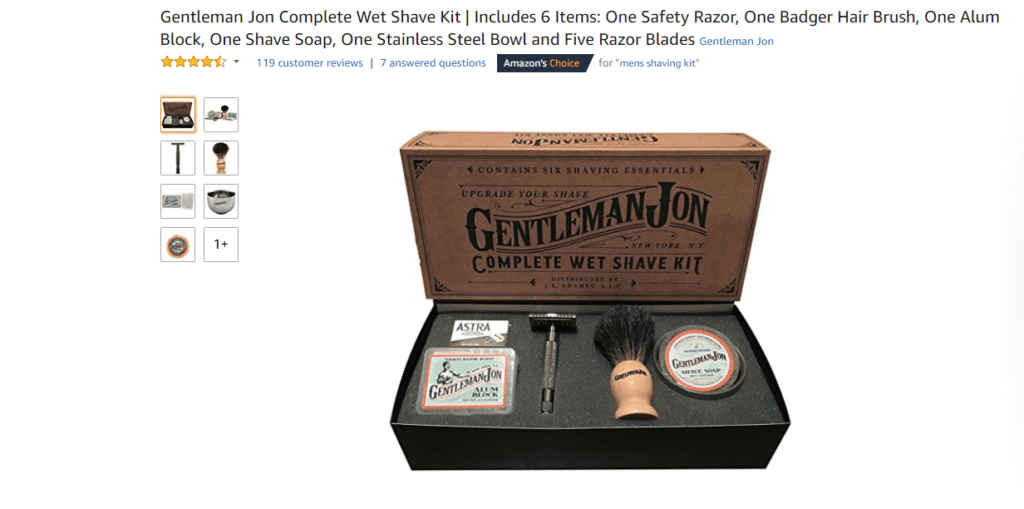
Amazon Product Images should showcase the packaging as well.
Amazon Image Requirements – Close-Up of Accessories Out of the Box
This is especially important if your product comes as a set. Dedicate one photo to each item, treating them like primary photos: white backgrounds, close-up’s, you know the drill.
Or, if items are similar, show the differences in sizes, dimensions, etc.
For example, this hair dryer seller uses one of their supplemental shots to show accompanying accessories and additional nozzles.
Sidenote: Don’t include any accessories or add-on’s that aren’t actually included in the order. Avoid any “sold separately” advertising to prevent confusion and save you from any misleading or negative reviews.
Amazon Product Videos
It’s no secret that video is more popular than ever, so why not add it to your Amazon listing?
Unfortunately, as of now only members of Amazon Vendor Central have the option to add videos (though there are various ways around of this).
If you are lucky enough to enable the feature, don’t overlook it. It’s a powerful way to show off what your product can do.
In this bracelet’s case, the video is used to give viewers a 360 view of the jewelry.
https://www.youtube.com/watch?v=c2IOTNIenjA
But with this tupperware set, the video goes into detail about the product with real-life examples of it being used. The sellers incorporate text and voiceover to include as much product information as possible.
Amazon Image Optimization – Lifestyle Shots
This is similar to the product in-use shots, and that’s ok.
For these, you’re trying to show how a certain product will fit into a customer’s lifestyle.
So if you’re selling outdoor supplies like a tent or sleeping bag you would include an outdoor shot with a full campground set up.
Or if you’re selling a plush throw blanket, you’d show a cozy living room with a roaring fire.
If your product can appeal to the kind of lifestyle your target customer has (or wants to have), they will be that much more likely to seriously consider a purchase.
This is also a good place to include photos of real people with the product to help give it a little life.
Show Off Special Features in your Amazon Photo Optimization
The name of the game is distinguishing your product, so if you have any unique or special features to show make sure you do so.
Again, you want to employ the show, don’t just tell rule. So include pictures of retractable cords, or any other characteristics that set your product apart.
Does the book light you’re selling bend, or double as a bookmark? Show your customers.
When to Use Text in Your Amazon Image Optimization
While this is similar to the point above, not all product features are obvious from pictures alone.
Of course, you do have a dedicated description and features area in your Amazon listings. But likely, many customers won’t make it much farther than the pictures.
Don’t be afraid to highlight any unique features or benefits right in the picture.

Optimize your Amazon Images with Unique Selling Propositions (USP’s)
Back to that book light, for example – it uses multiple pictures to explain in words what many won’t get from the pictures.
You could also include any special warranty or care instructions, or even a favorable customer review.
Test Your Amazon Image Optimization and Amazon Product Images
When in doubt, marketers test.
And that’s exactly how you should be treating your Amazon listing – like a marketer would.
That means testing all crucial elements; in this case, your main photo.
Try different angles, colors, etc. to see which produces the most clicks and conversions.
Key Takeaways and Additional Amazon Product Images Ideas
- Always use high quality, professional photos. This isn’t the time for an iPhone snap; invest in the real deal.
- Show close-ups of functionality: any buttons, switches, etc. or special features such as portability functions
- Include an image of any written features, benefits or warranties
- Show different angles of the product: front, from the sides, rear, extreme close-up’s, etc.
- Use size comparisons so customers know what to expect
- Include people in your images and show the products in action
- Include measurements – especially if selling clothing or accessories (think purse, wallet, wristbands, etc.)
Get Started on Amazon Image Optimization Today
When it comes down to it, quality is most important when it comes to the perfect Amazon images or Amazon product images.
Customers want to know exactly what they’re getting. So show them the features, benefits, and how your product will fit into their life.
Accomplish that, and you’ll leap ahead of your competitors in the sales process.
Amazon Image Optimization FAQs:
1.What is the best image size for Amazon?
The best size to use for your Amazon product images is 2000 by 2000 pixels, giving you an aspect ratio of 1:1. With these dimensions, Amazon allows for maximum zoom capabilities or a 5:1 aspect ratio. It is recommended for these images to be JPEG with 100% compression.
2. How many images can you have on Amazon?
You can upload up to 6 images to display as part of each product listing. As a best practice, these images should be in the highest quality possible and show different product angles, features, and USPs.
3. How do I add an image to my product description?
Amazon does not allow product images within the product description field, however, you can try to add a very basic HTML code that does it. Unfortunately, this is not allowed in Amazon ToS, so it is not recommended.
